In-cart Upsell is a feature in the Boost Upsell app that allows sellers to create product recommendations that match the current products in the customer shopping cart. Recommended products will be displayed below Cart recommendations in the shopping cart as this photo.
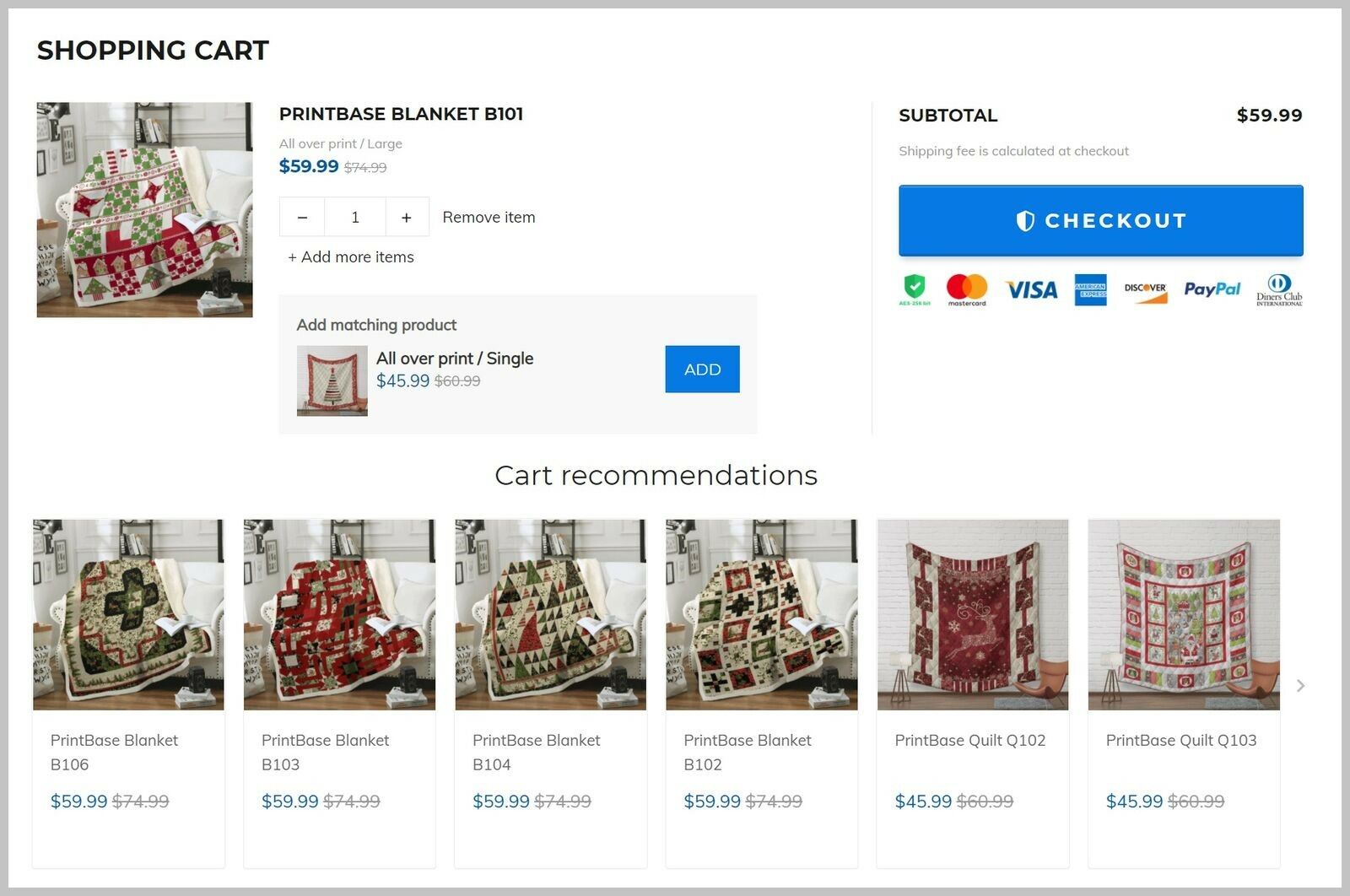
This article will guide you on how to install In-cart Upsell on your store.
Step by step Tutorial
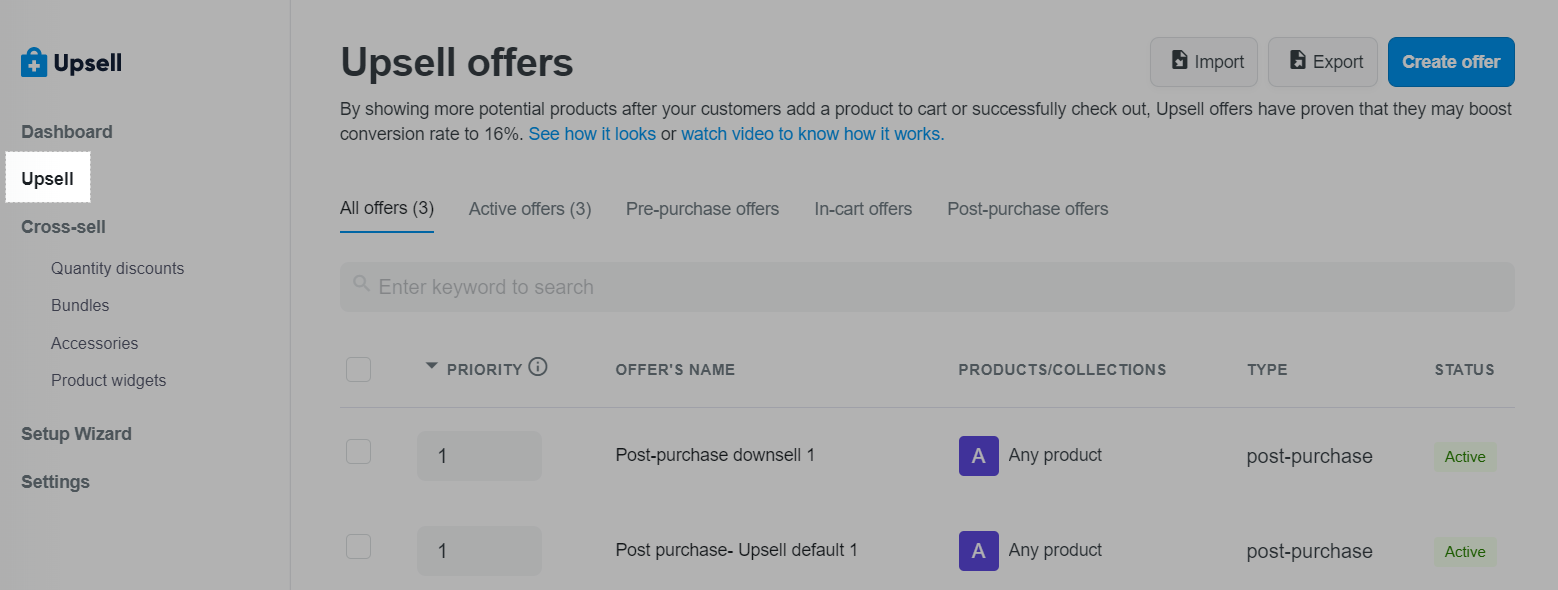
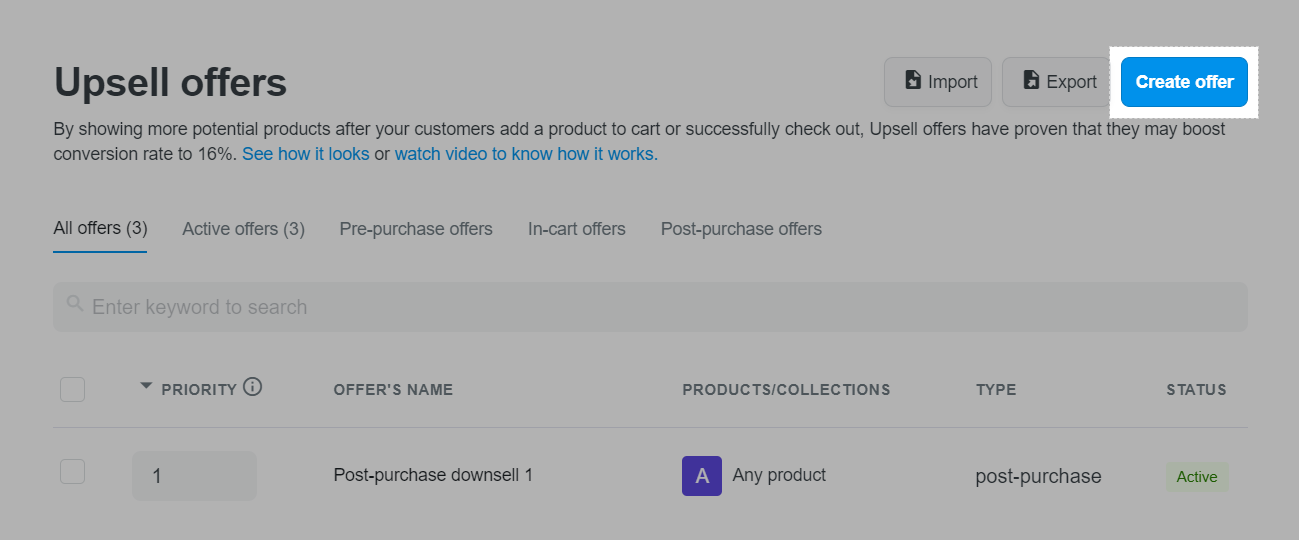
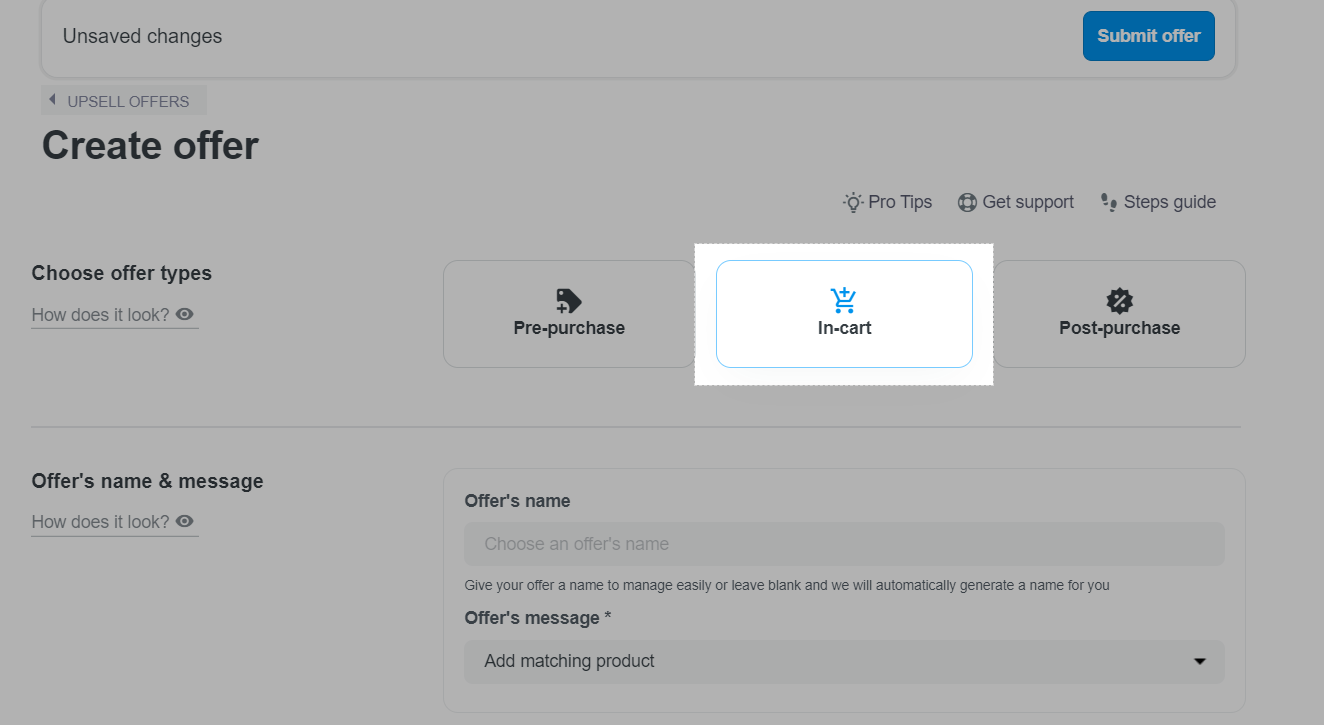
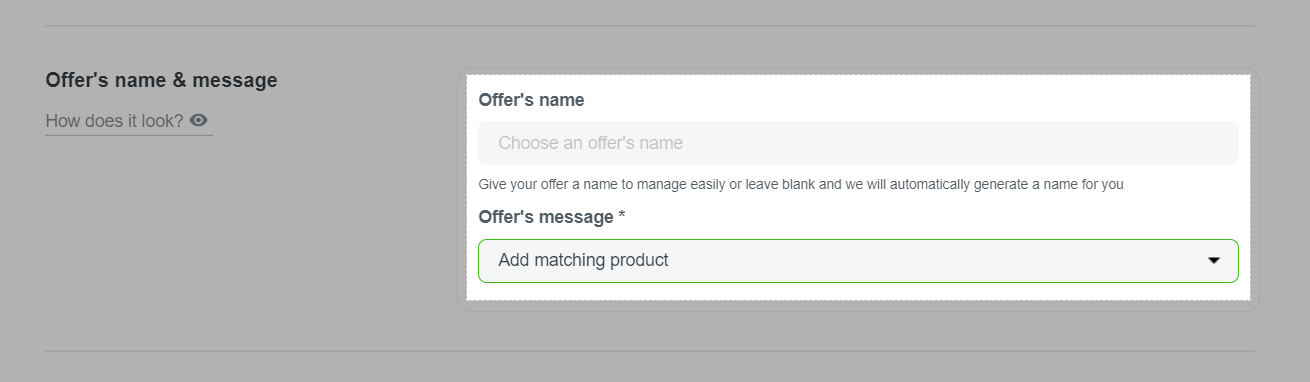
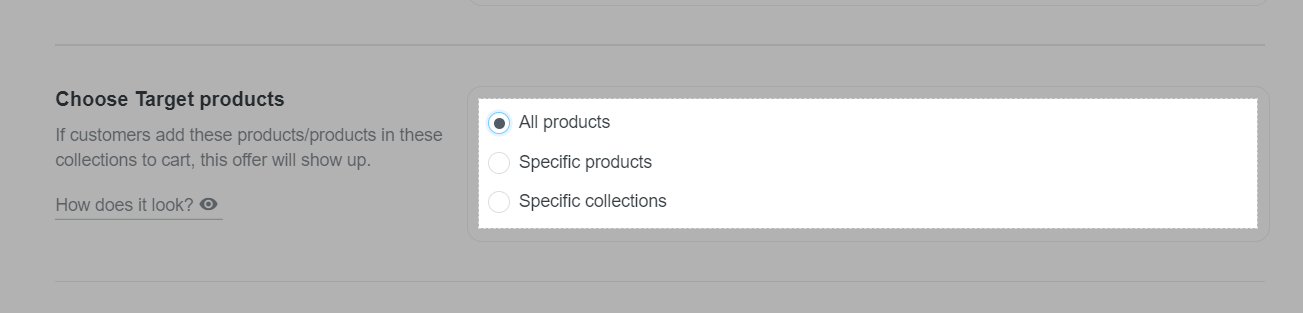
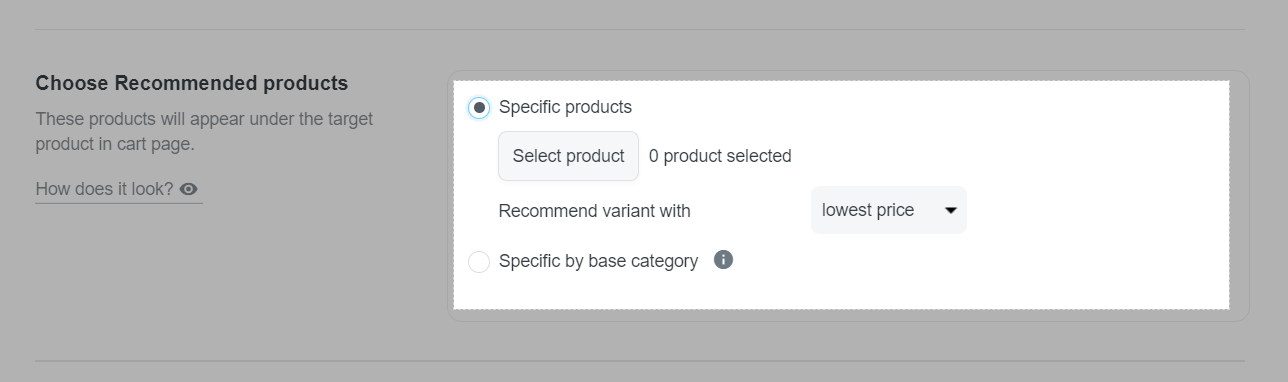
You can prioritize the display of suggested products in order from highest to lowest price or vice versa from the lowest price to highest price in Recommend variant with section.
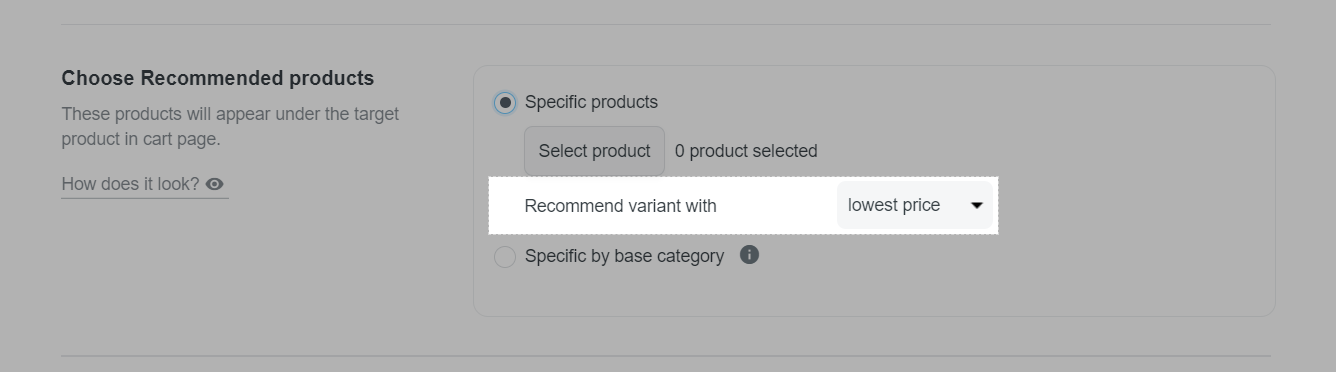
The rules for Specific by base category only applies to print-on-demand campaigns. In case you choose this option, the system will display recommendations of product variations from one of the products of the selected product category, in the same campaign with the product you choose in the Choose Target products section. For example, the product in the Choose Target products section is a T-shirt under campaign A, you choose Specific by base category in the Choose Recommend products section with the categories Drinkware and Shoes, then the offer displayed to the customer may be mugs or shoes from the same campaign A.
In case there are multiple suggested products in the shopping cart when the customer adds a suggested product to the cart, the system automatically suggests the next product, according to the setting.
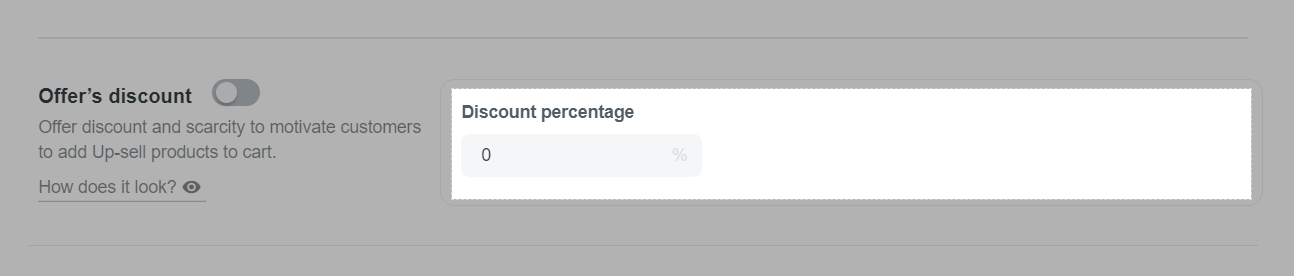
On PlusBase, you can set up Upsell offers for both Dropshipping and POD products on your store.