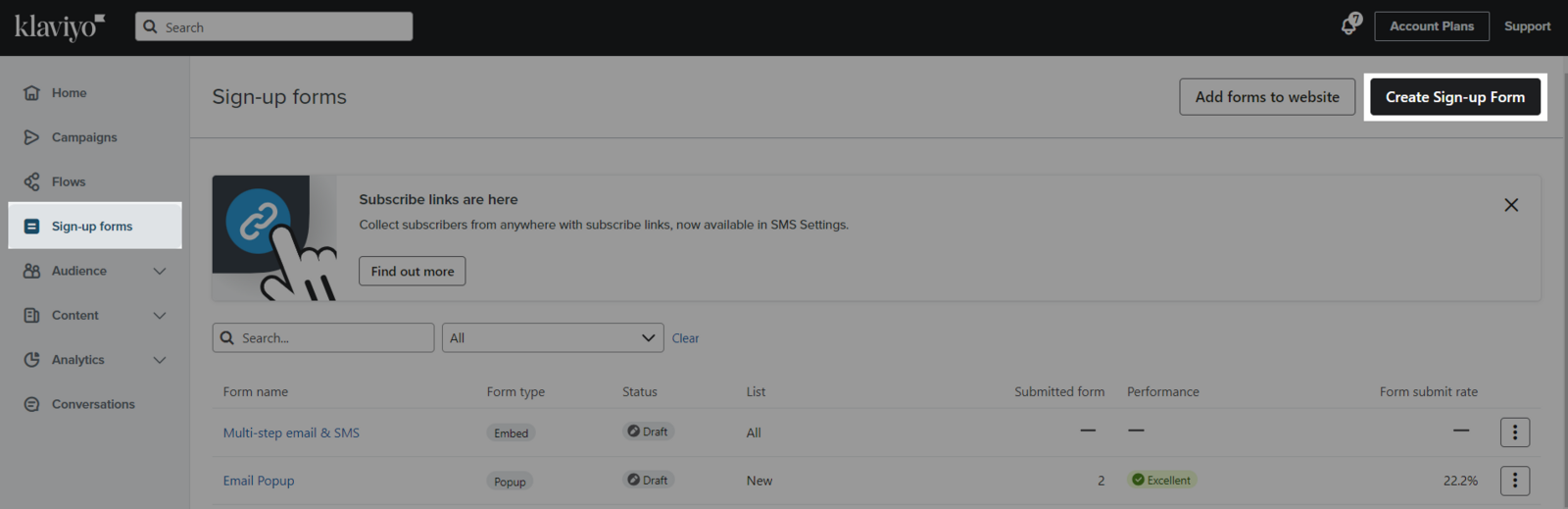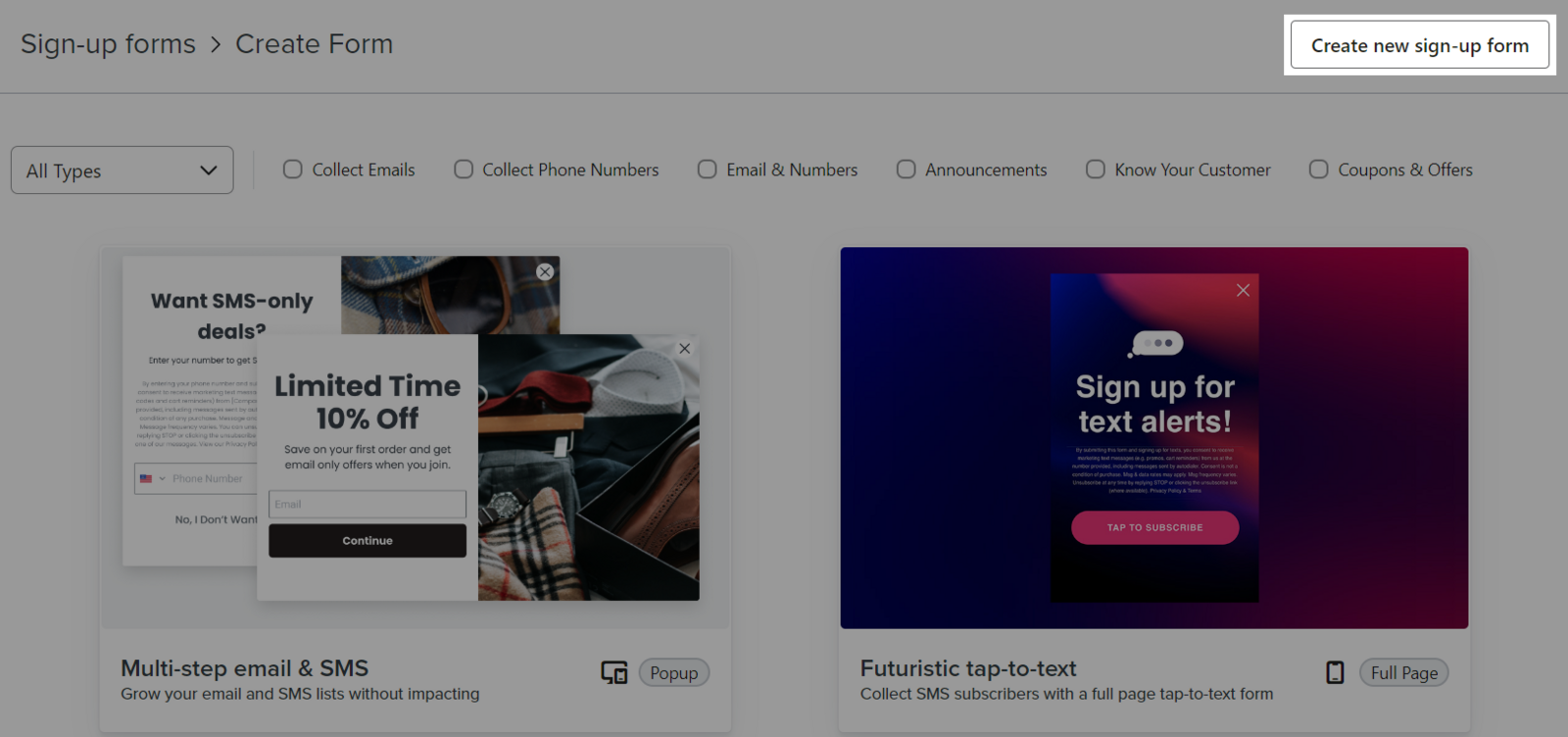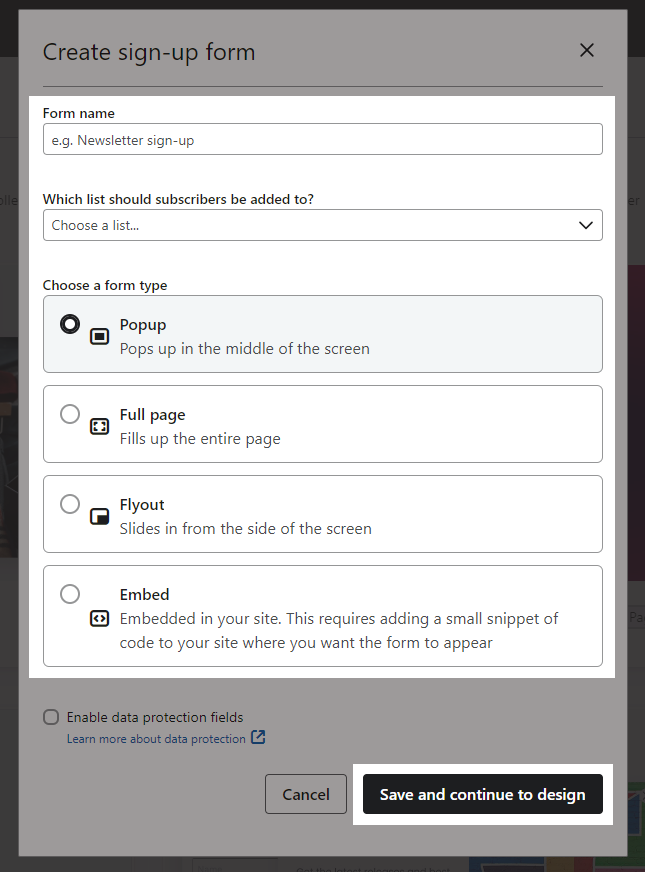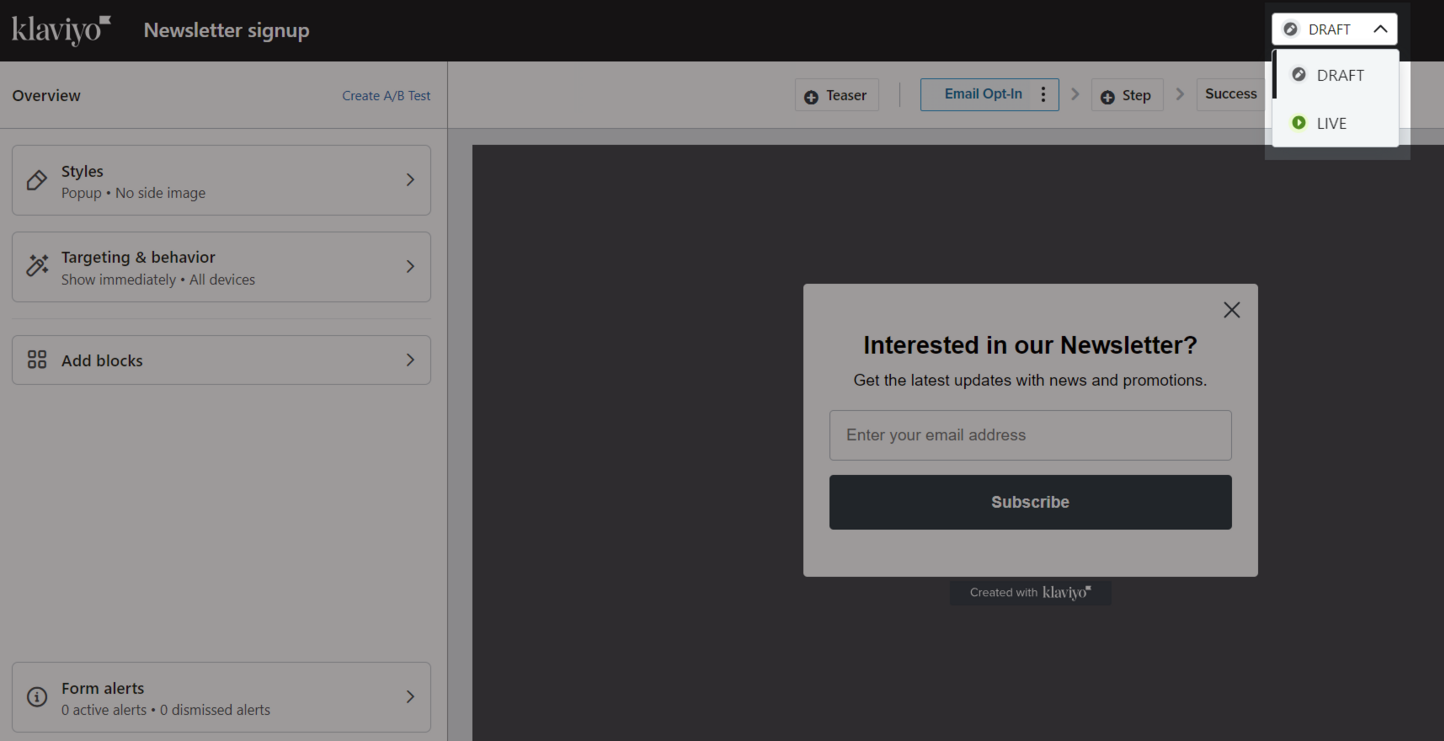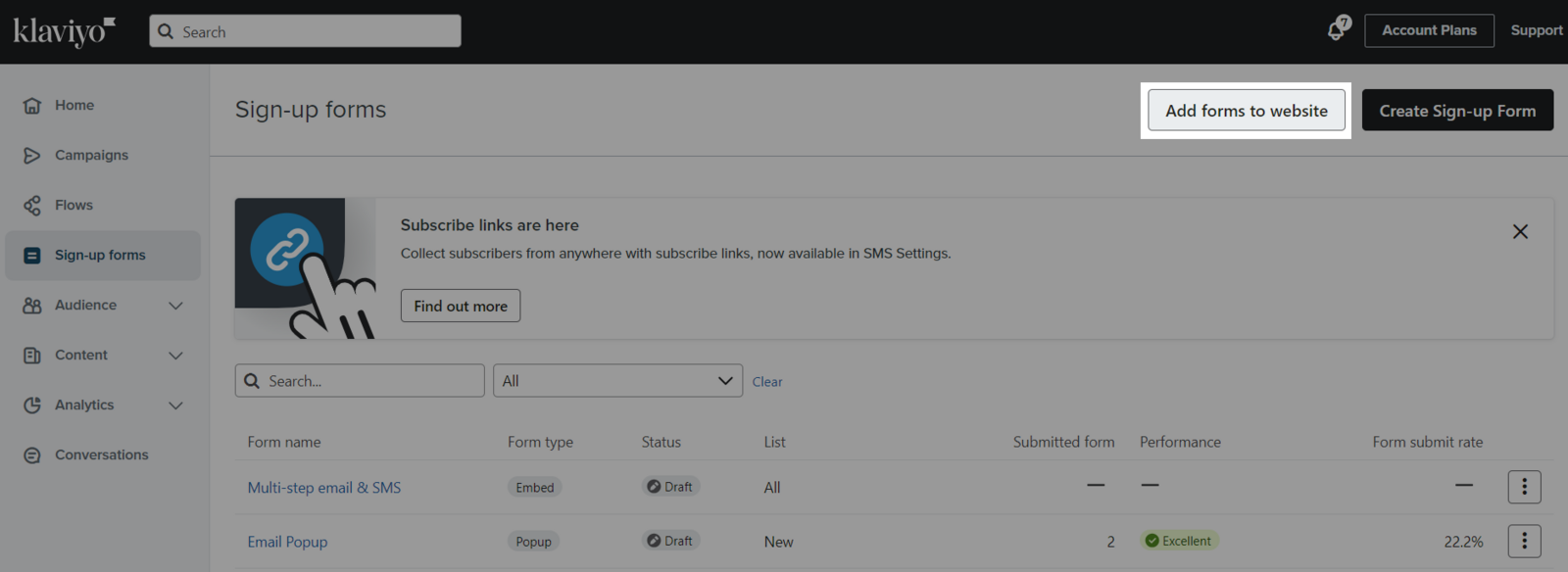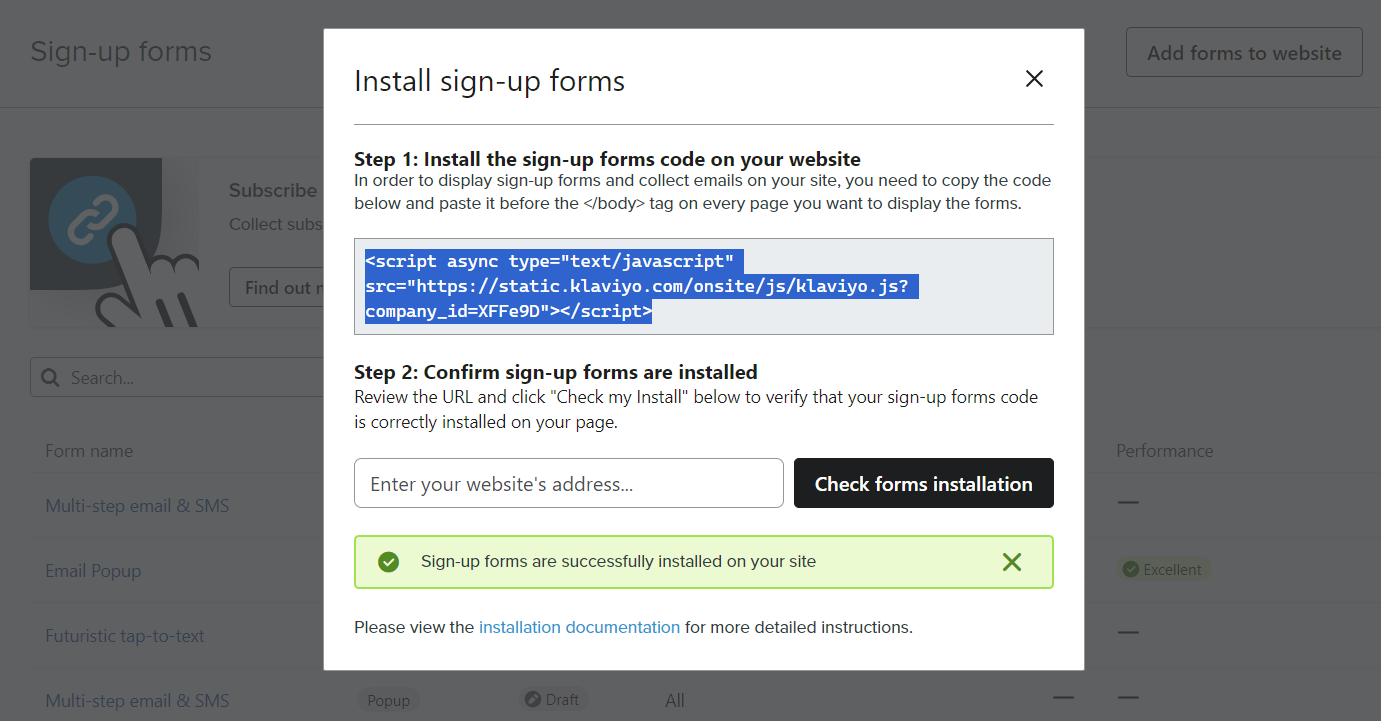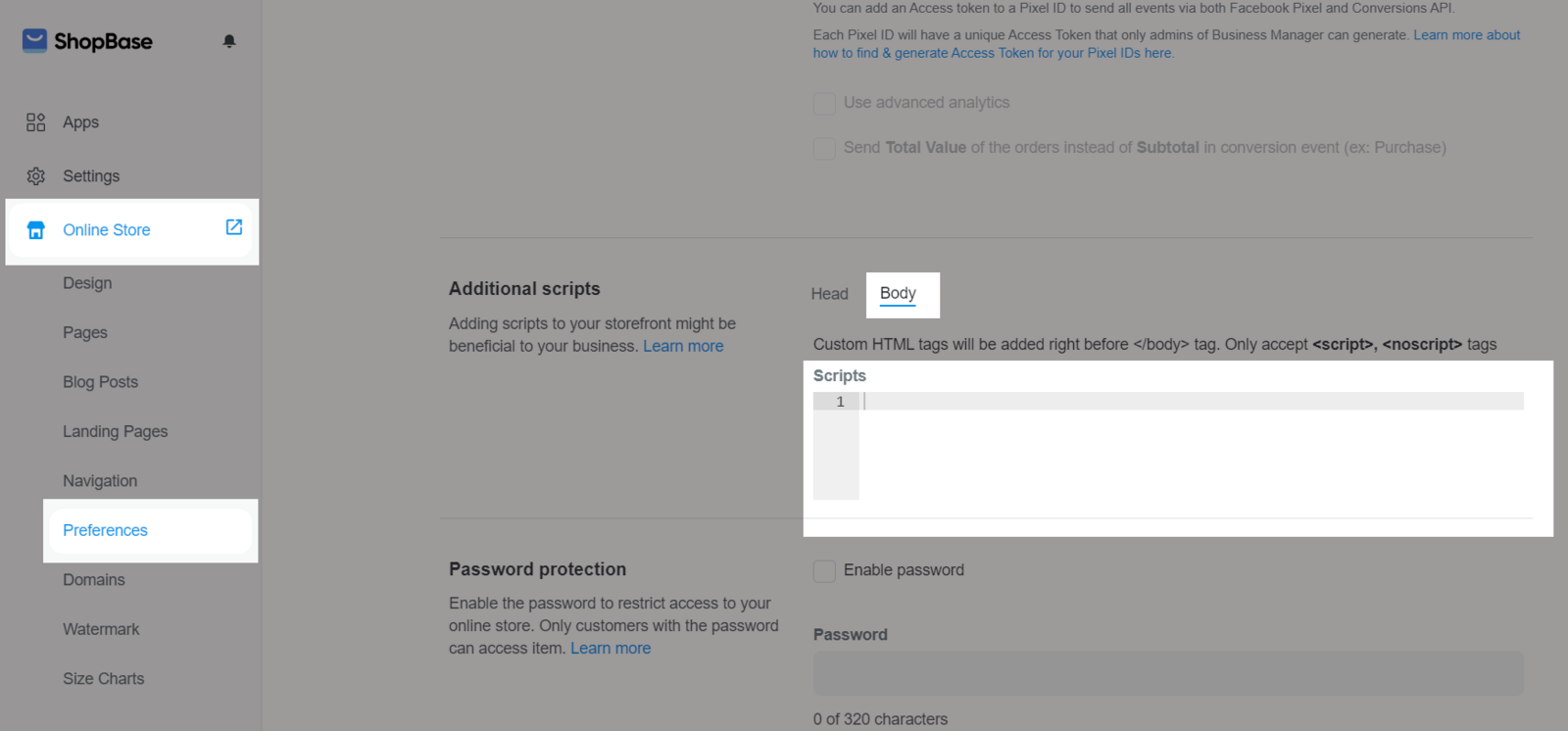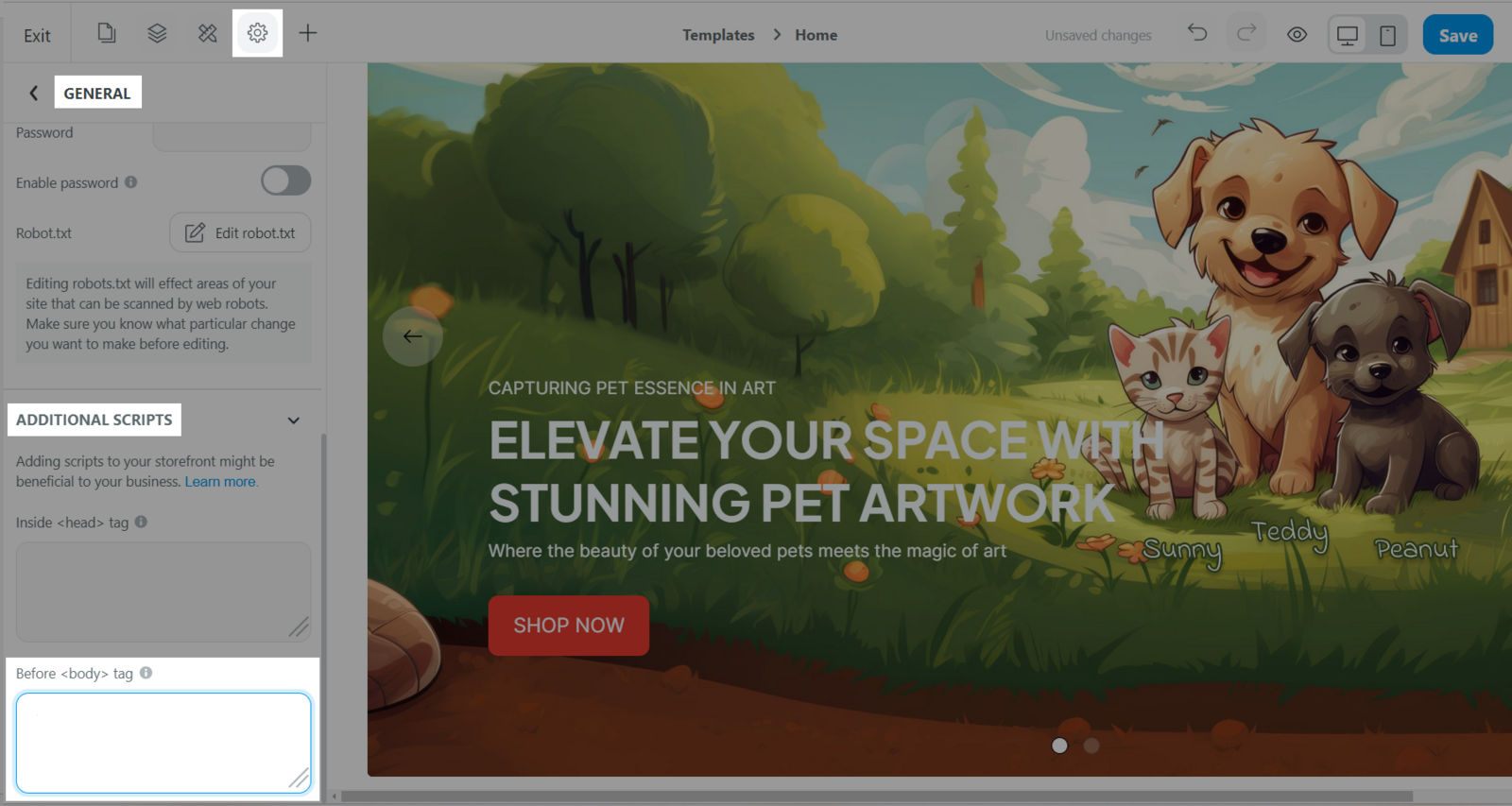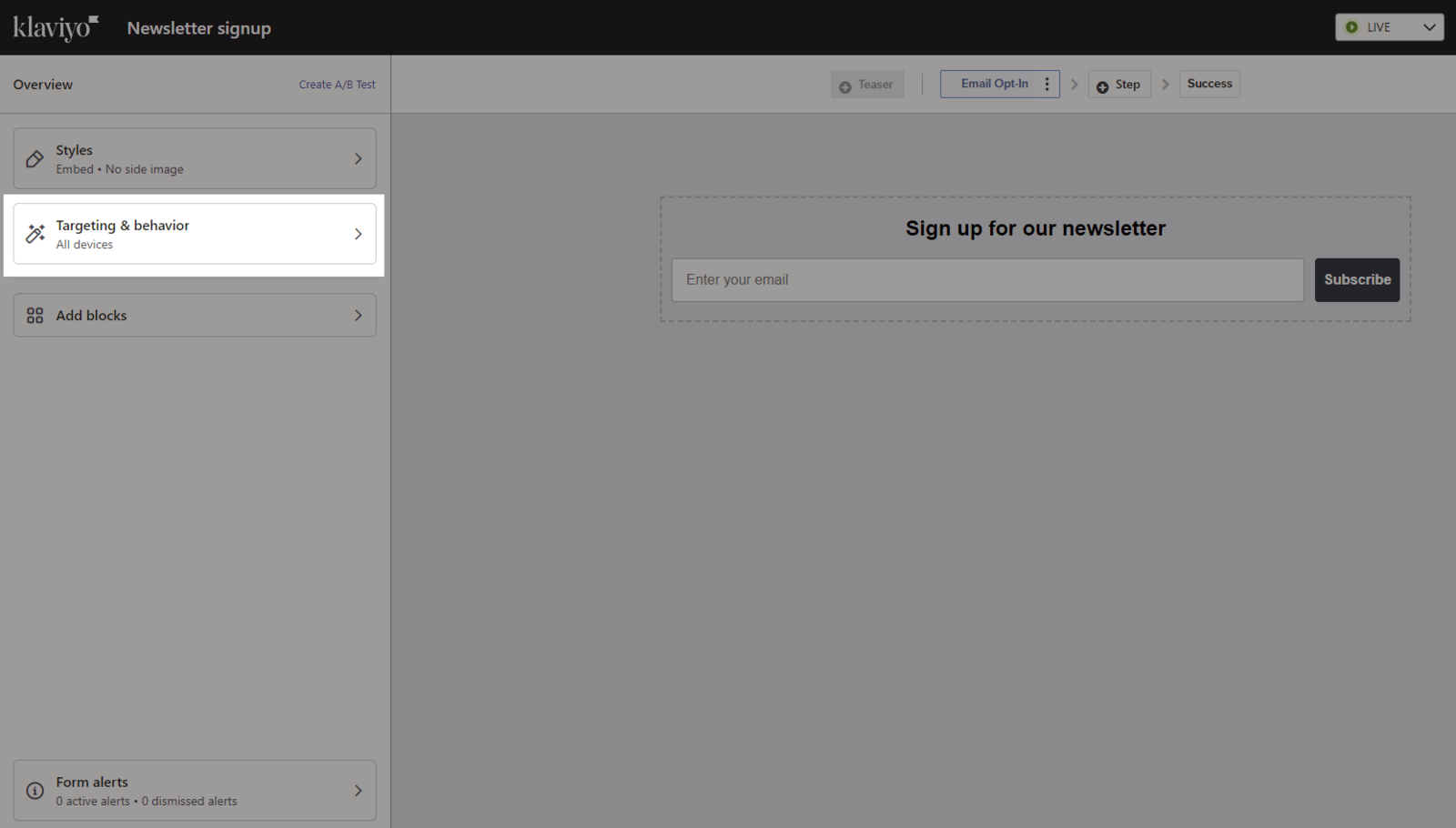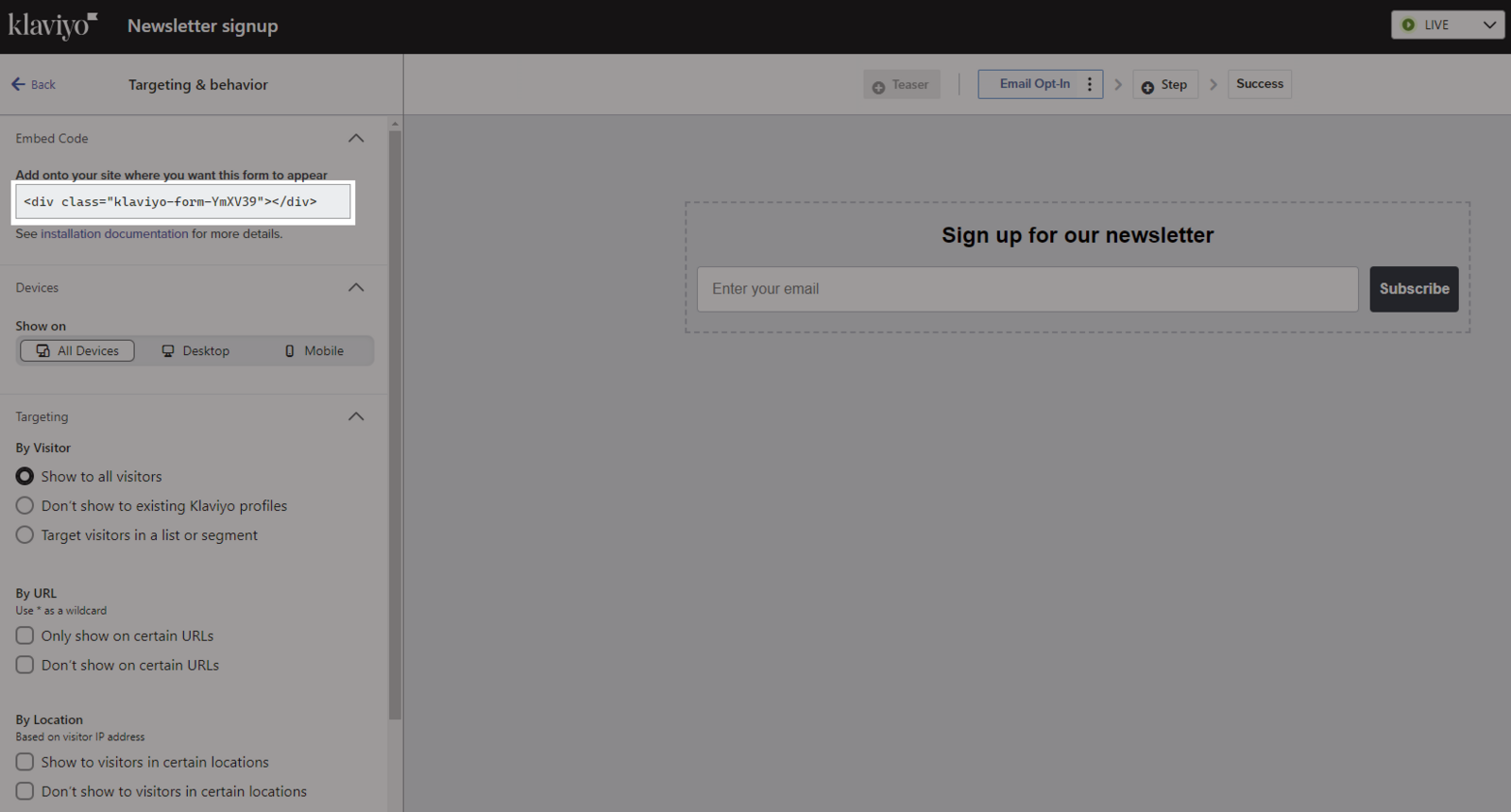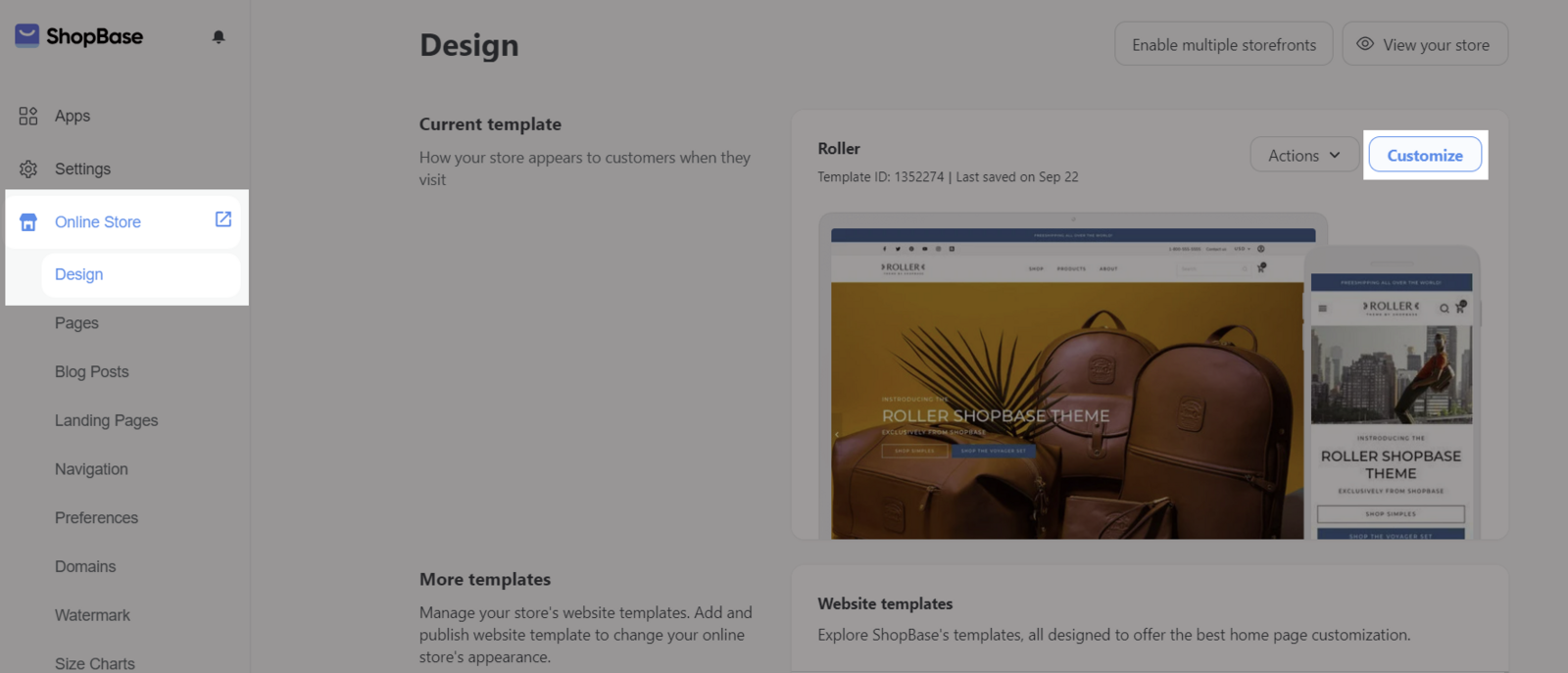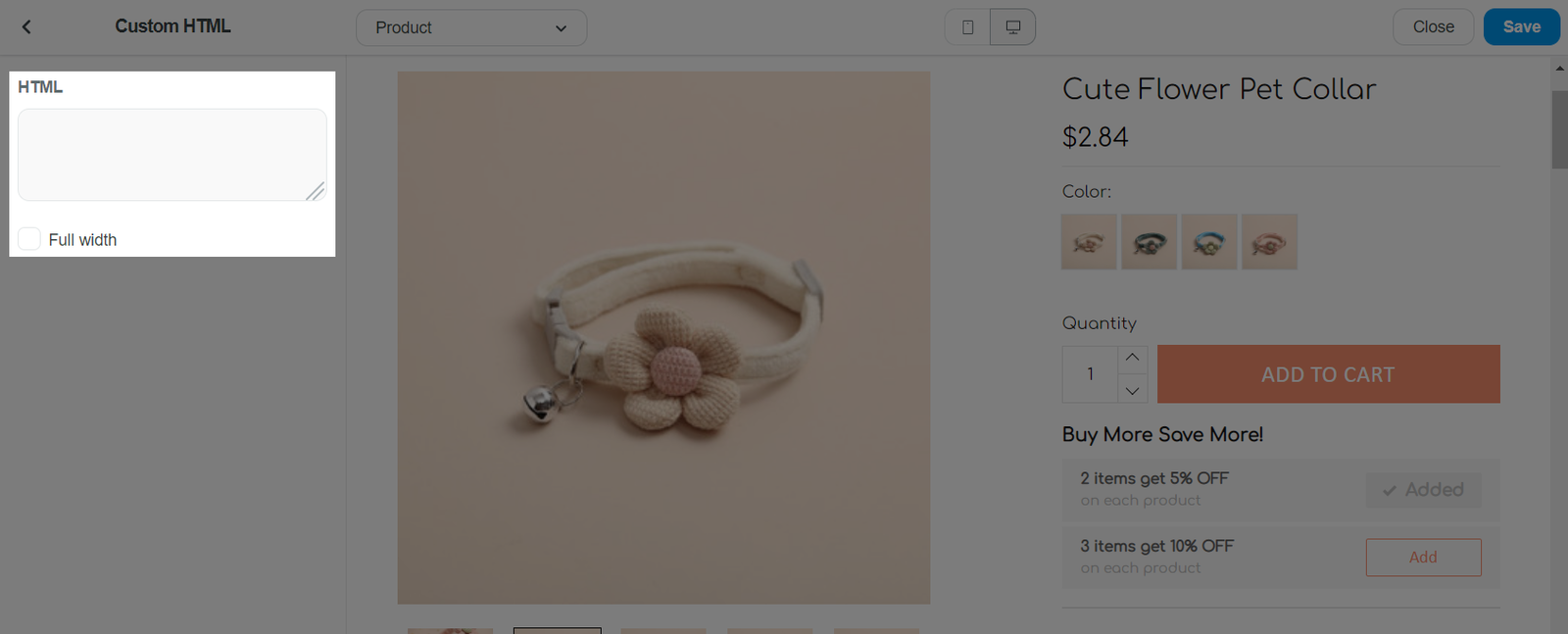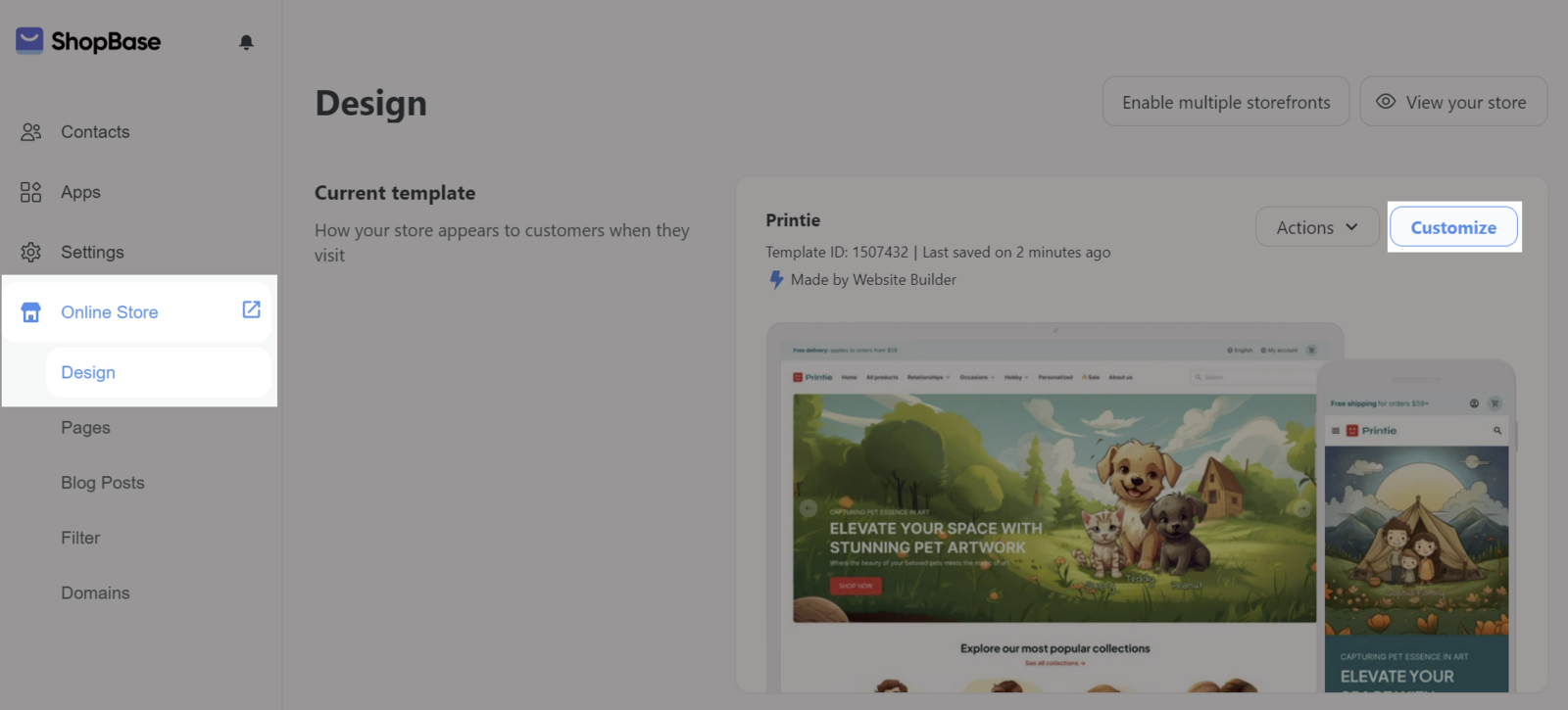Klaviyo is an email marketing platform frequently used by e-commerce businesses thanks to its powerful SMS and email marketing automation. Setting up Klaviyo for your store helps you send email campaigns to your customers, thereby improving customer engagement with your business, and increasing revenue with customized campaigns for each customer group. This article will show you how to grow your audience and expand your business’s reach with forms.
In this article
A. What is a signup form?
B. Enable Klaviyo signup forms on your store
A signup form is a tool to collect information from your website visitors. This can include contact information, like an email address. It can also include other personal information, like names, birthdays, or what type of products a customer is interested in.
Signup forms can be popup forms, exit intent popups, newsletter signups or other such forms displayed or embeded on the website.
Some principles will help you design a successful signup form:
Keep your style simple: When you cram too much information into a single form, you distract from your form’s main goal and make it harder for a site visitor to say “yes”. Keep it simple so it’s as easy as possible for your visitors to understand and fill out your form.
Collect the right data: Most signup forms ask for your email address or phone number, but more data can help you build powerful connections with subscribers. Knowing when to ask for more, and what to ask for, will help make it a no-brainer for subscribers to tell you more about themselves.
In your Klaviyo main menu, navigate to Sign-up Forms > Create Sign-up Form.
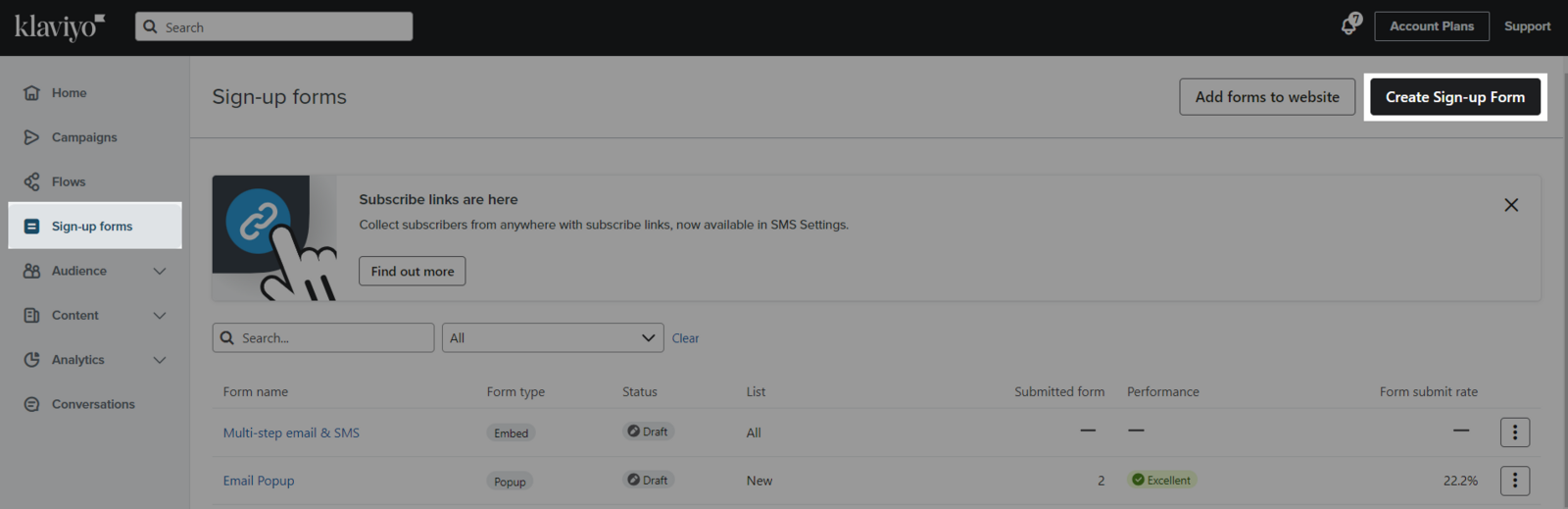
Here you can select one of pre-built forms to start customizing or design your own form by clicking on Create new sign-up form.
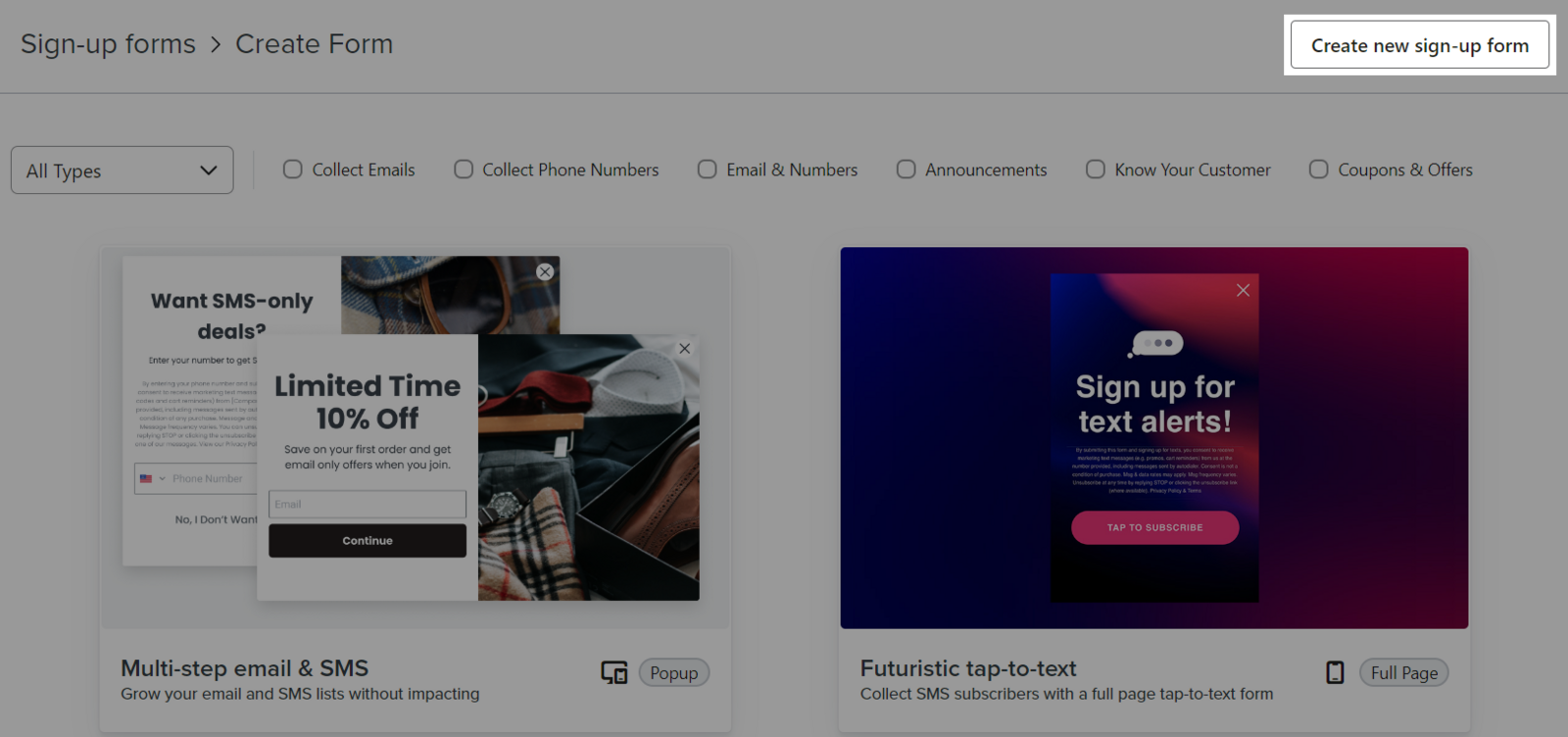
Select desired form type. There are 4 types of Klaviyo signup forms:
Popup, Full page, Flyout, Embed. For more details about the Klaviyo signup forms, please visit this
article. Enter
Form name and choose the
Email subscriber list. Then, click
Save and continue to design.
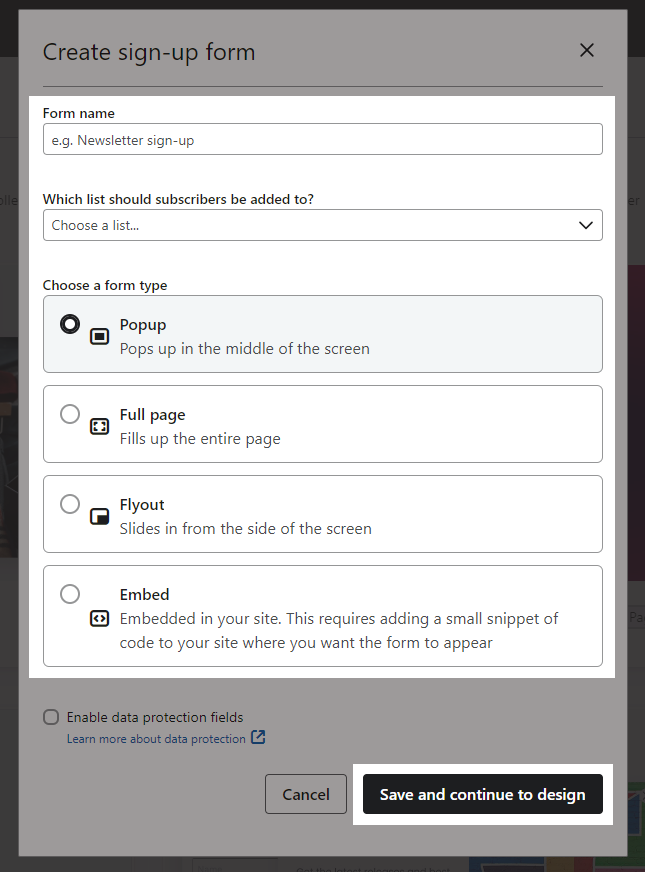
Start designing your form, then select Form status (Draft or Live).
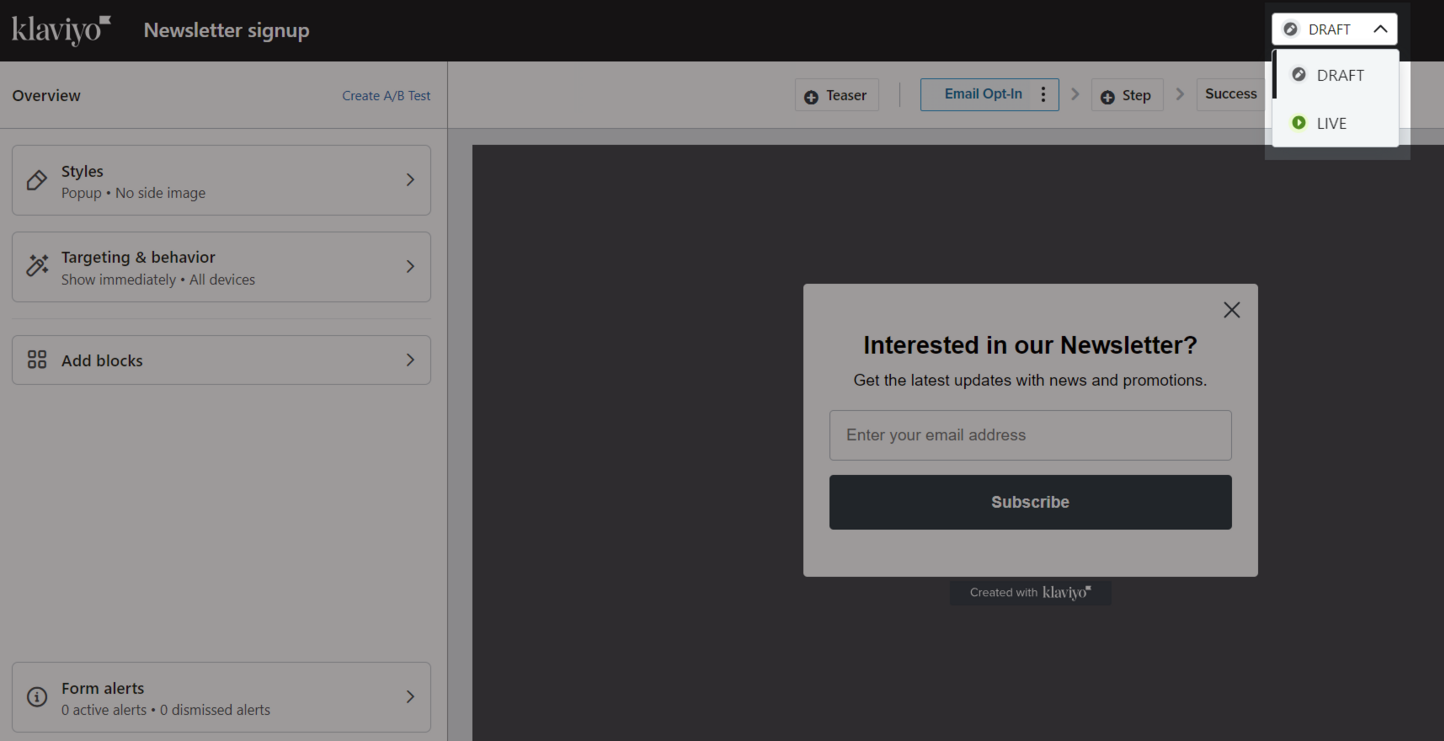
Please refer to this guide from Klaviyo for more instructions.
Click Add forms to website from Klaviyo > Copy the sign-up forms code.
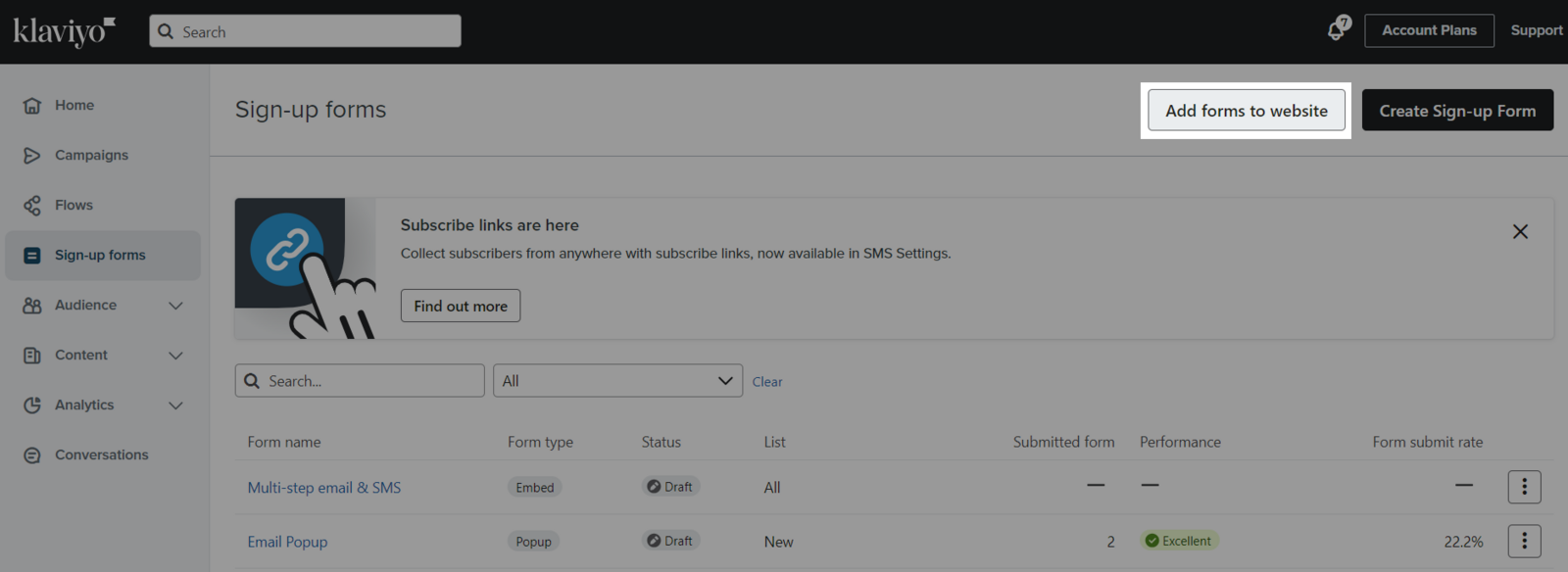
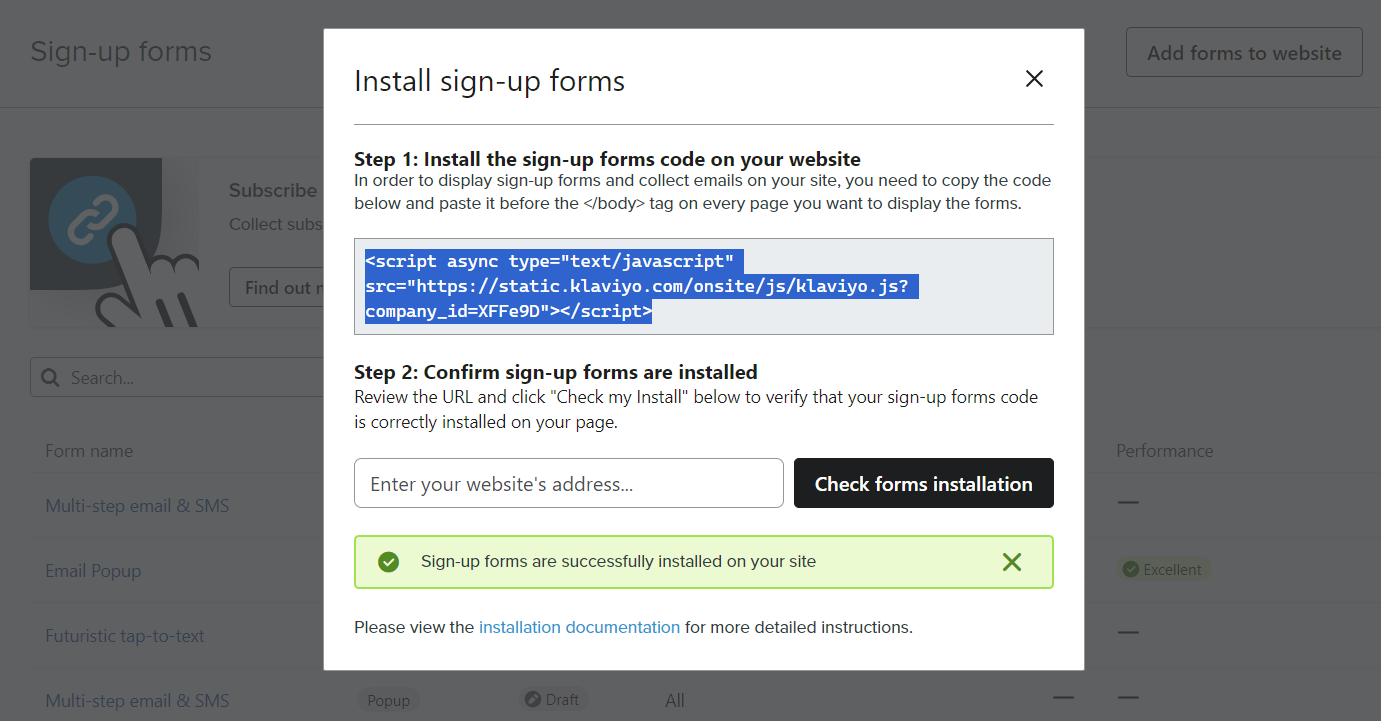
If your theme uses Theme Editor: Paste the above code to Online Store > Preferences > Additional Scripts > Body.
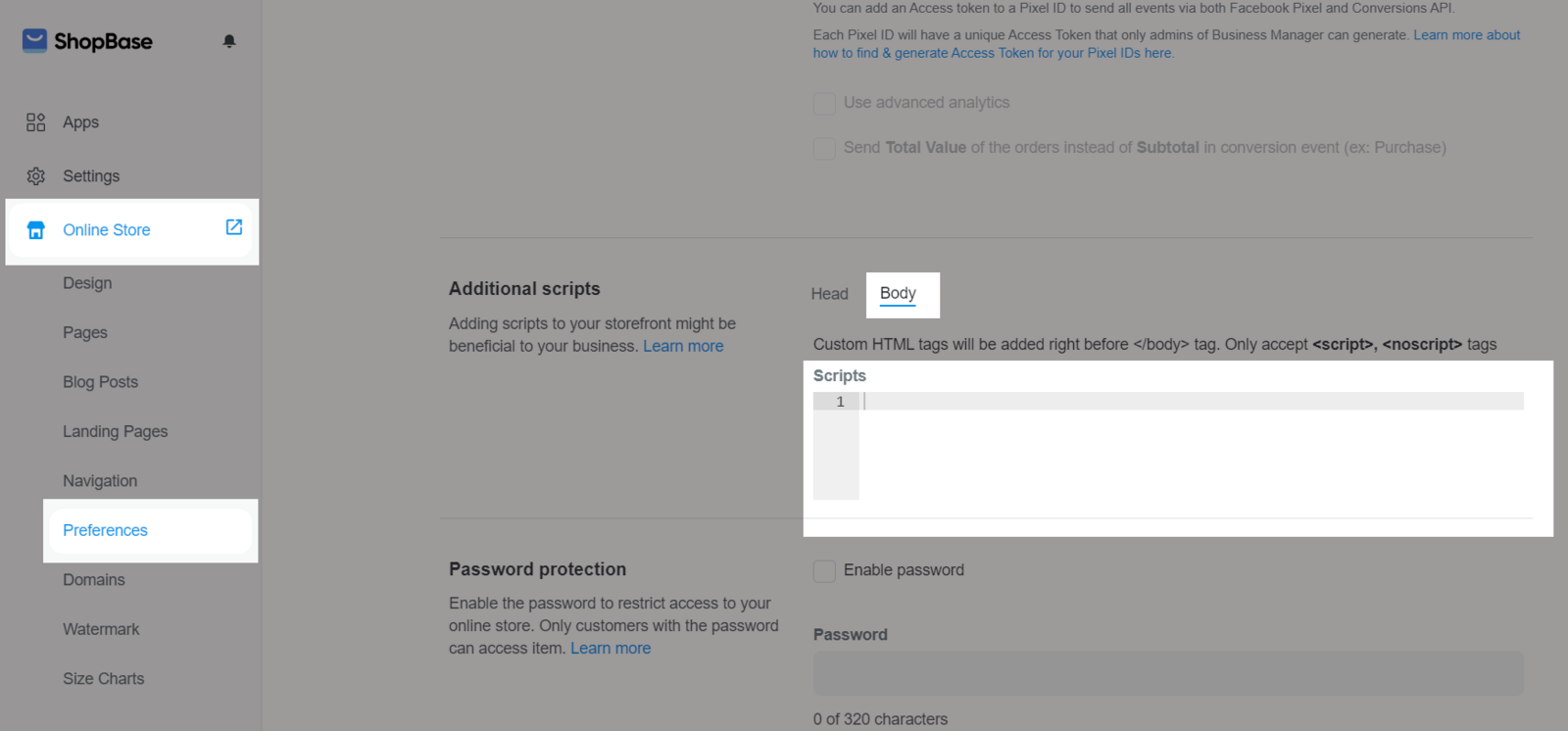
If your theme uses Website Builder: Paste the above code to Online Store > Design > Customize > Website Settings > General > Additional Scripts > Body.
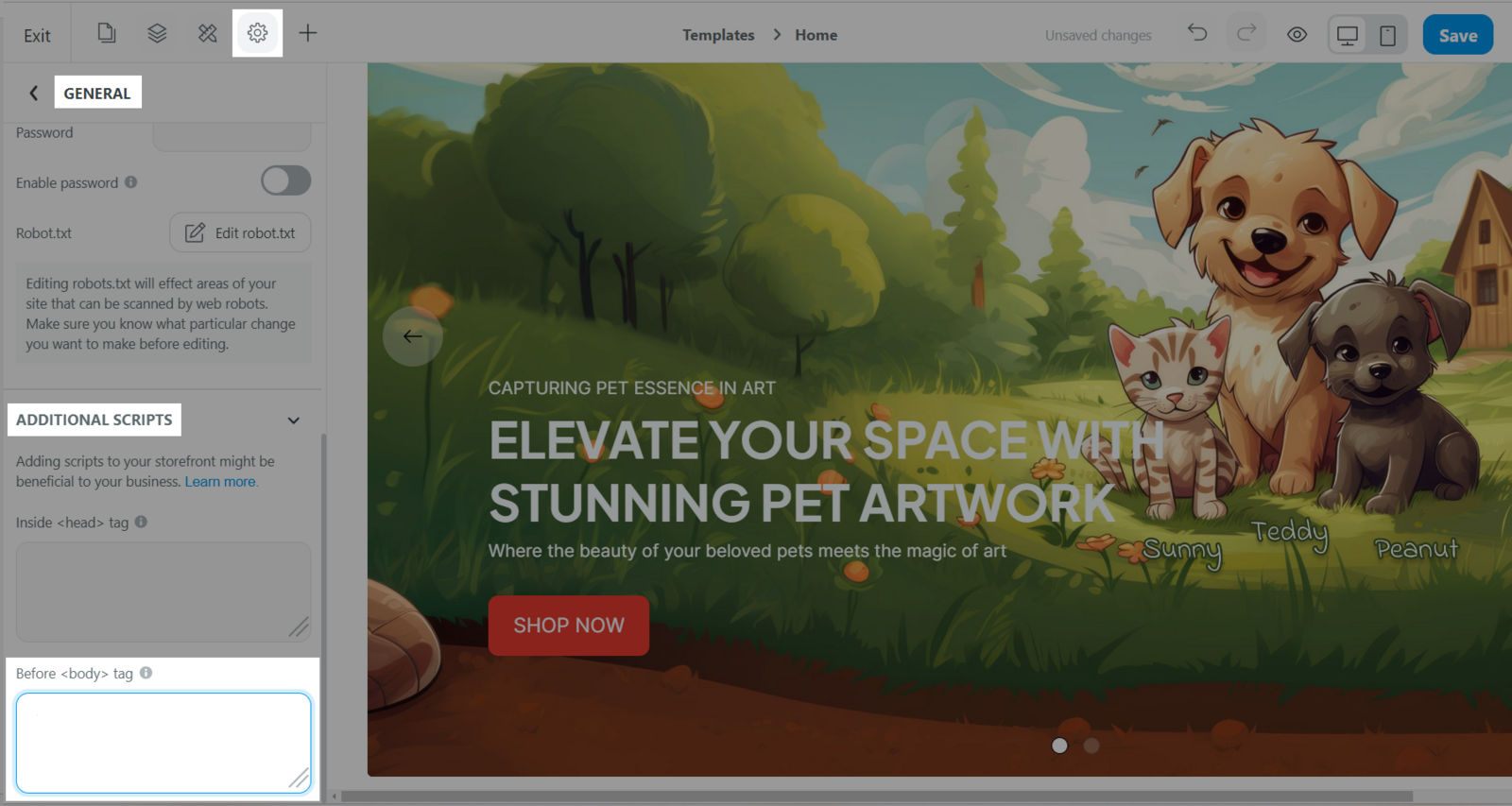
There is one more step you must take in order to add an Embeded form to your store: adding the embed code into the store admin. If you select another form type (popup, flyout, full page), please ignore this step.
Go to Targeting & Behaviour > Copy the embed code here.
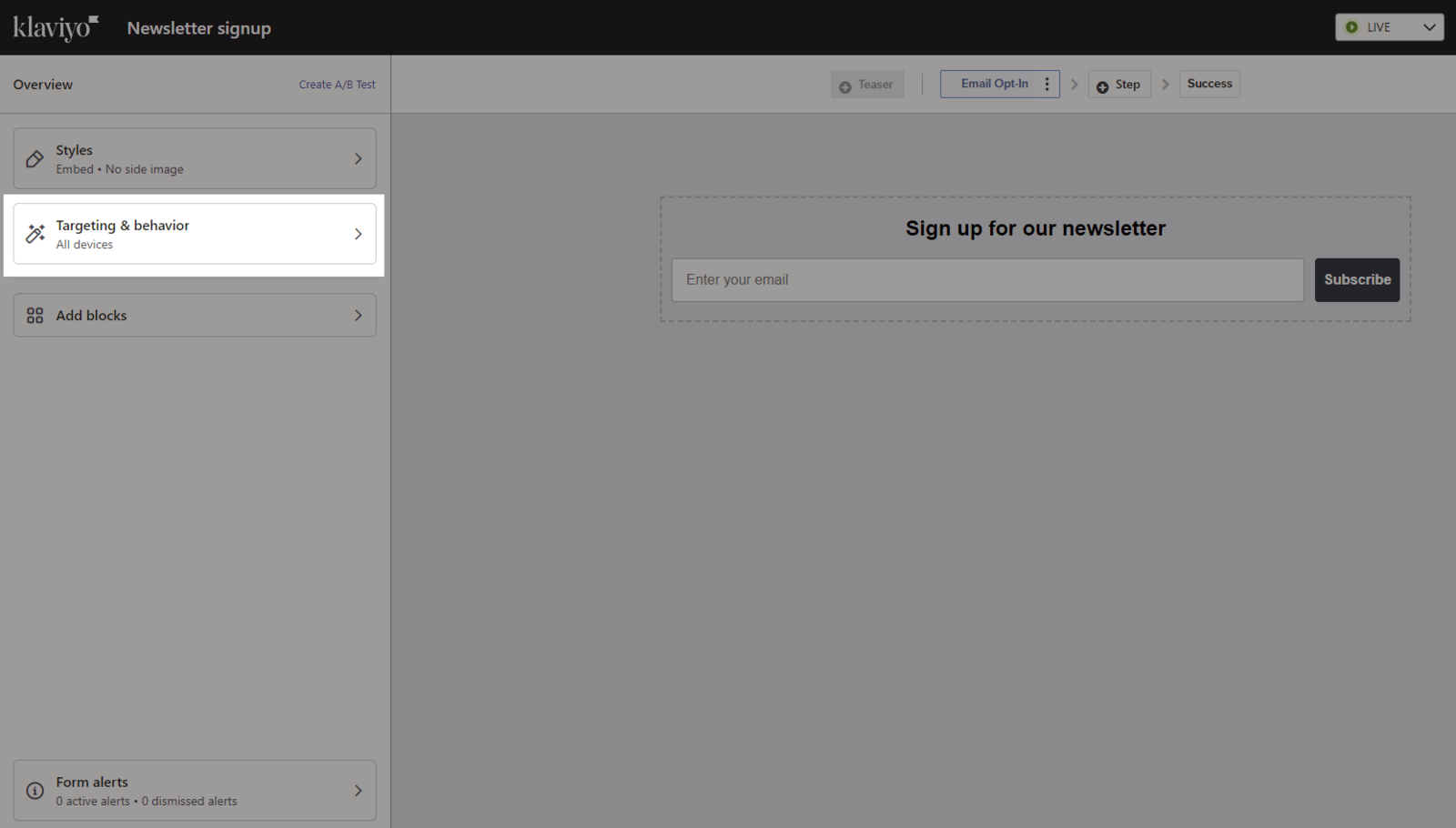
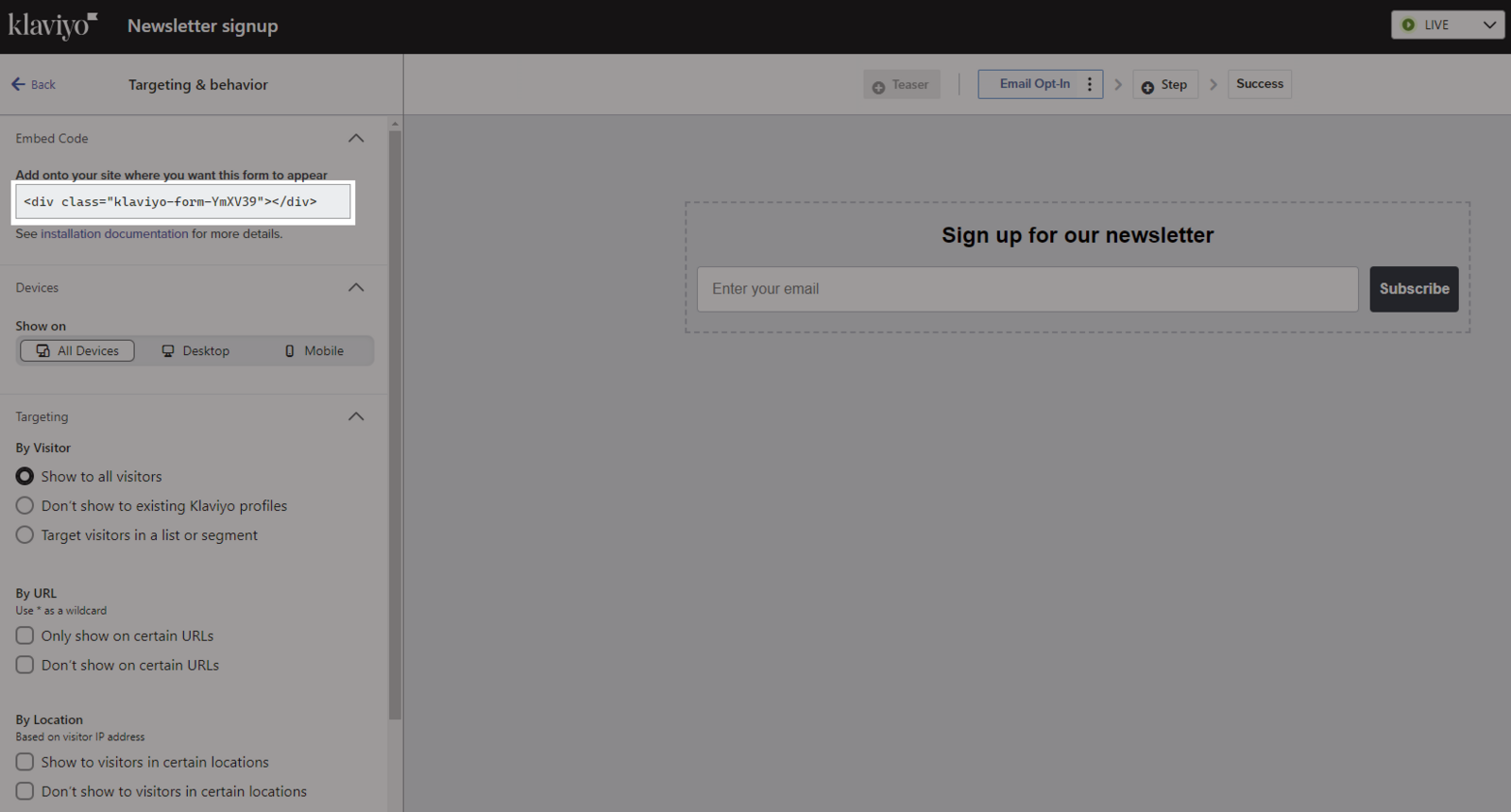
In Theme Editor: Go to Online Store > Design > Customize.
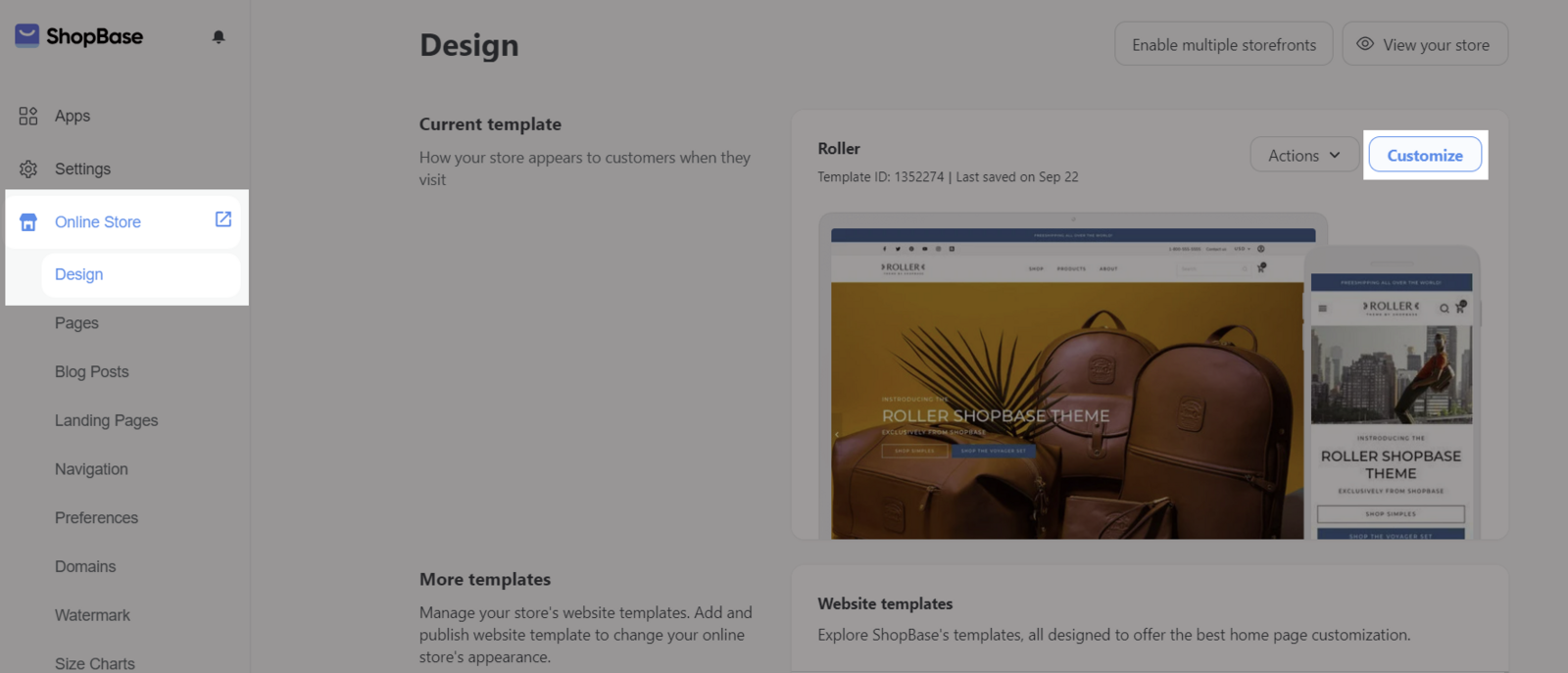
Select the page where you want to add the embed form and paste the copied code to Custom HTML field.
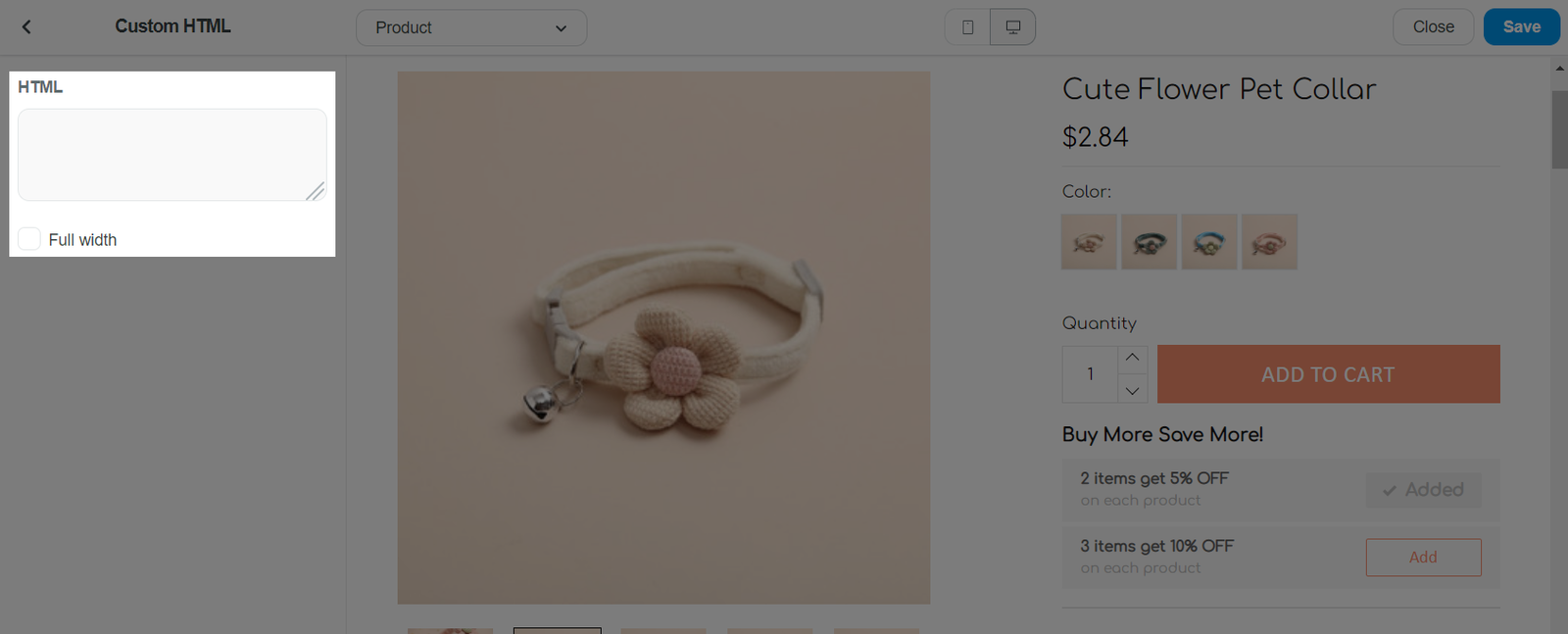
If your store uses template from Website Builder: Go to Online Store > Design > Customize.
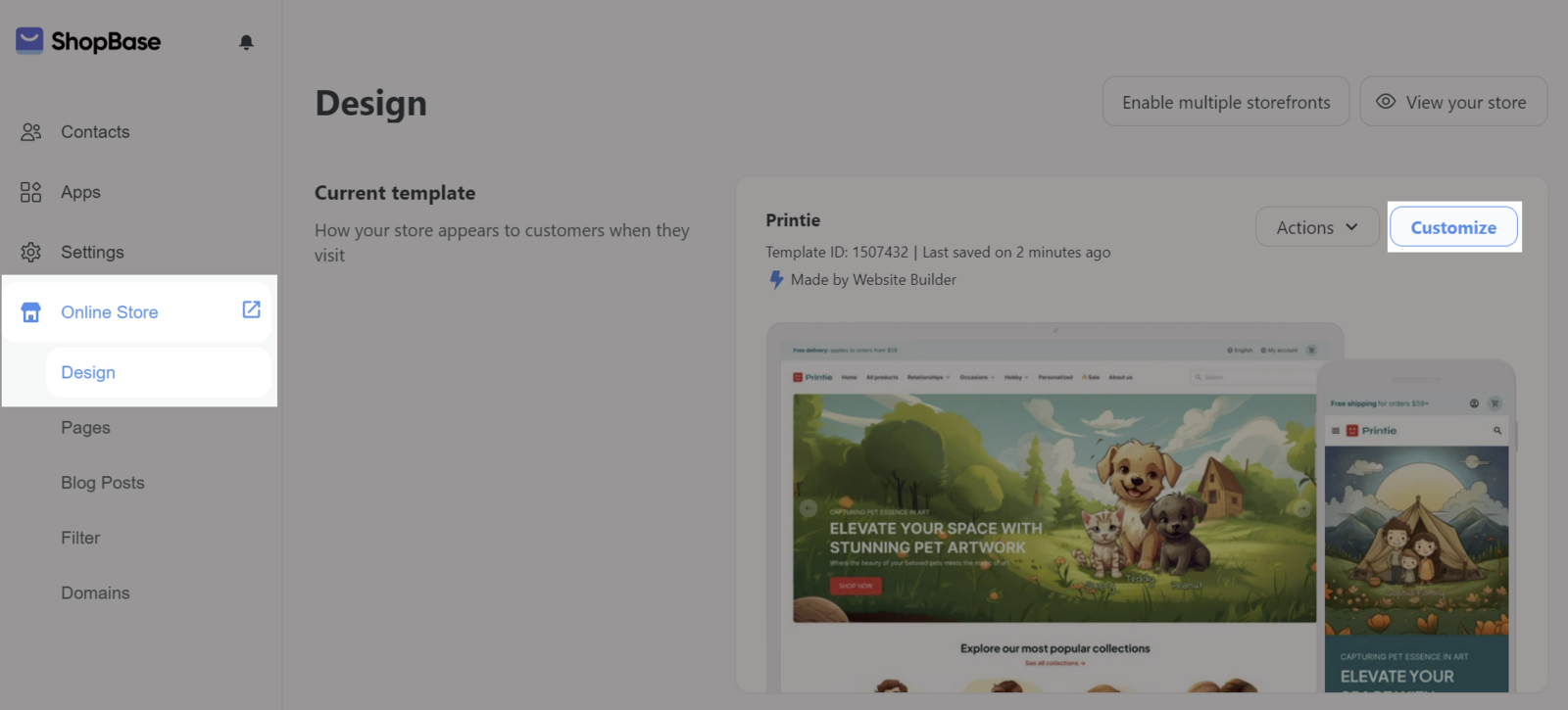
Select the page where you want to add the embed form in Page, then go to Insert > drag the section HTML code > paste the copied code here.

Related articles