You can show Trust badges on both Product and Checkout pages to build customer trust by following the steps in this article
In this article
A. Show Trust badges on product pages
B. Show Trust badges on the checkout page
A. Show trust badges on product pages
From your ShopBase admin, go to Online Store > Themes and click Customize next to the theme you want to edit.
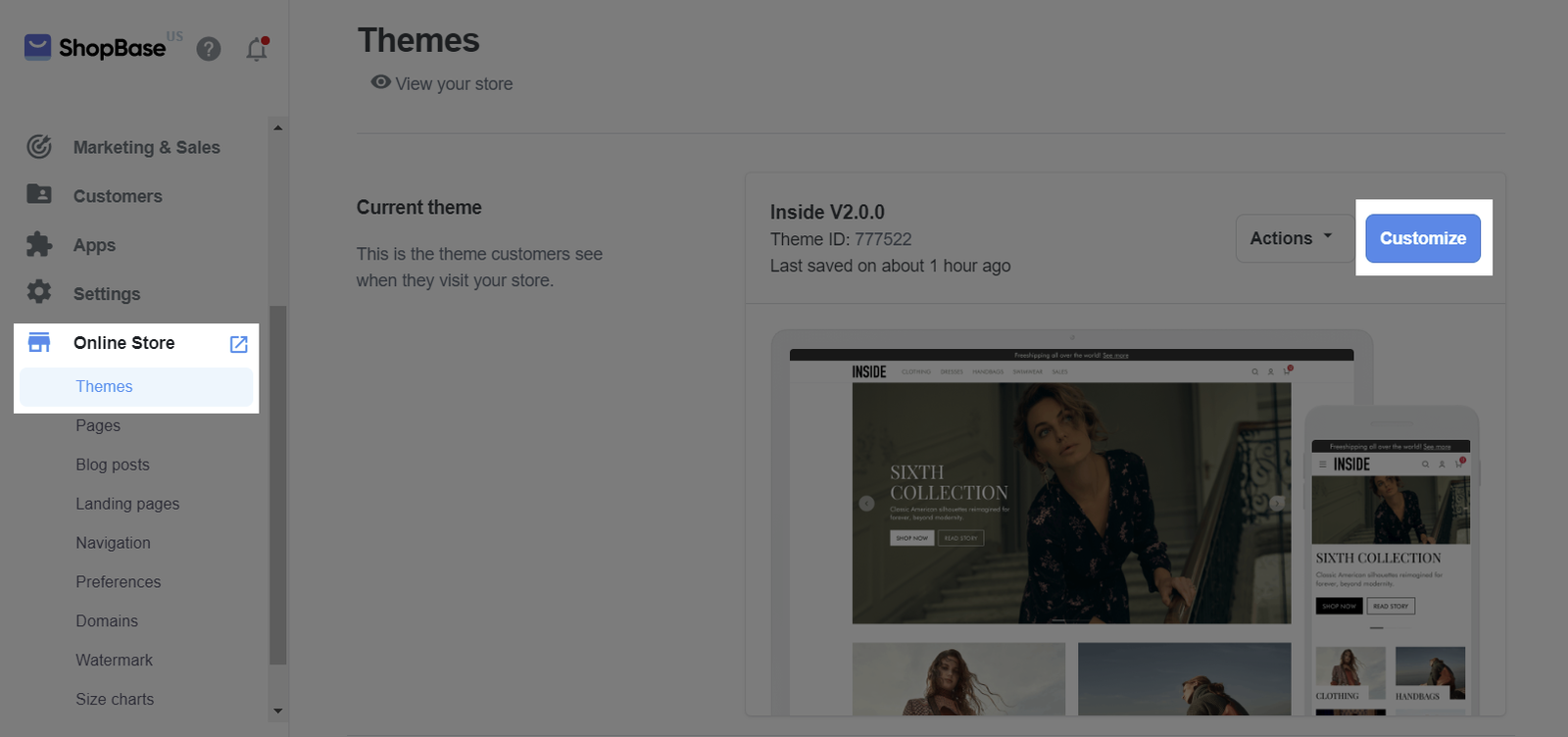
For Inside and Roller themes, in Settings, select Product.
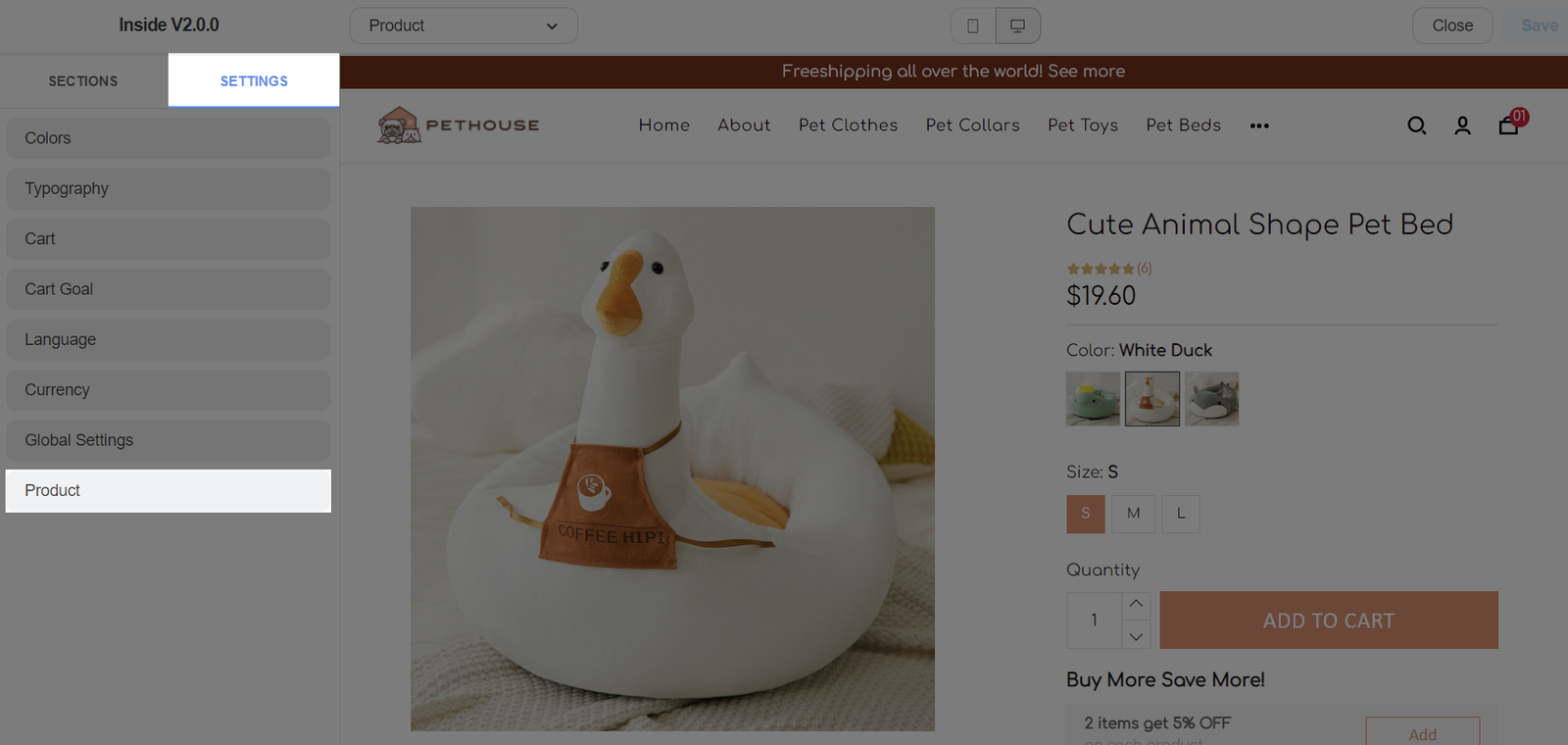
For the updated Inside and Roller themes, navigate to the Trust badge section. Here, you can upload your trust badge images by clicking Upload file in the Image section, and write Alt text in the Alt text section.
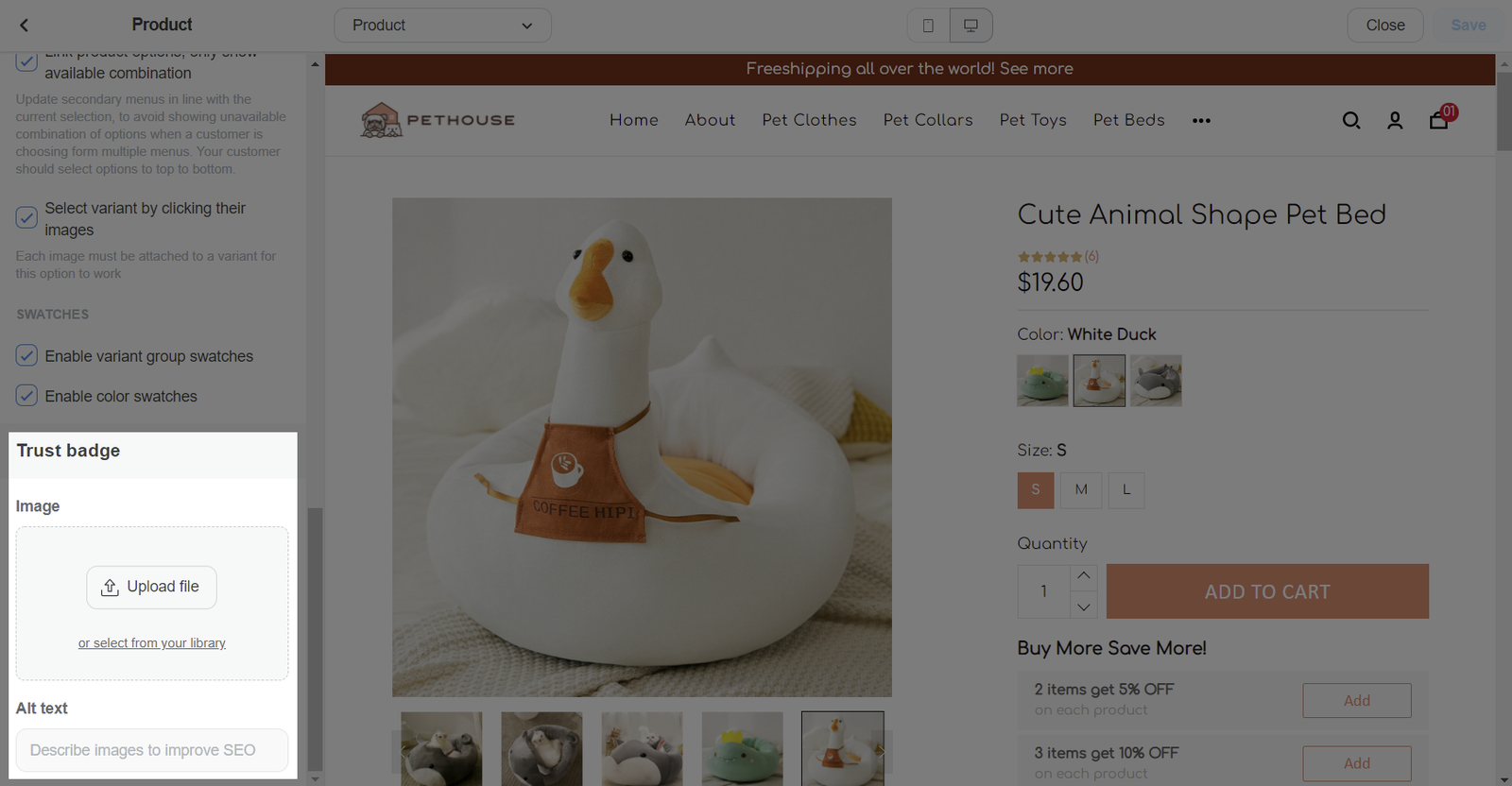
B. Show Trust badges on the checkout page
Since Checkout page allows to change your logo, you can take advantage of it and add some trust badges on your logo area.
First, download this sample image or find your own trust badge sample online.
Add your store logo on the left area of the sample image using Photoshop or any image editing software you prefer (optional).
From your ShopBase admin, go to Online Store > Themes. Select the theme you want to edit and choose Customize.
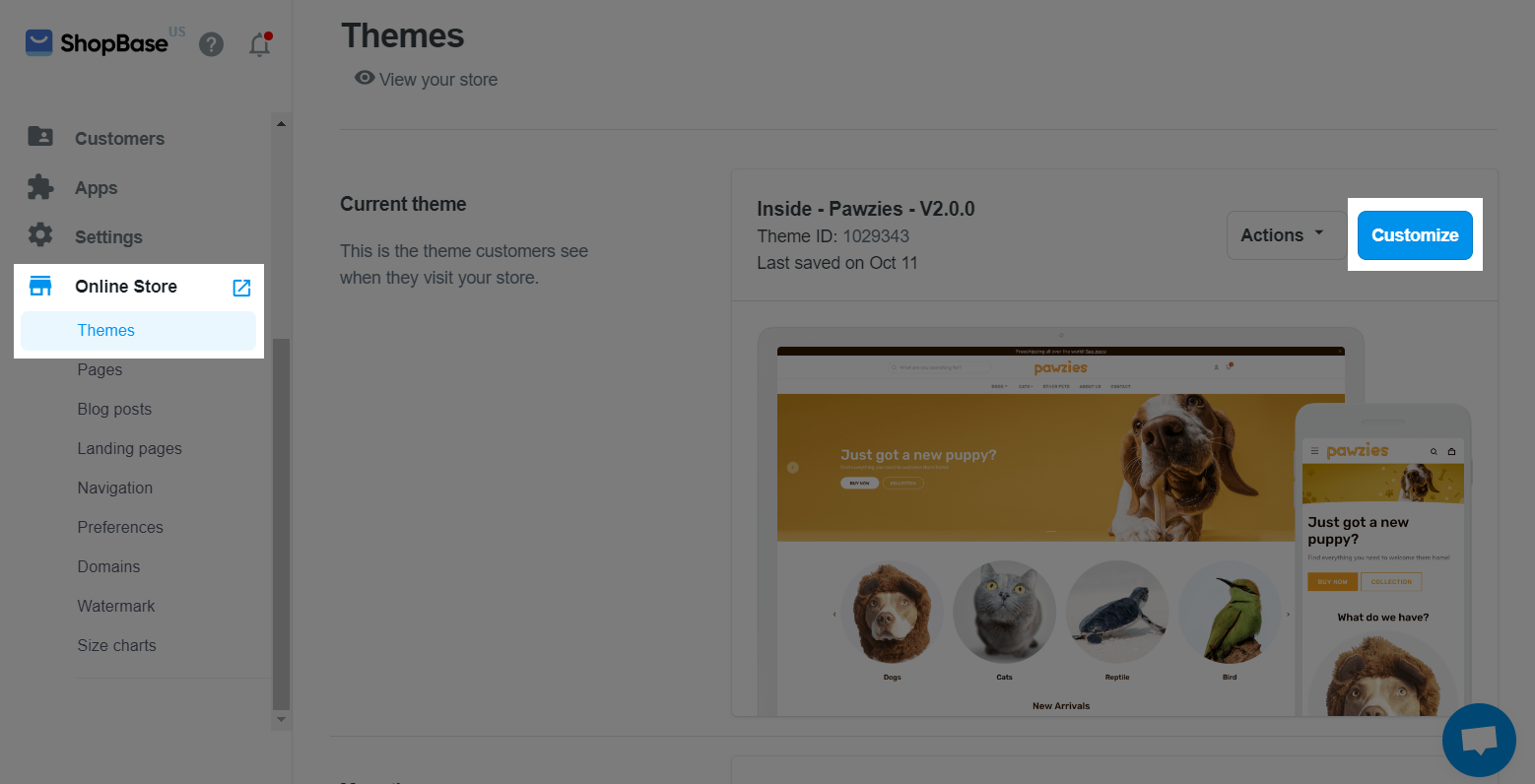
Select Checkout page from the dropdown menu.
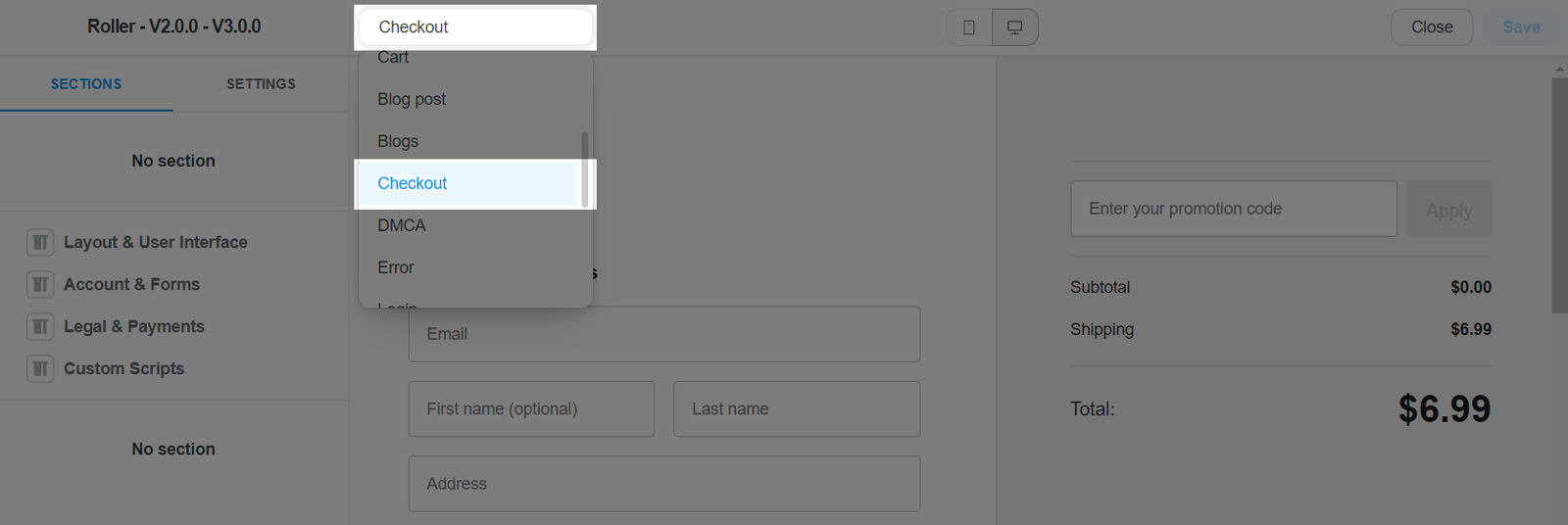
Select Layout & user interface section.
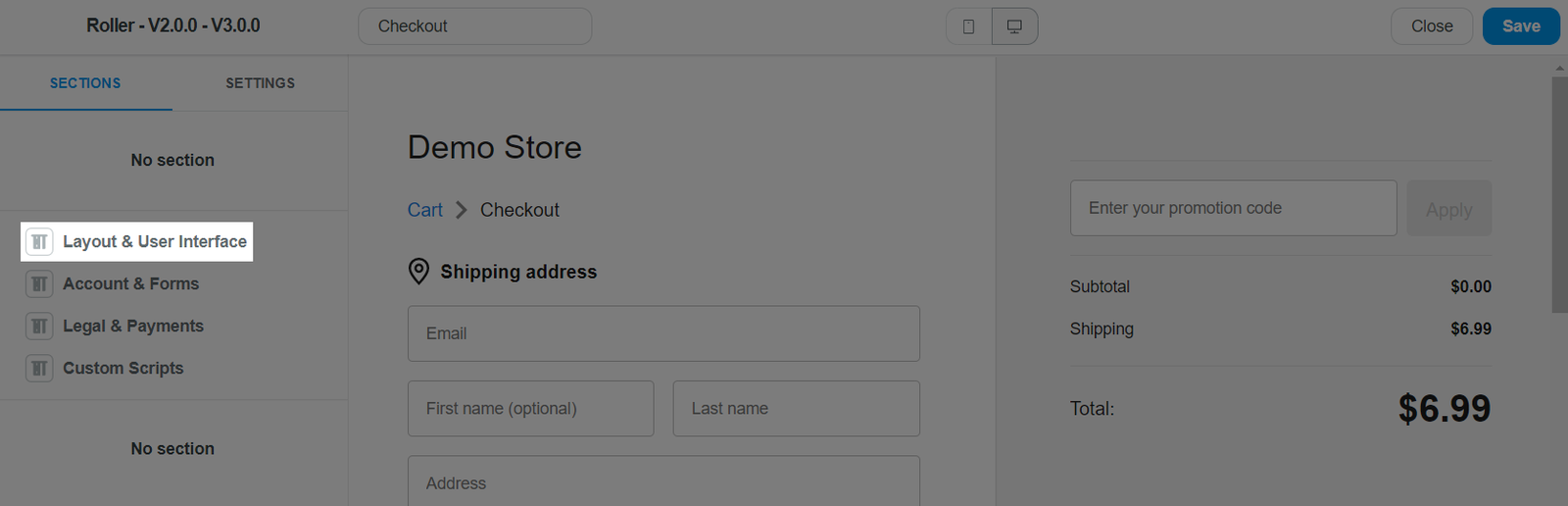
Navigate to the Trust badges image section. Here, you can upload your photo by clicking Upload file in the Custom Image section, and write Alt text in the Alt text section.
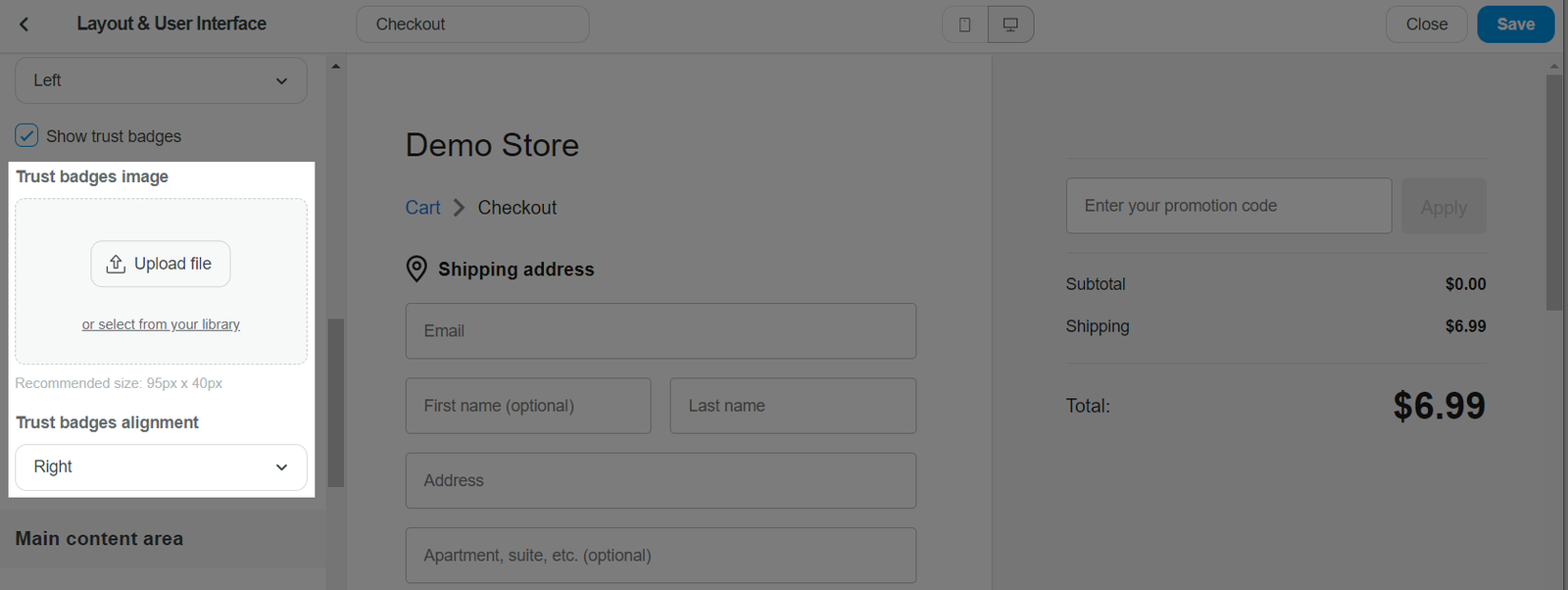
Once finished, click Save.