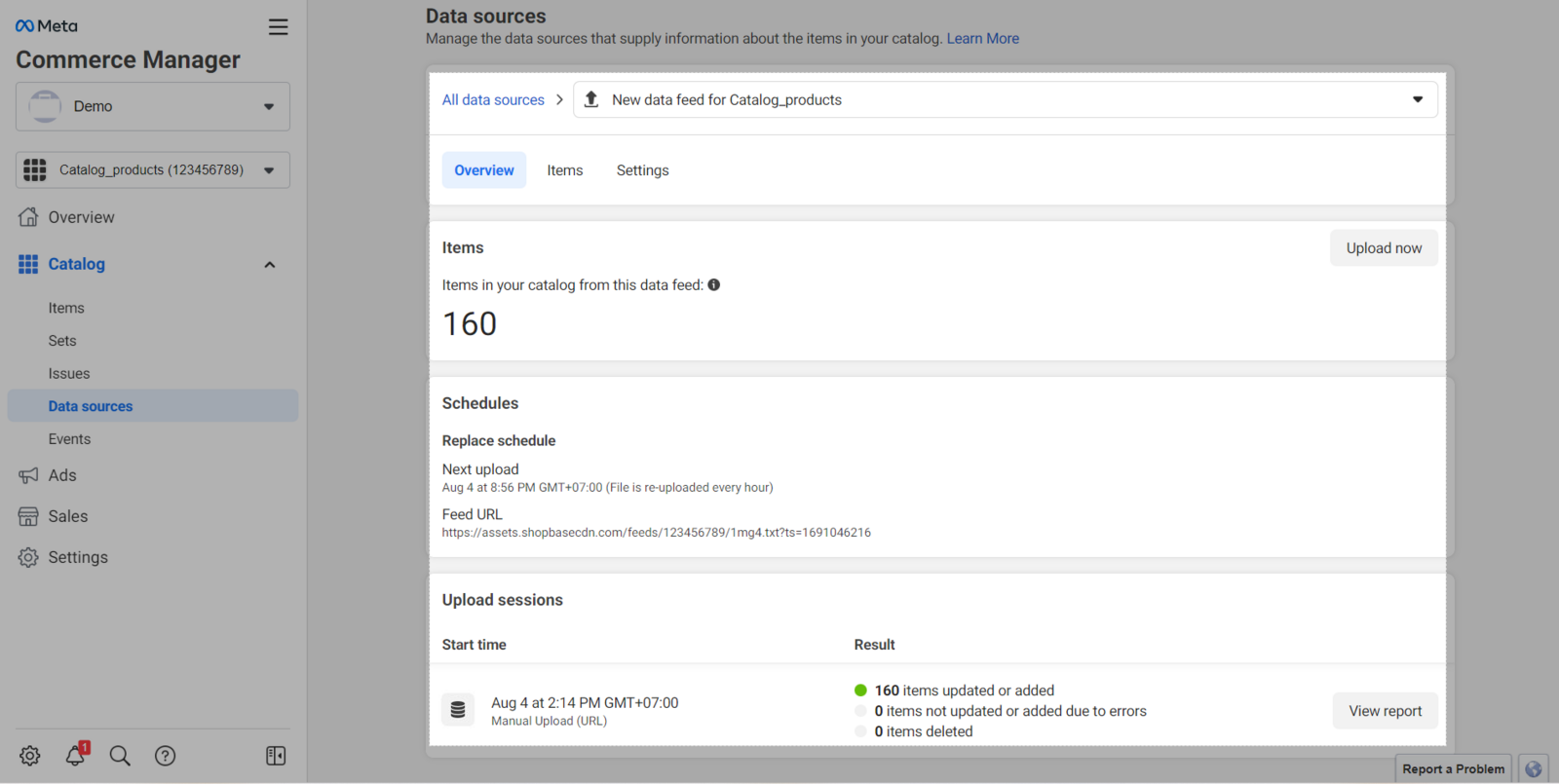Feed creation is complicated and error-prone. However, with ShopBase built-in features, you can create product feeds with just a few clicks. Once you've set up your feed, you can upload it to your Meta product catalog. In this section, we'll show you how to add your product feed to Meta Business so you can make the most of this popular platform for sales.
In this section
B. Upload a product feed to the catalog
A. Create a catalog
In case you haven't created a product catalog yet, please do so before you start adding your feed to Meta Business.
Go to Commerce Manager.
Select E-Commerce category for your online products. Click Next.
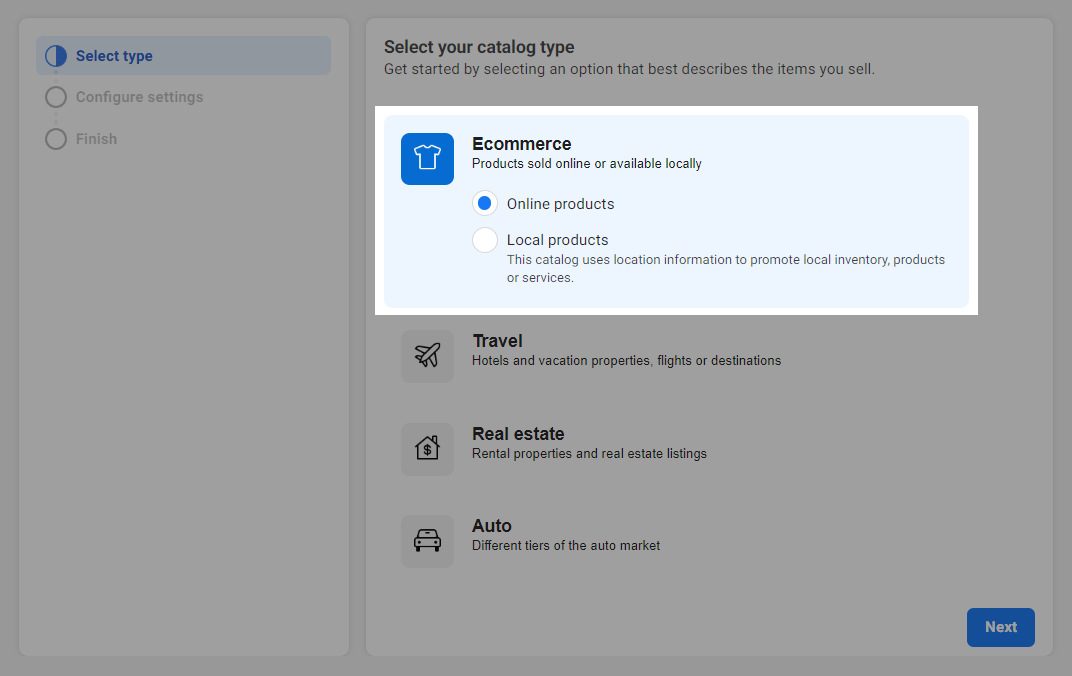
Choose Upload Product Info. Click Create.
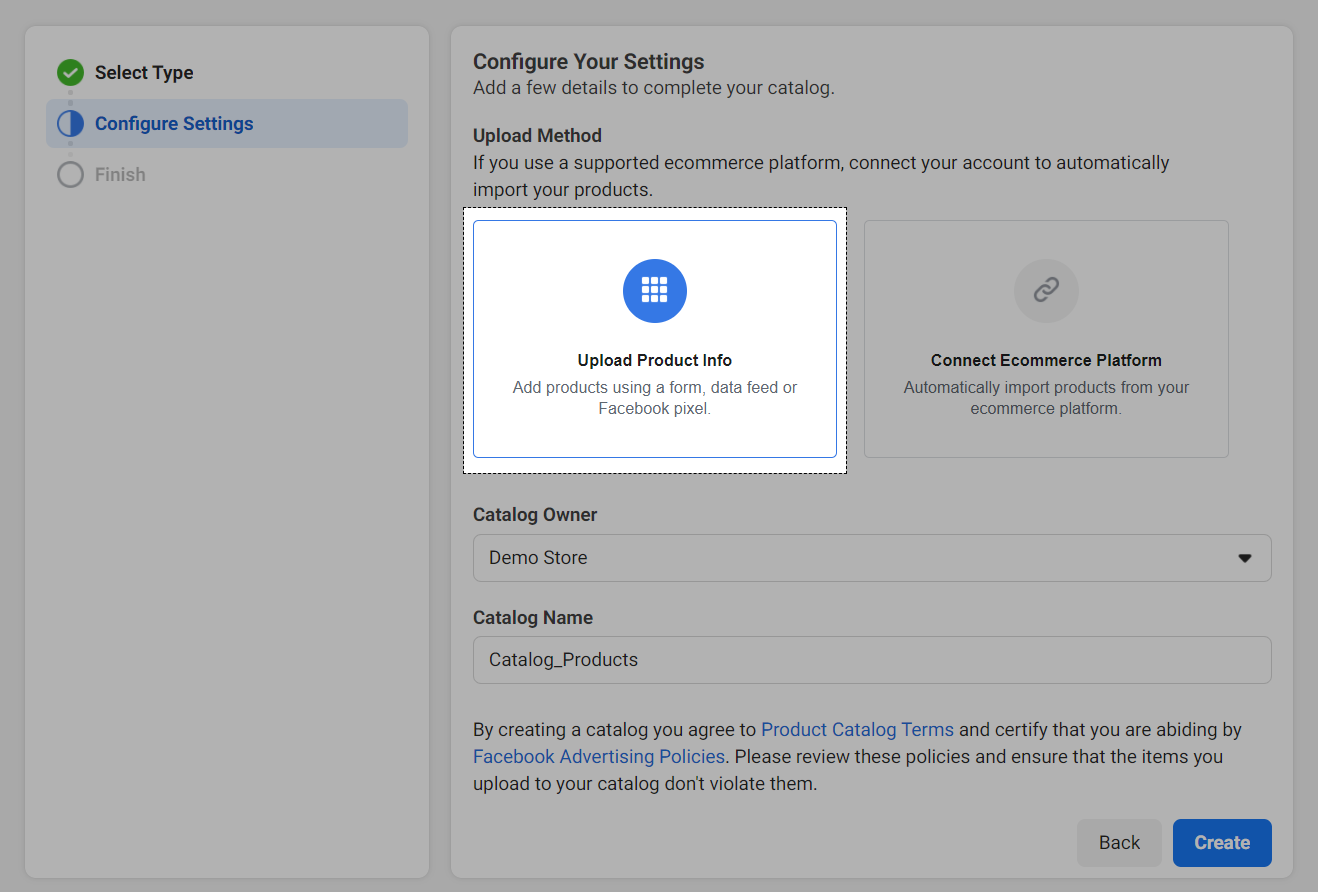
Click View Catalog, the system will lead you to a product list they've just created for you.
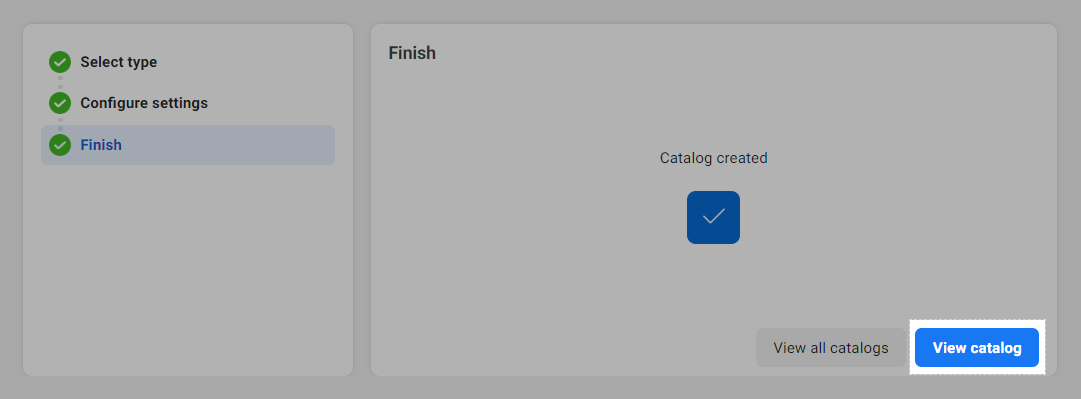
B. Upload a data feed to the catalog
From ShopBase admin site, go to Products > Product feeds. Click on the copy icon next to any Other product feed to copy the link you want to add to Meta.
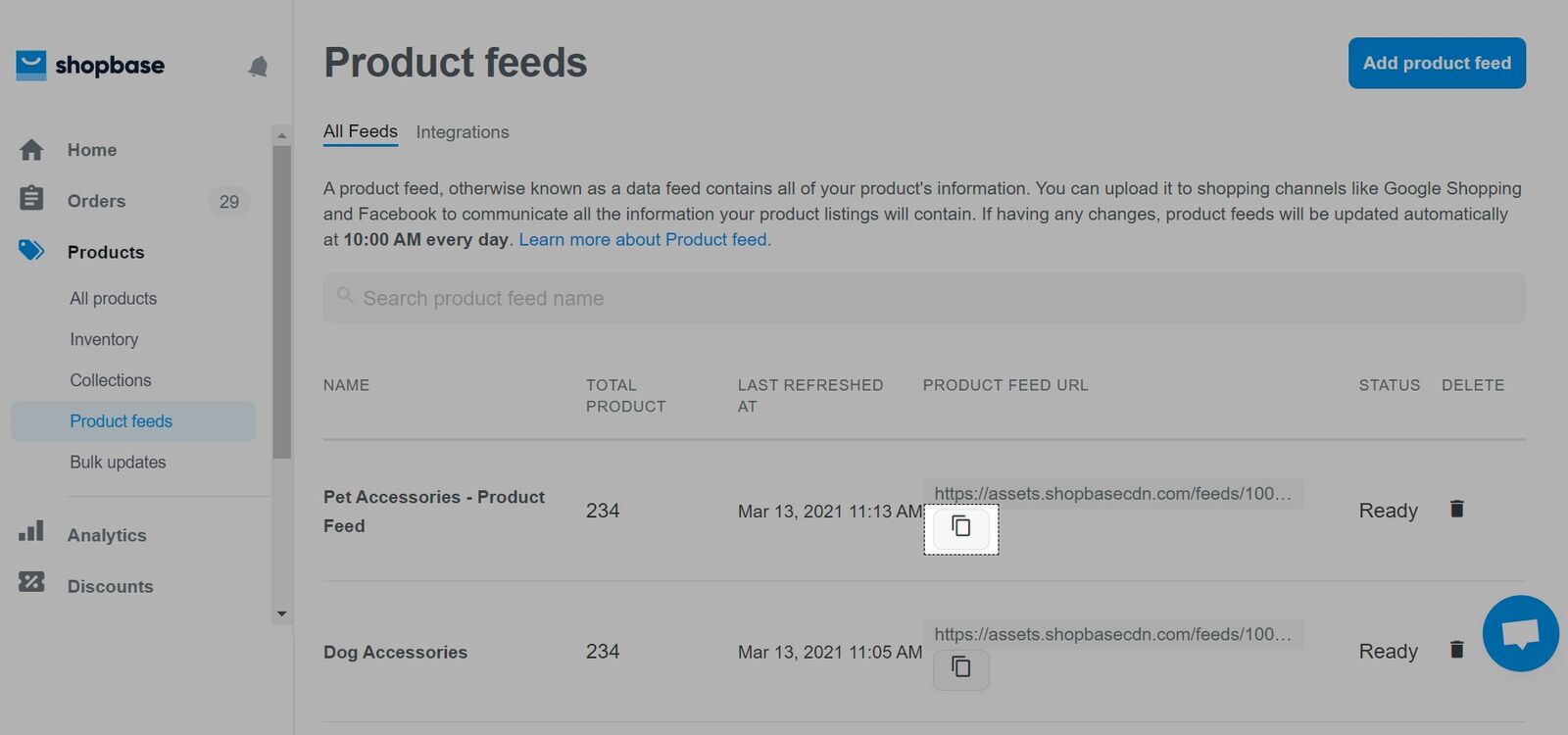
Login your Commerce Manager. Select your catalog in Catalogs.
Go to Catalogs > Data Sources.
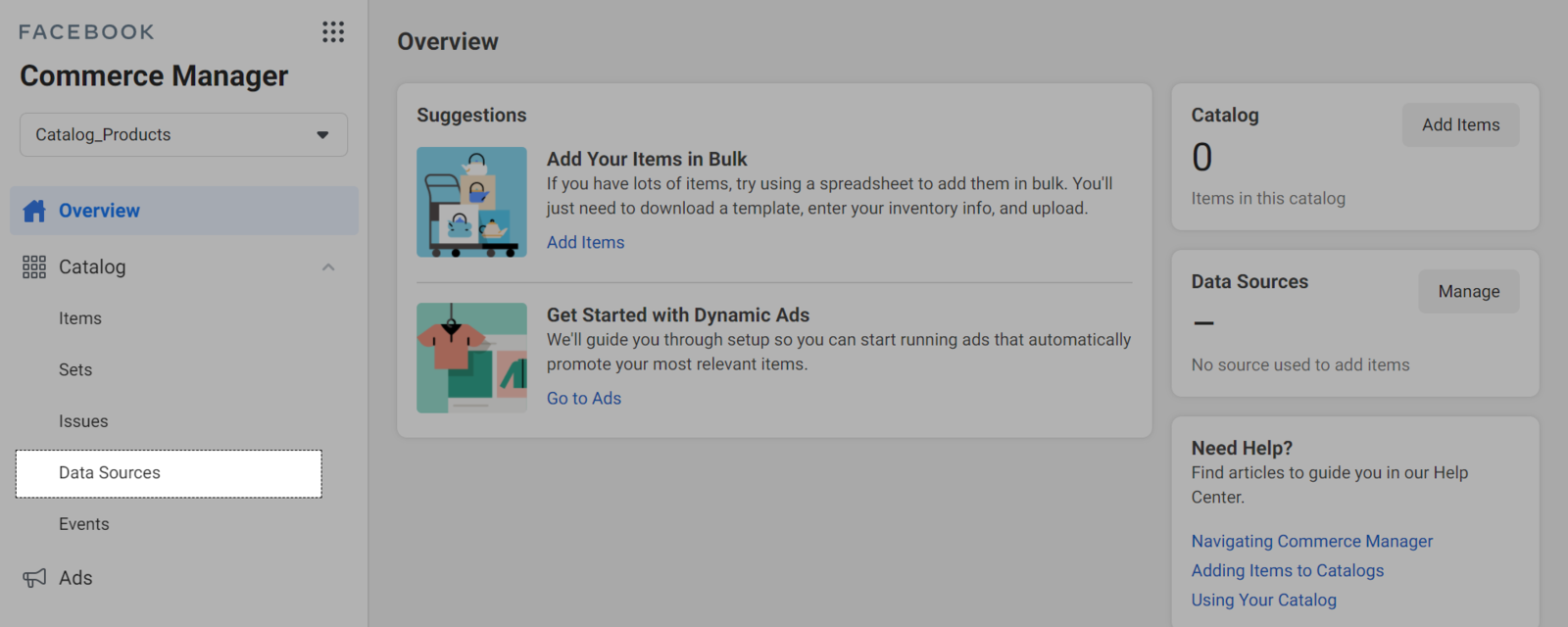
Choose Data feed and click Next.
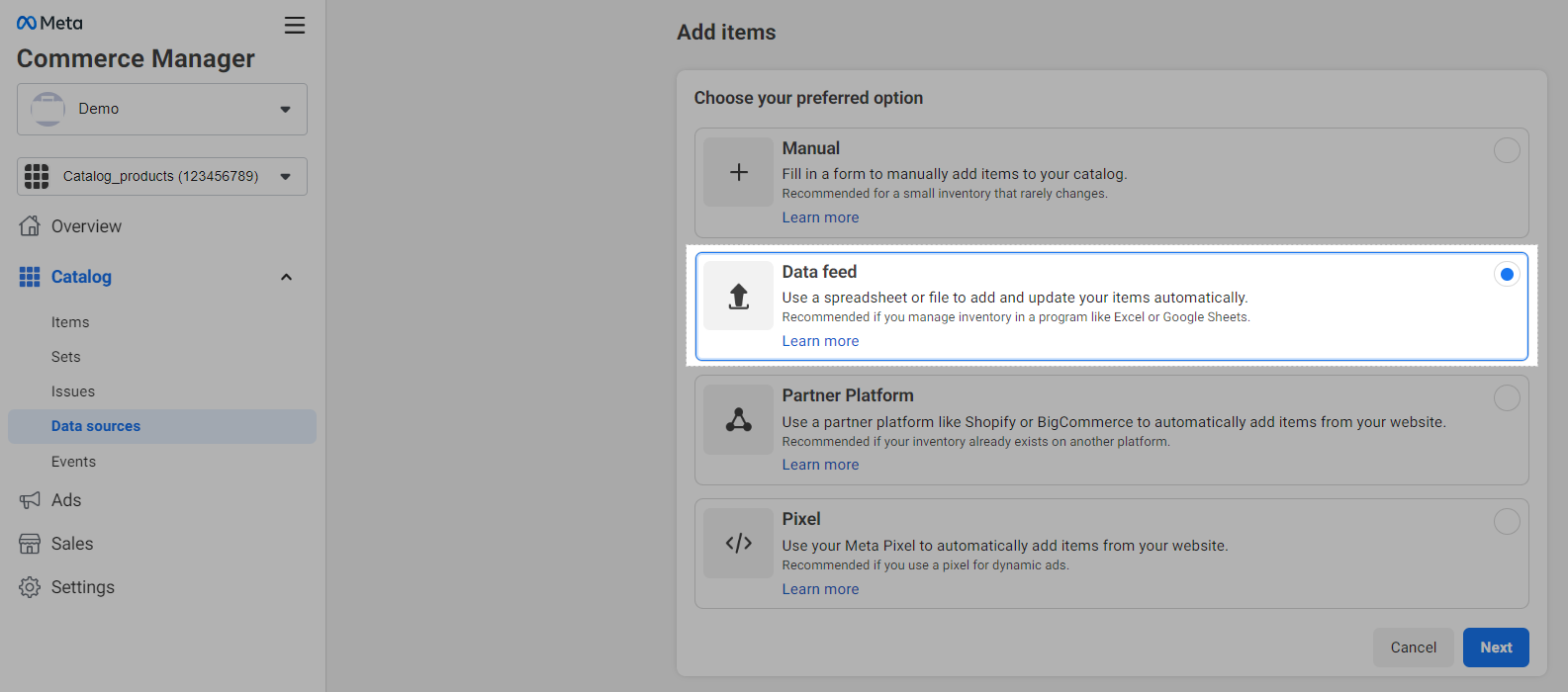
Select Yes, and press Next.
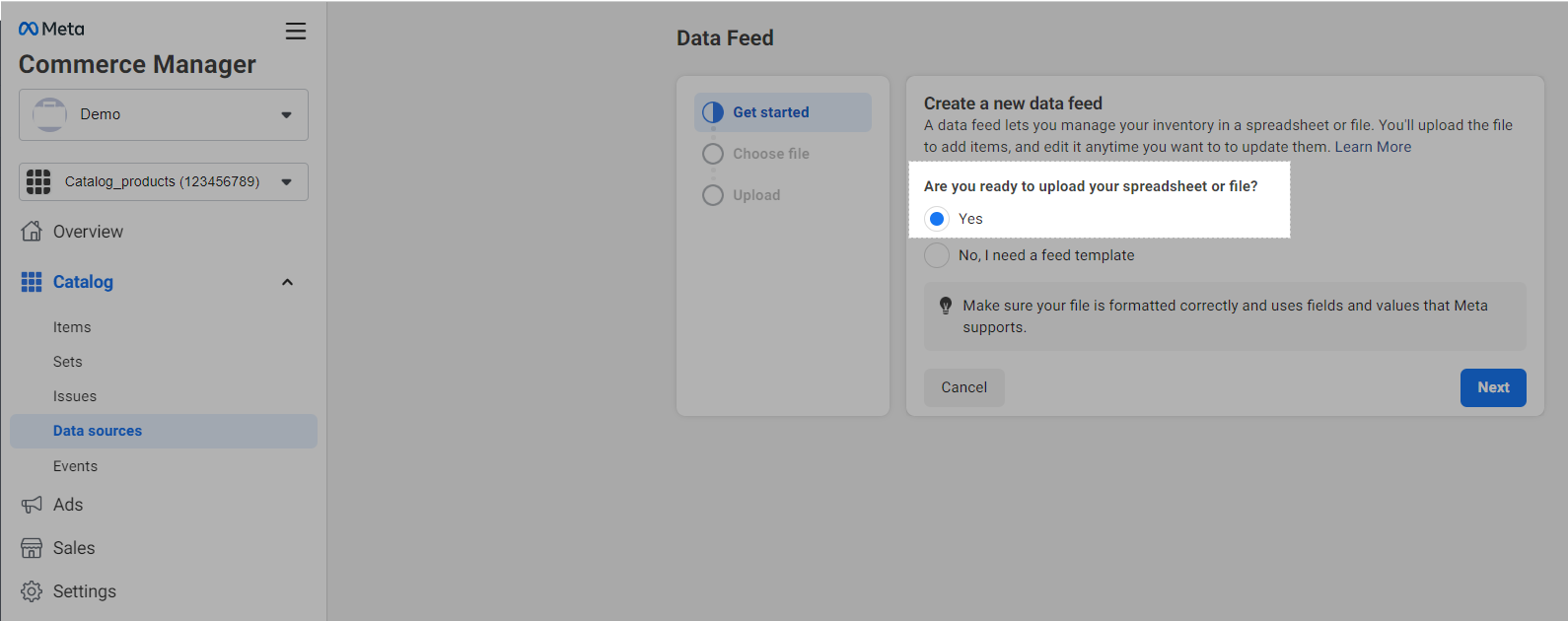
Select Use a URL, then paste the product feed link you copied in step 1 to the field as in the image below and click Next.
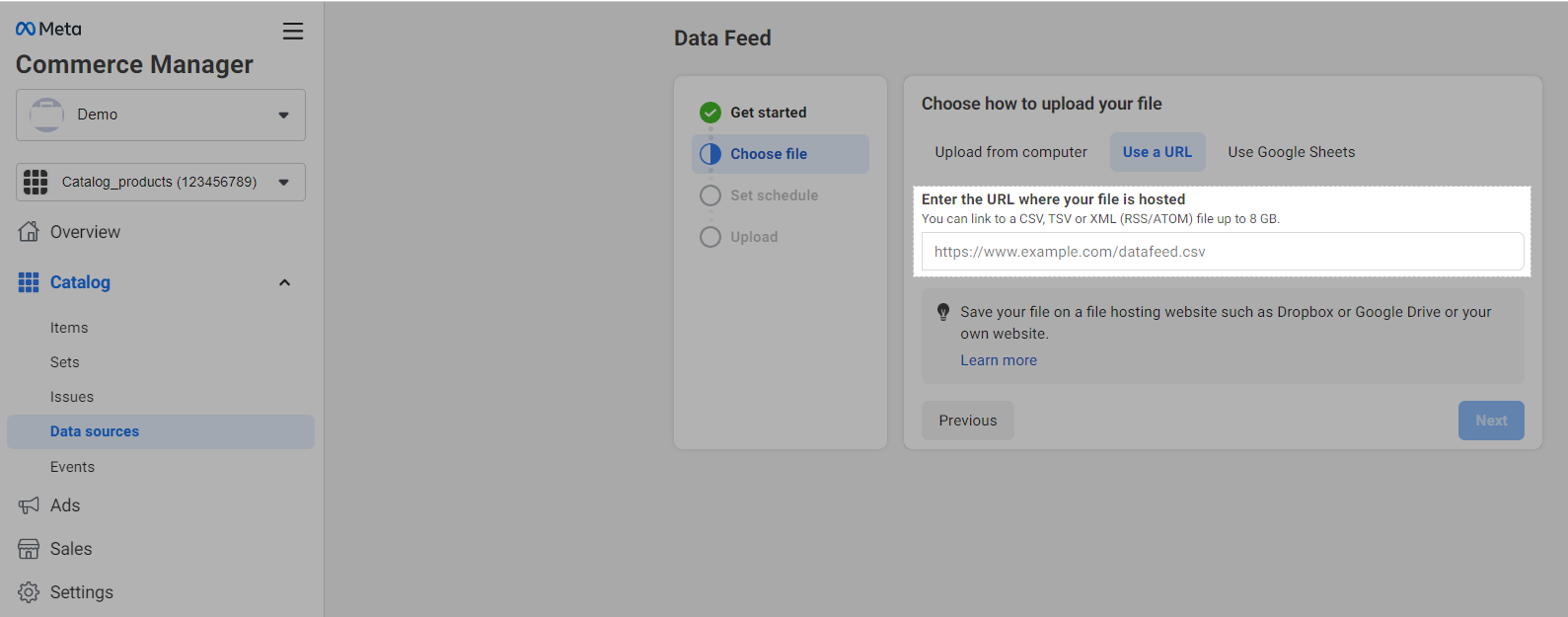
Select the time length for how often Meta updates your feed, then click Next.
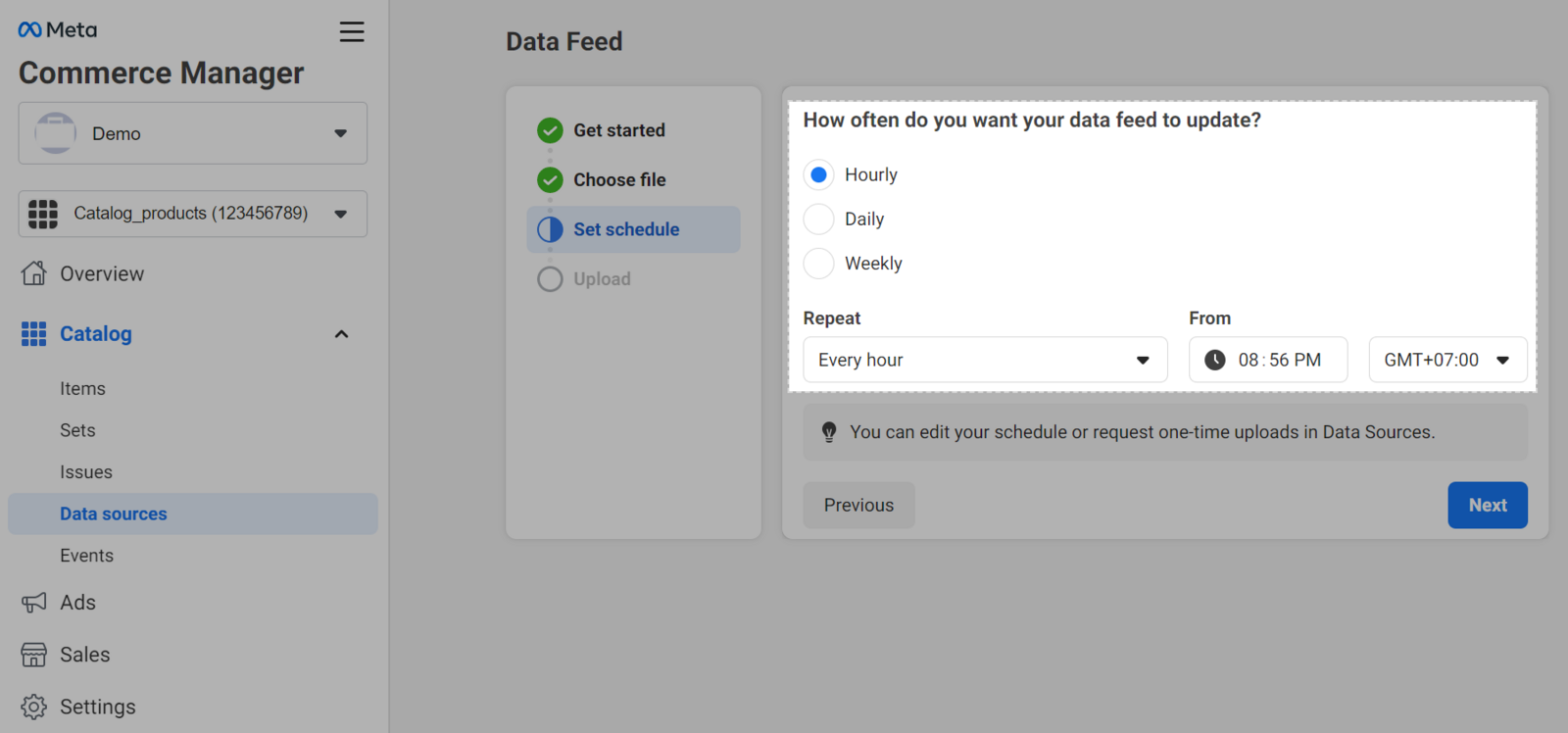
Confirm your settings and select Save Feed and Upload to start uploading your items.
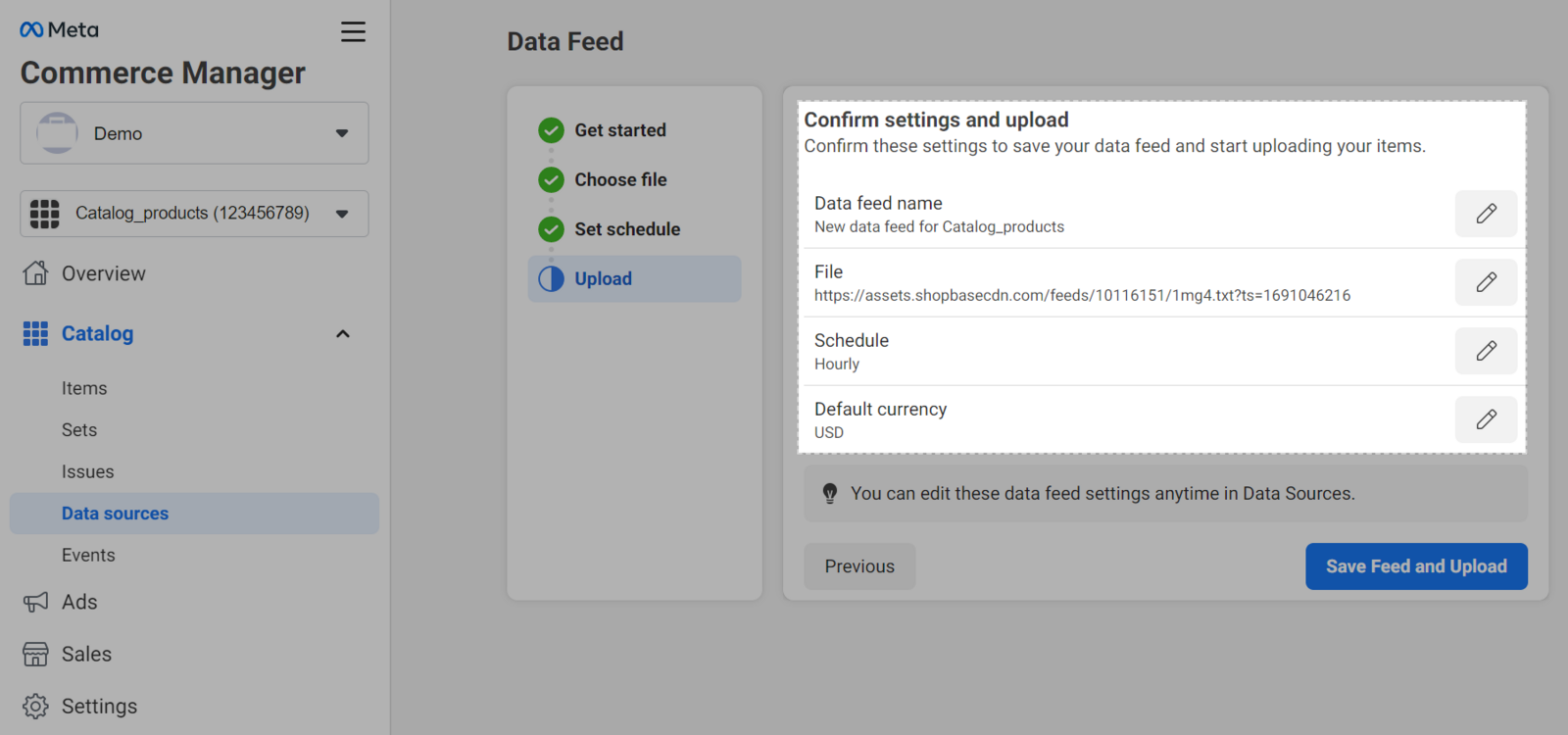
After uploading your feed to Meta Business is complete, Meta will list feed-related information as shown below.