Watermark is displayed as a piece of text, image, logo, slogan or phone number, but it is often blurred and unclear. Inserting watermark on product images on your page is a good way to mark and secure ownership for your store.
Step by Step Tutorial
From your ShopBase admin site, go to Online Store > Watermark.
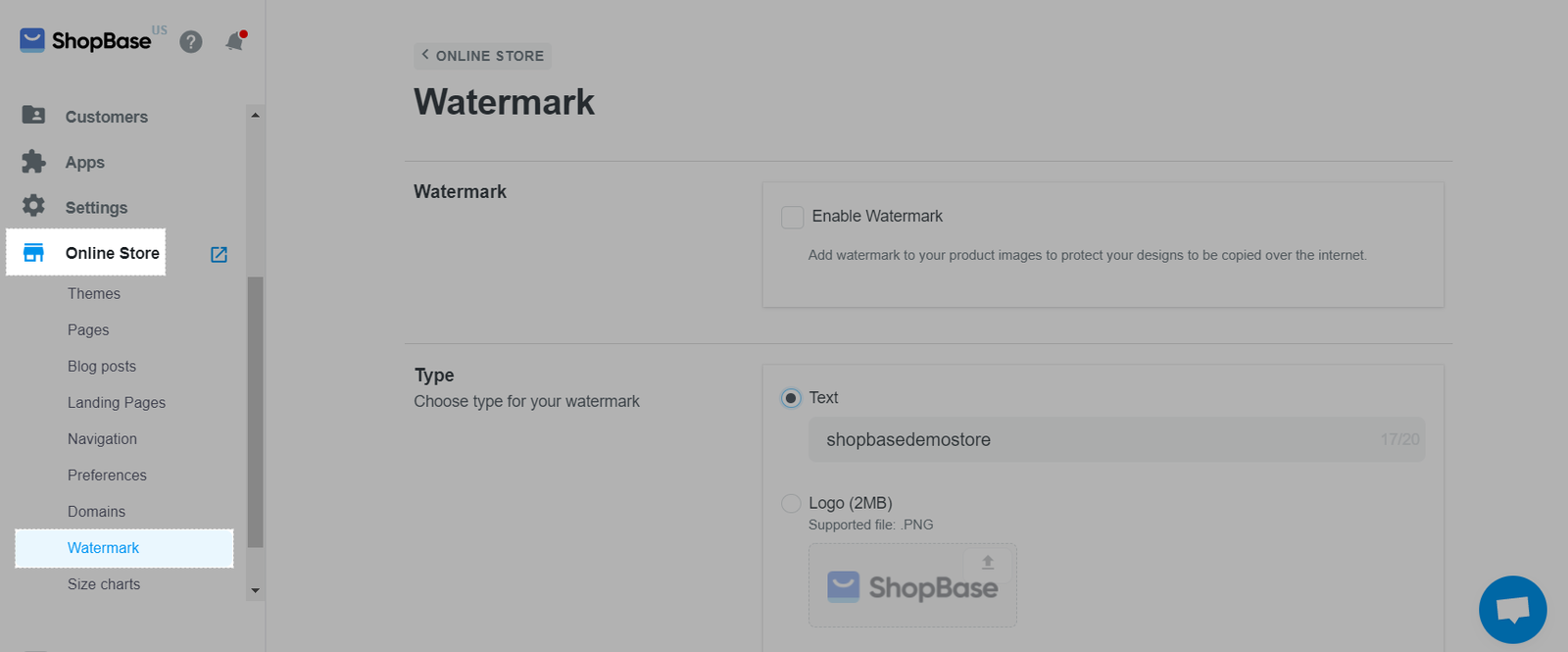
Tick Enable Watermark box for watermark to be automatically added to product images on your store.
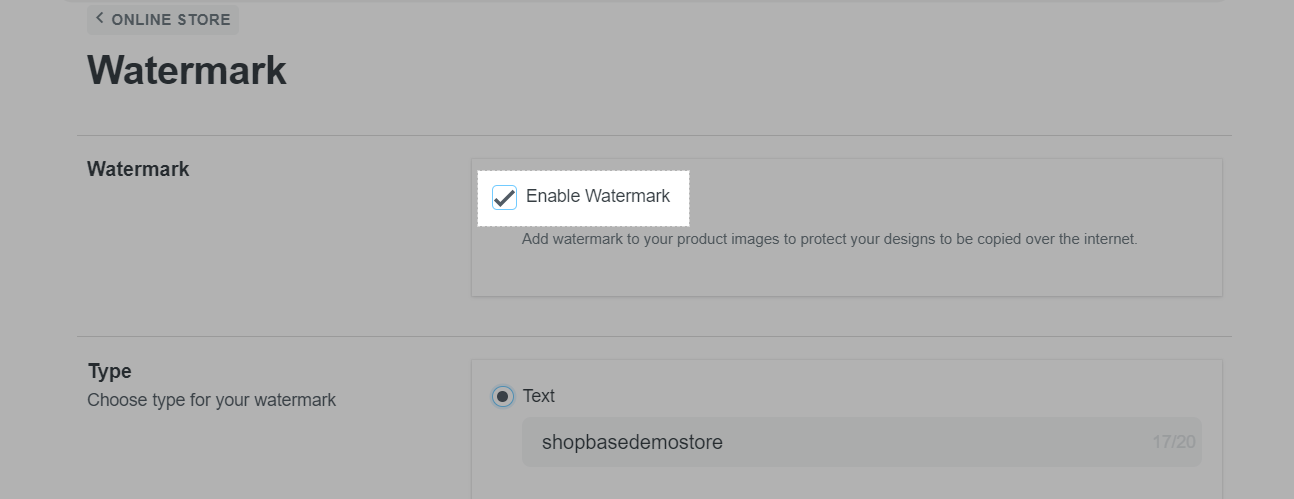
Choose the type for your watermark in Type. It can be either Logo or Text. In Logo format, you need to click on the image under the Logo to upload from your devices. In Text format, type the words in the Text box.
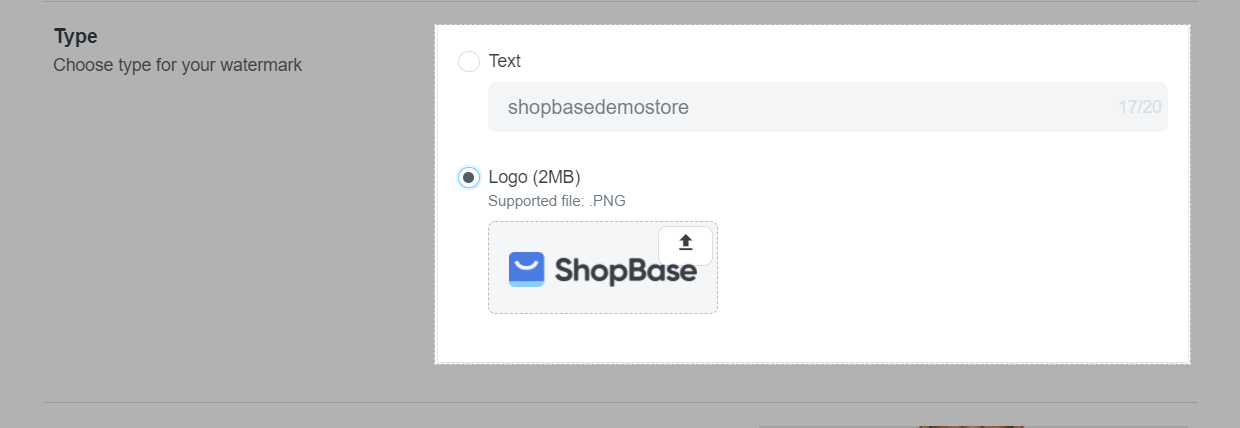
Choose style for your watermark in Style.
For text watermark: The available styles are Text Strips or Spatial Mark.
For logo watermark: The available styles are Symbol Strips, Spatial Symbol, Grayscale Spatial Symbol or Symbol Grid.
When clicking on each option, a preview will be displayed on the right so you can choose the best fit for your product images.
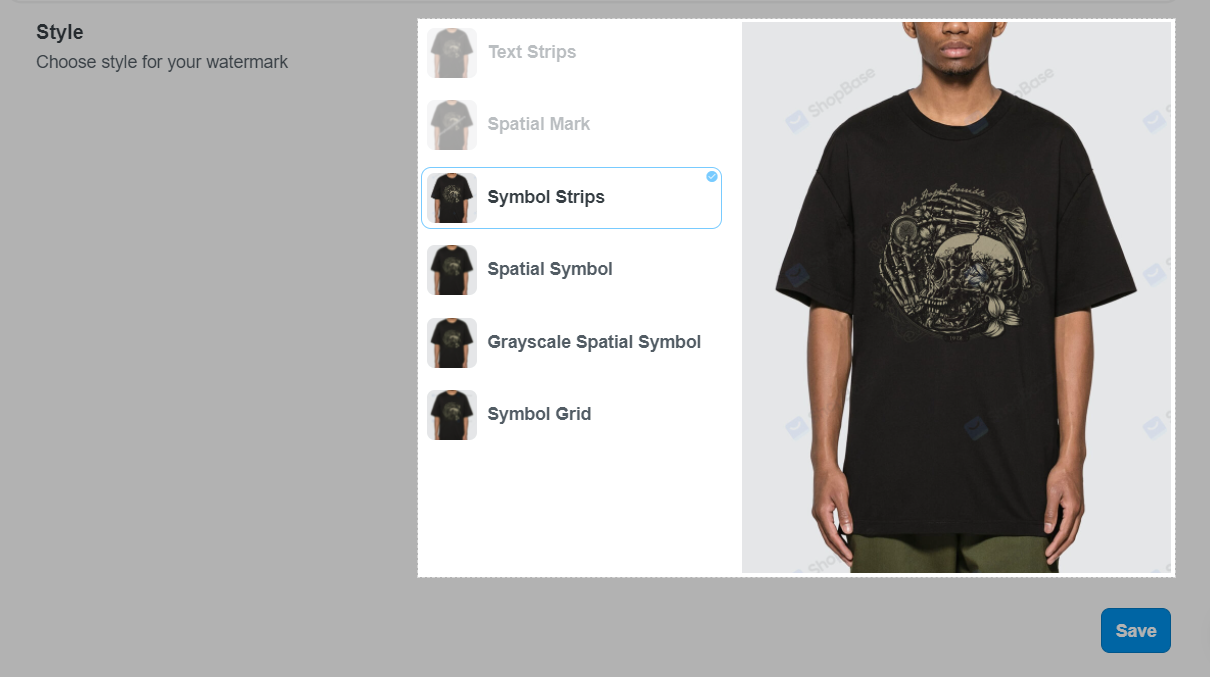
After you've finished, remember to click Save.
When this option is enabled, watermark will be applied to all product images. If this option is disabled, no watermark will be applied to any product images.
The watermark will not be applied to the product images that are uploaded to Google Merchant Center via product feeds.