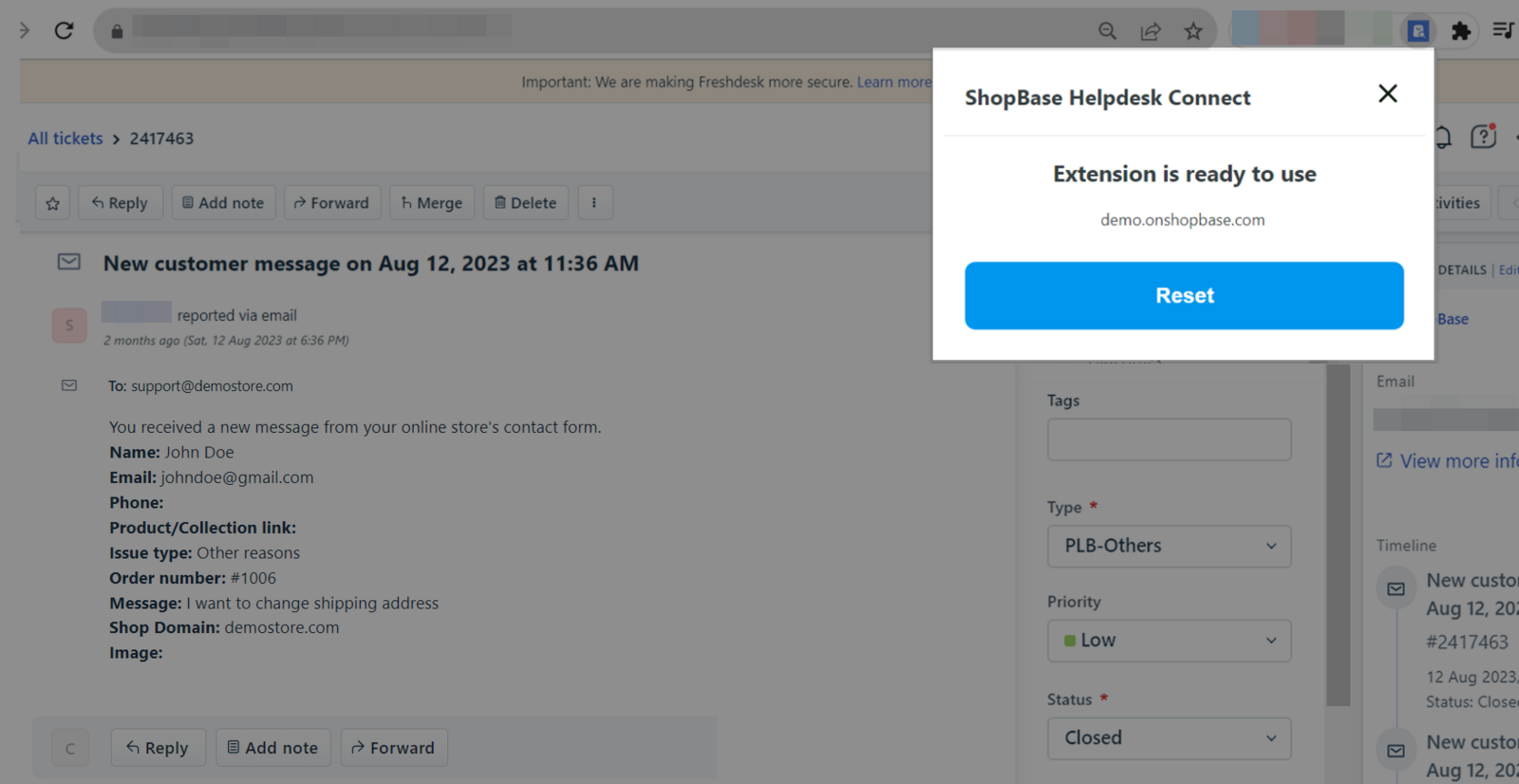ShopBase Helpdesk Connect is a powerful tool for e-commerce businesses on the ShopBase platform. It empowers support agents to efficiently find order and customer information, enabling quick resolution of inquiries and tickets. It seamlessly integrates with popular support platforms like Freshdesk, Zendesk, Tidio, Gorgias, and Crisp, ensuring a unified support workflow.
In this article
A. Get started with ShopBase Helpdesk Connect App
B. How to Use ShopBase Helpdesk Connect?
A. Get started with ShopBase Helpdesk Connect App
The ShopBase Helpdesk Connect App comes pre-installed in your ShopBase store, making it readily available. Navigate to the Apps section and select ShopBase Helpdesk Connect to open the app.
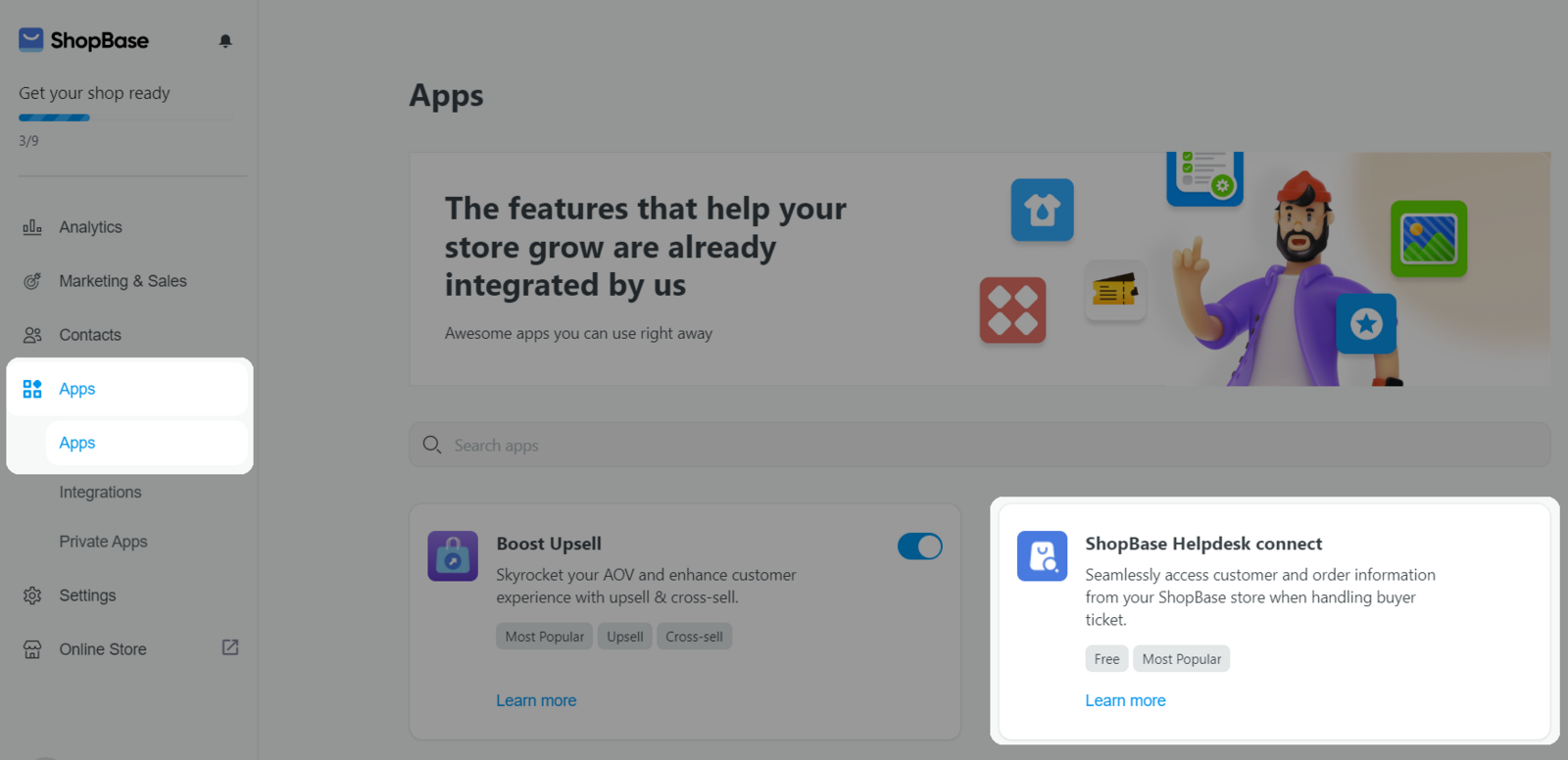
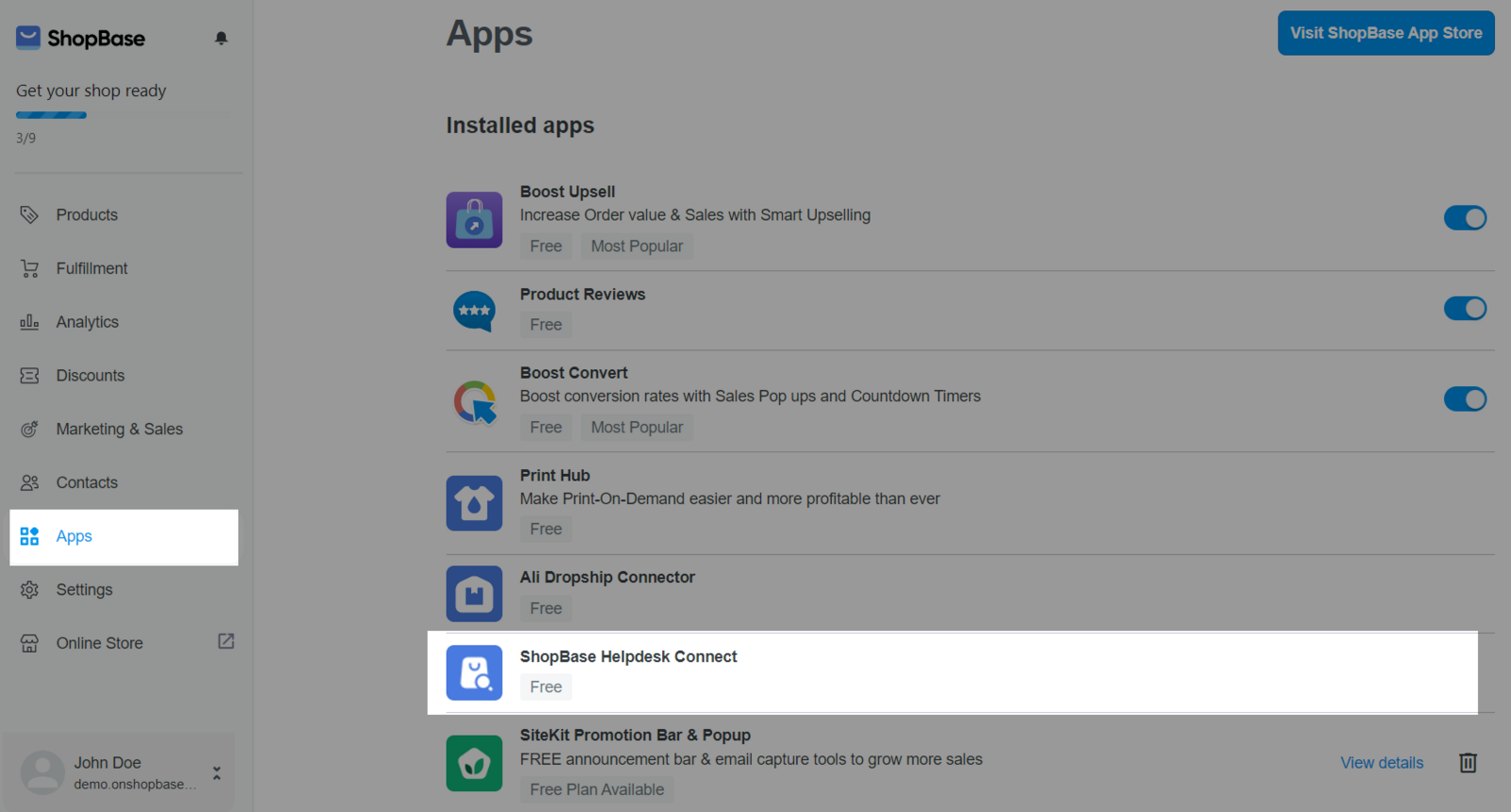
Upon entering the app, you'll find an onboarding flow that guides you through the setup process. It's essential to complete these steps for a smooth experience. As you complete each step, tick the Mark as Completed option.
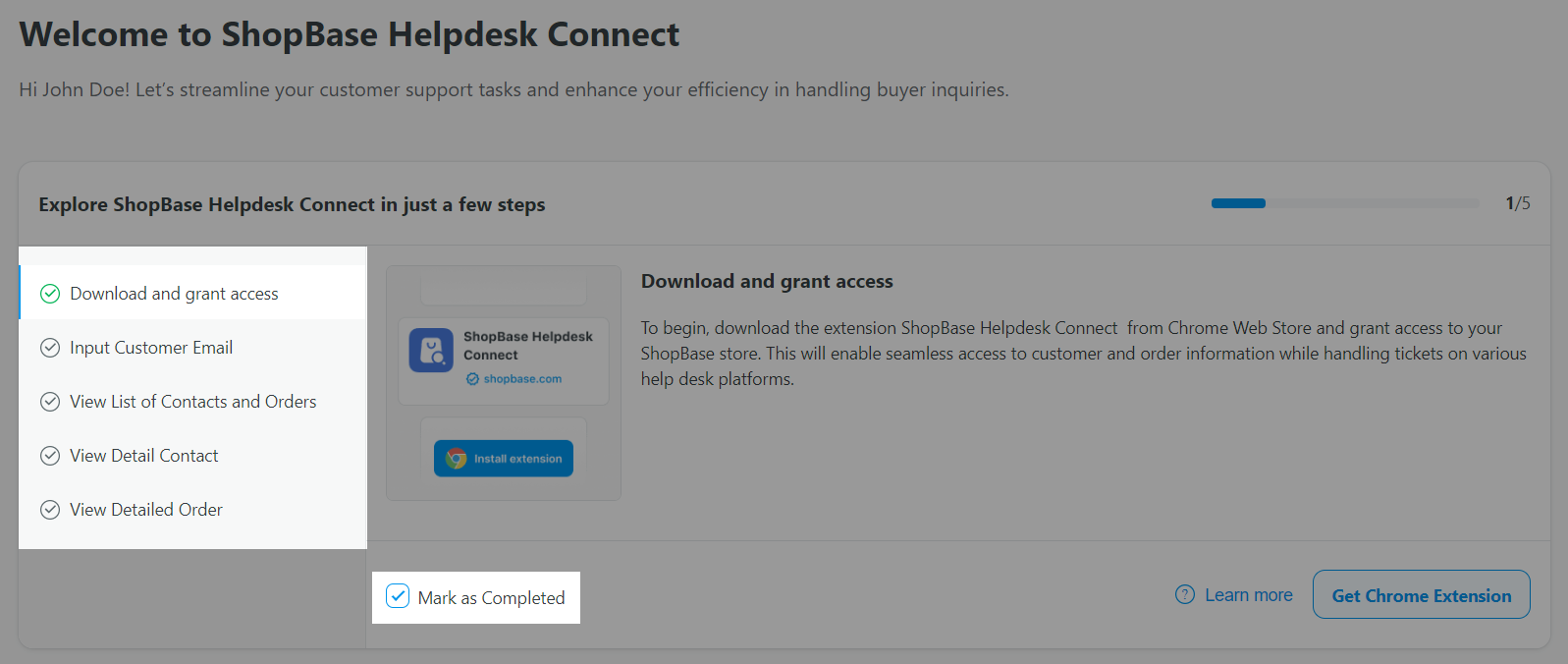
B. How to Use ShopBase Helpdesk Connect
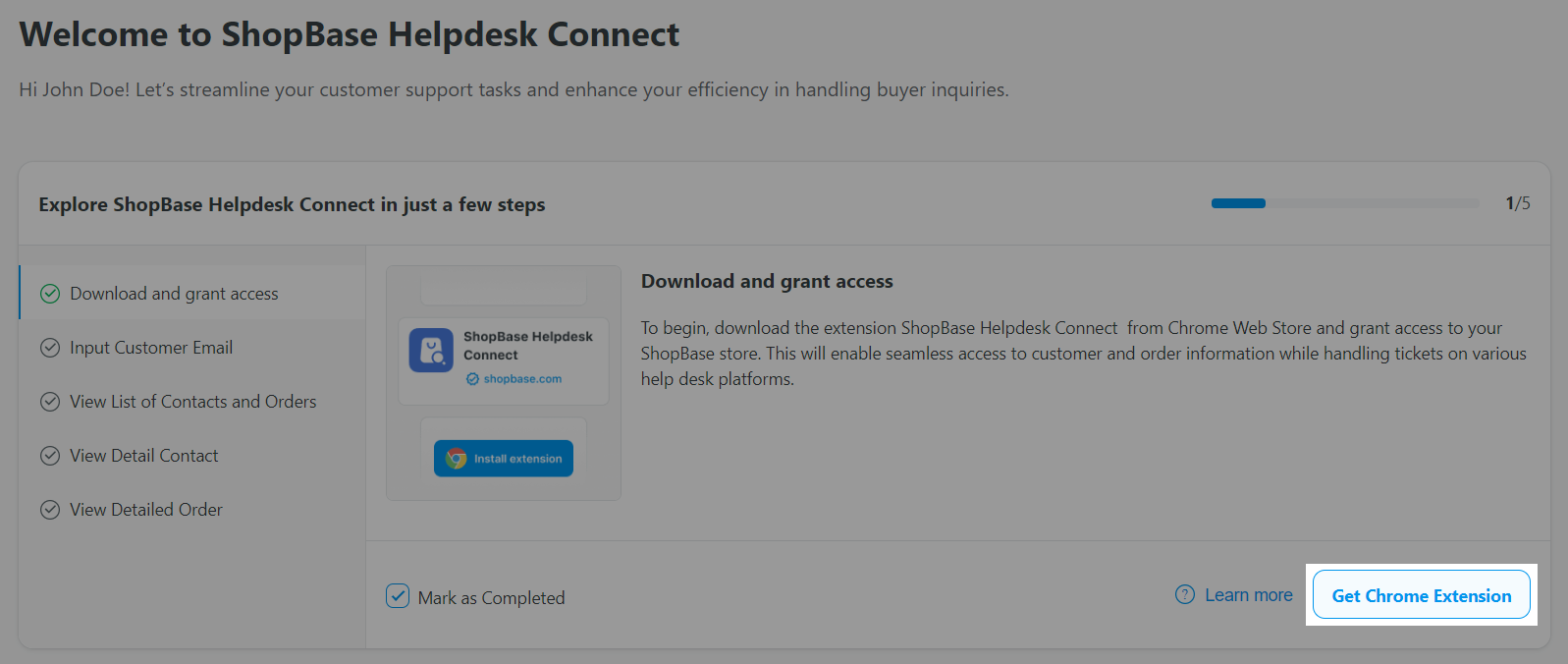
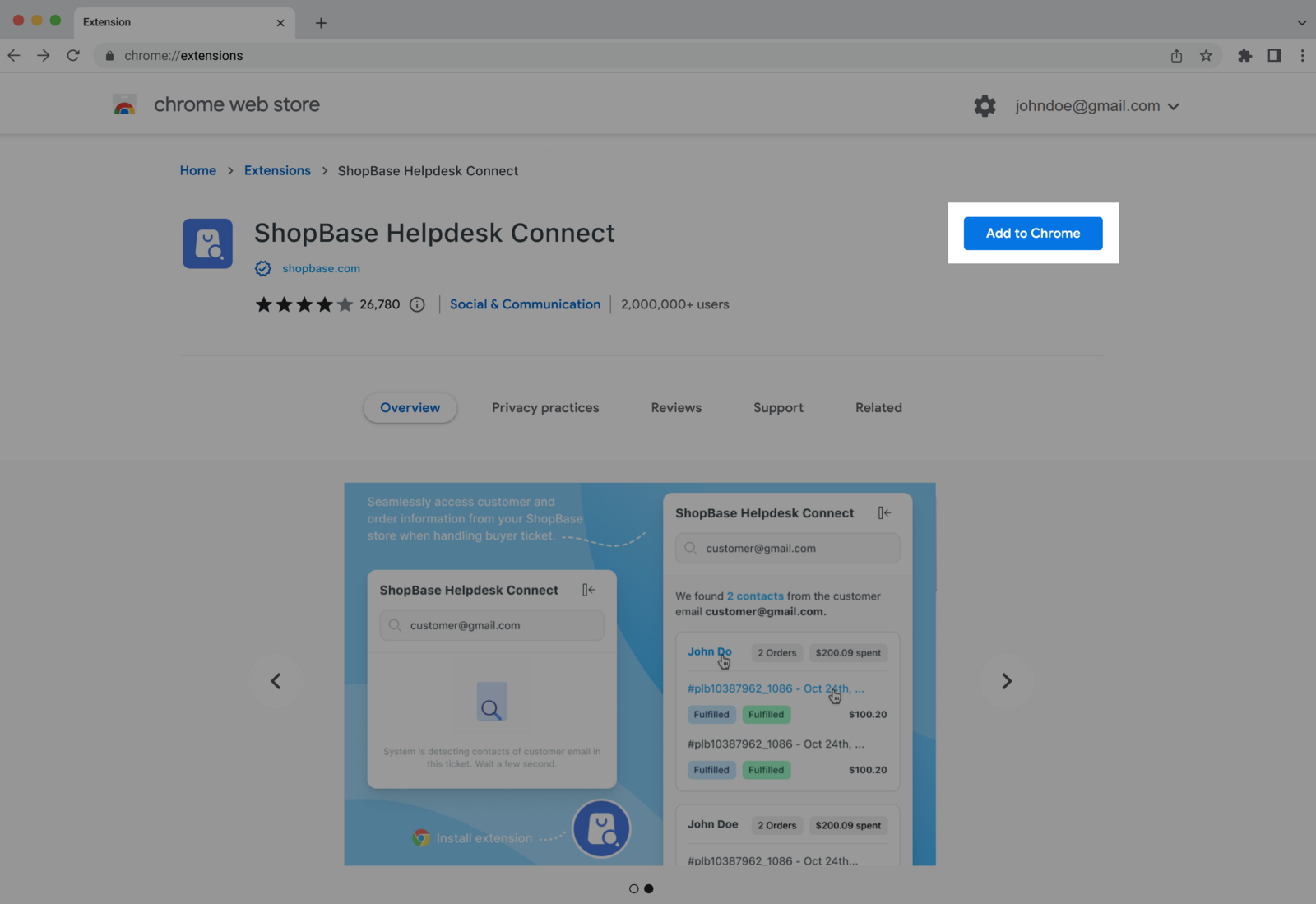
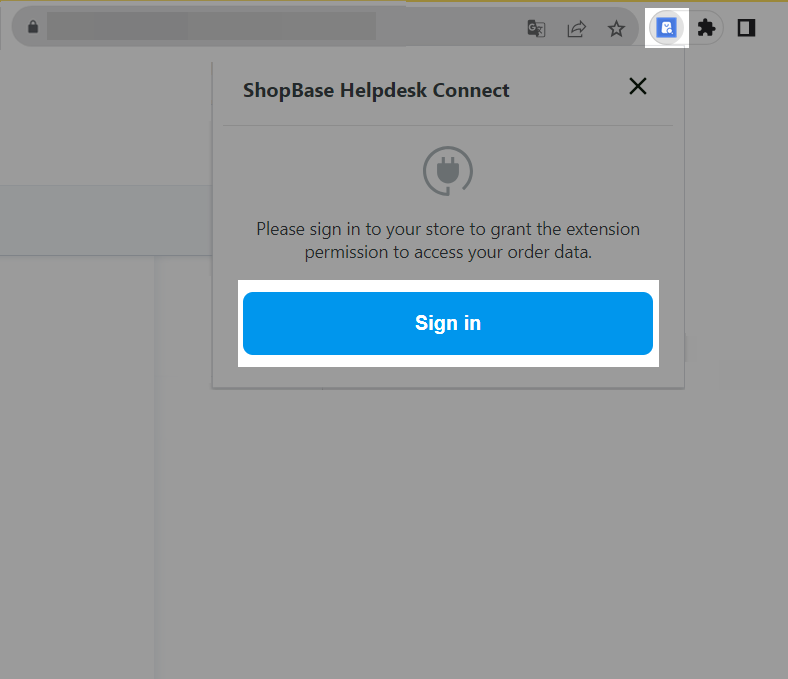
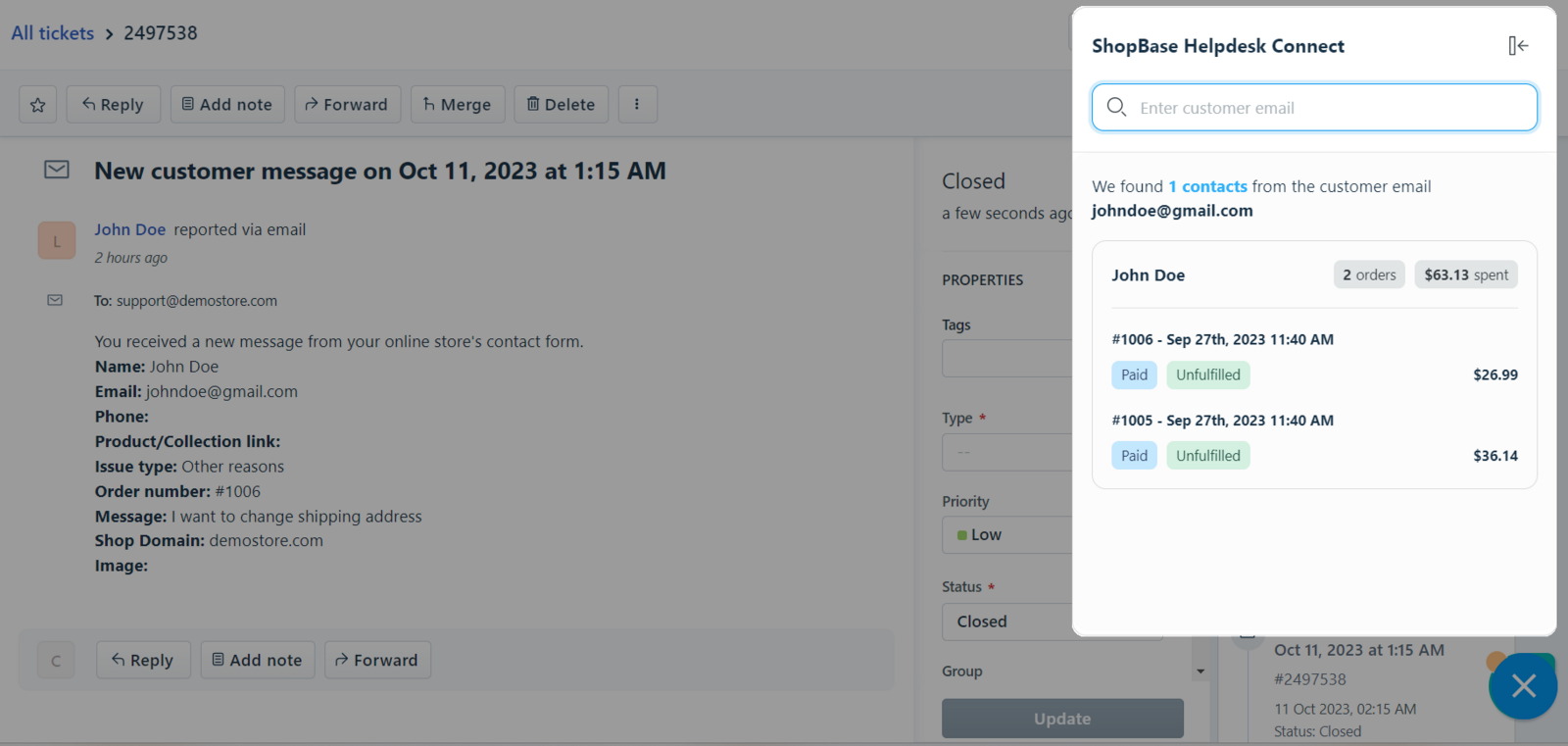
Click on customer name to see contact details.
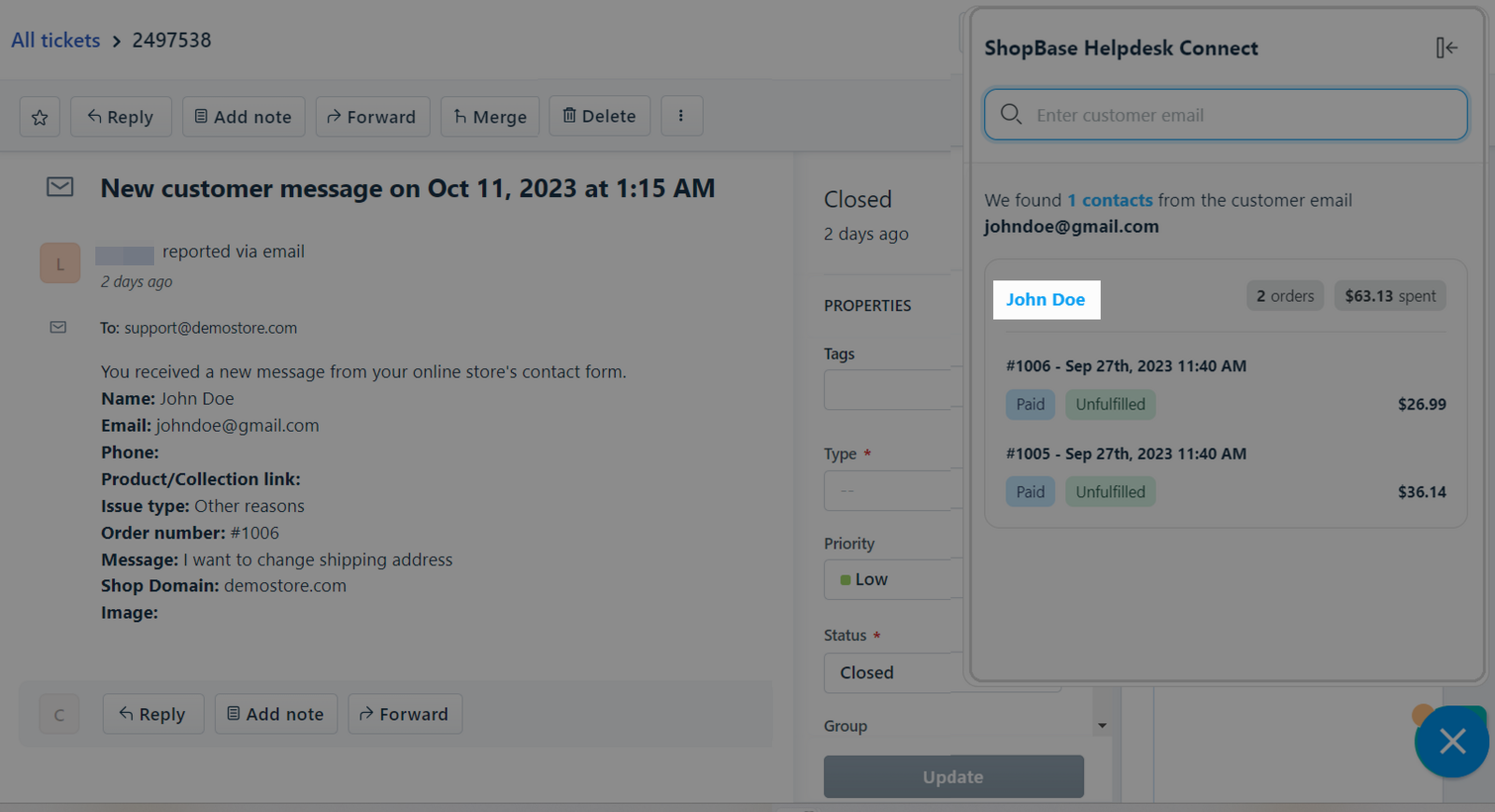
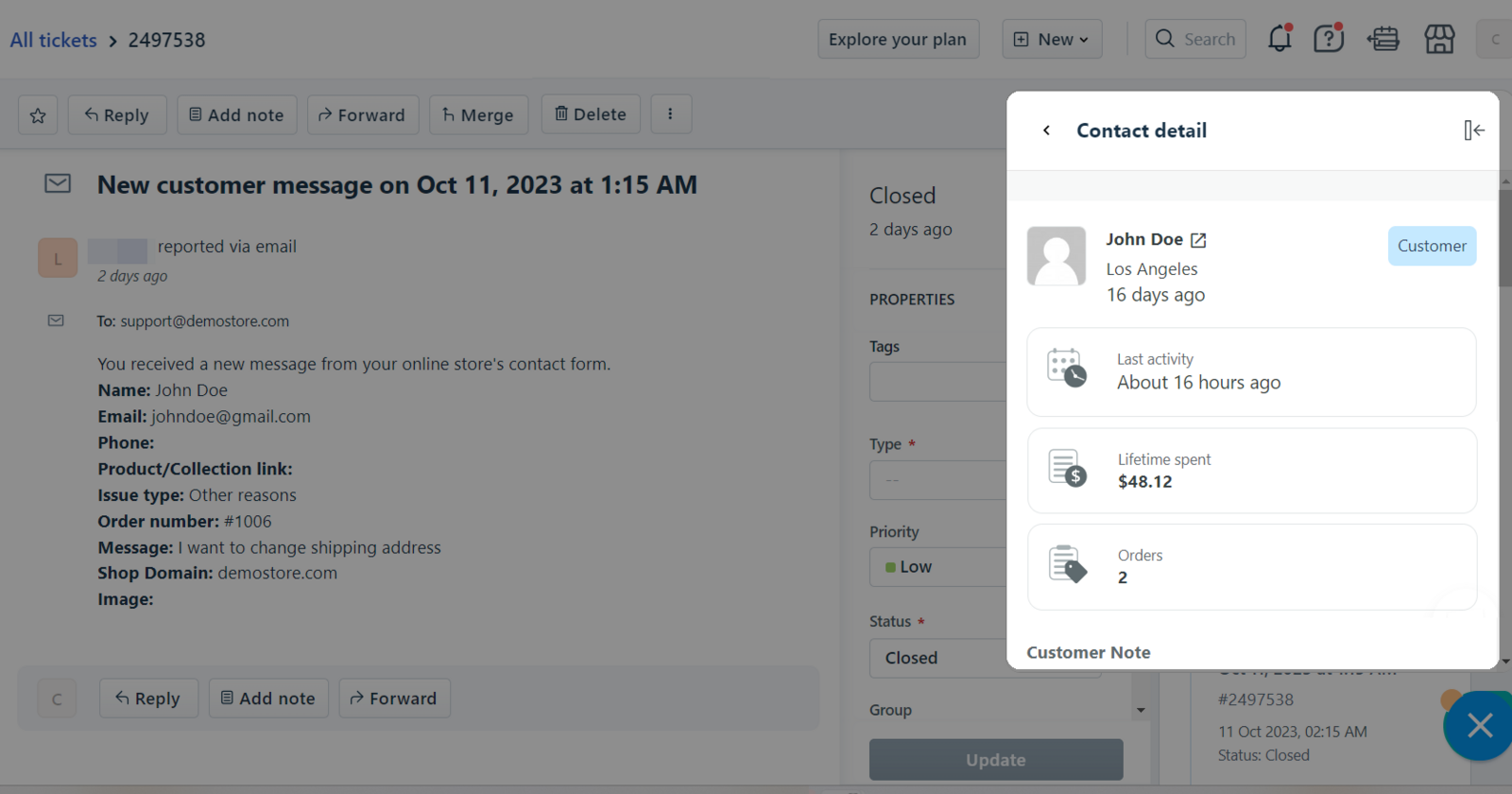
Click on the order name to see the order details.
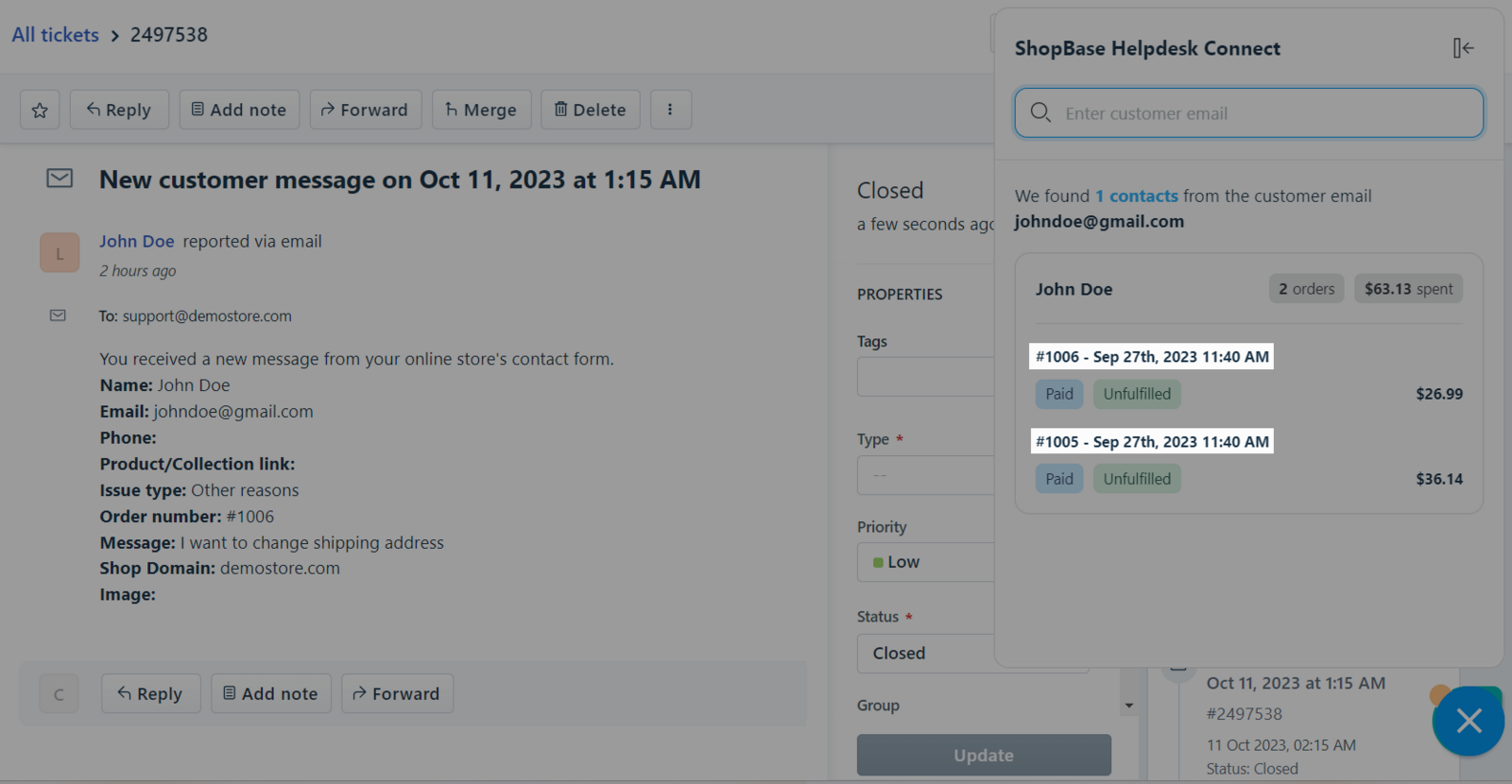
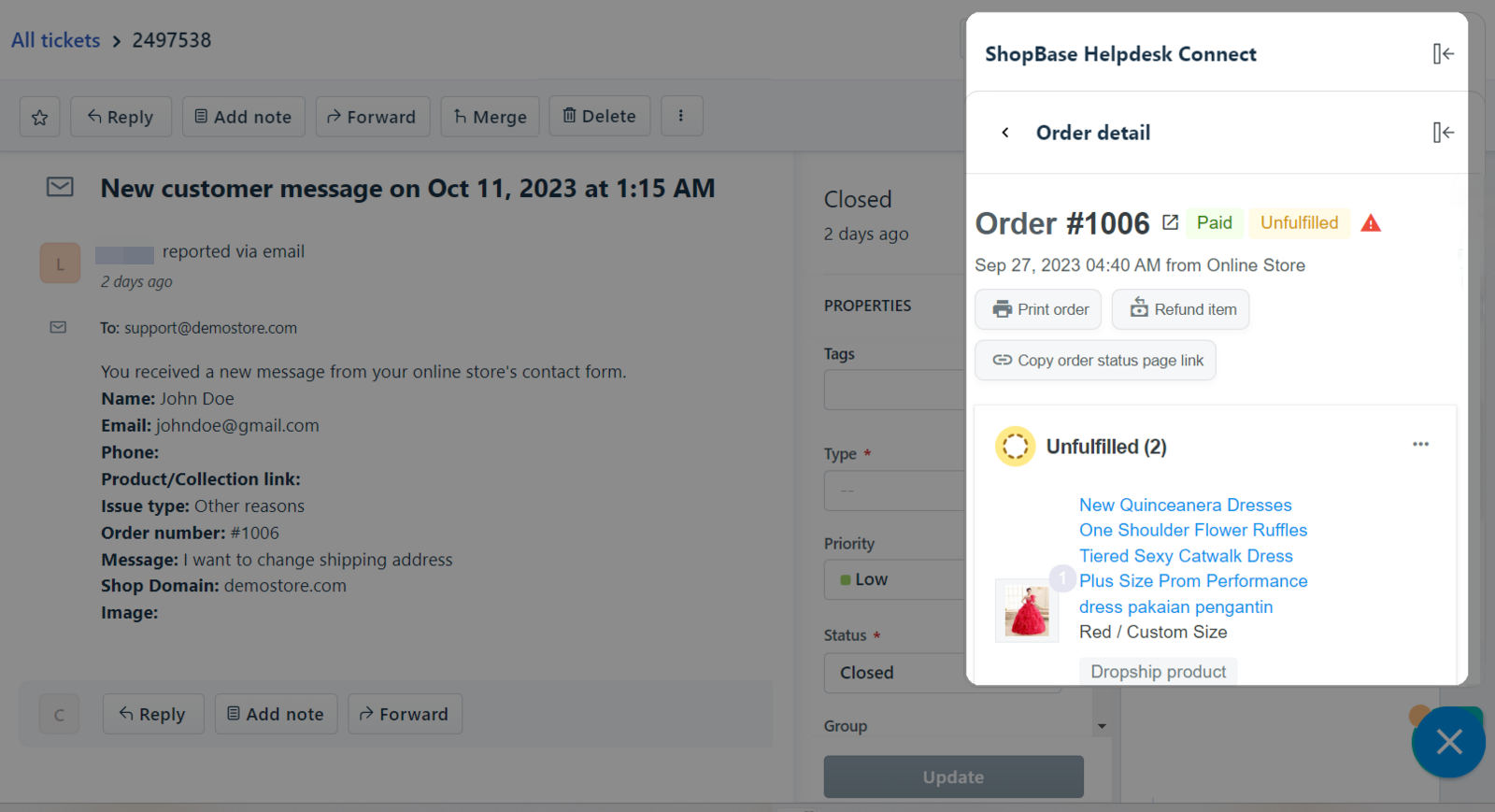
You can also access the store to view additional data as needed.
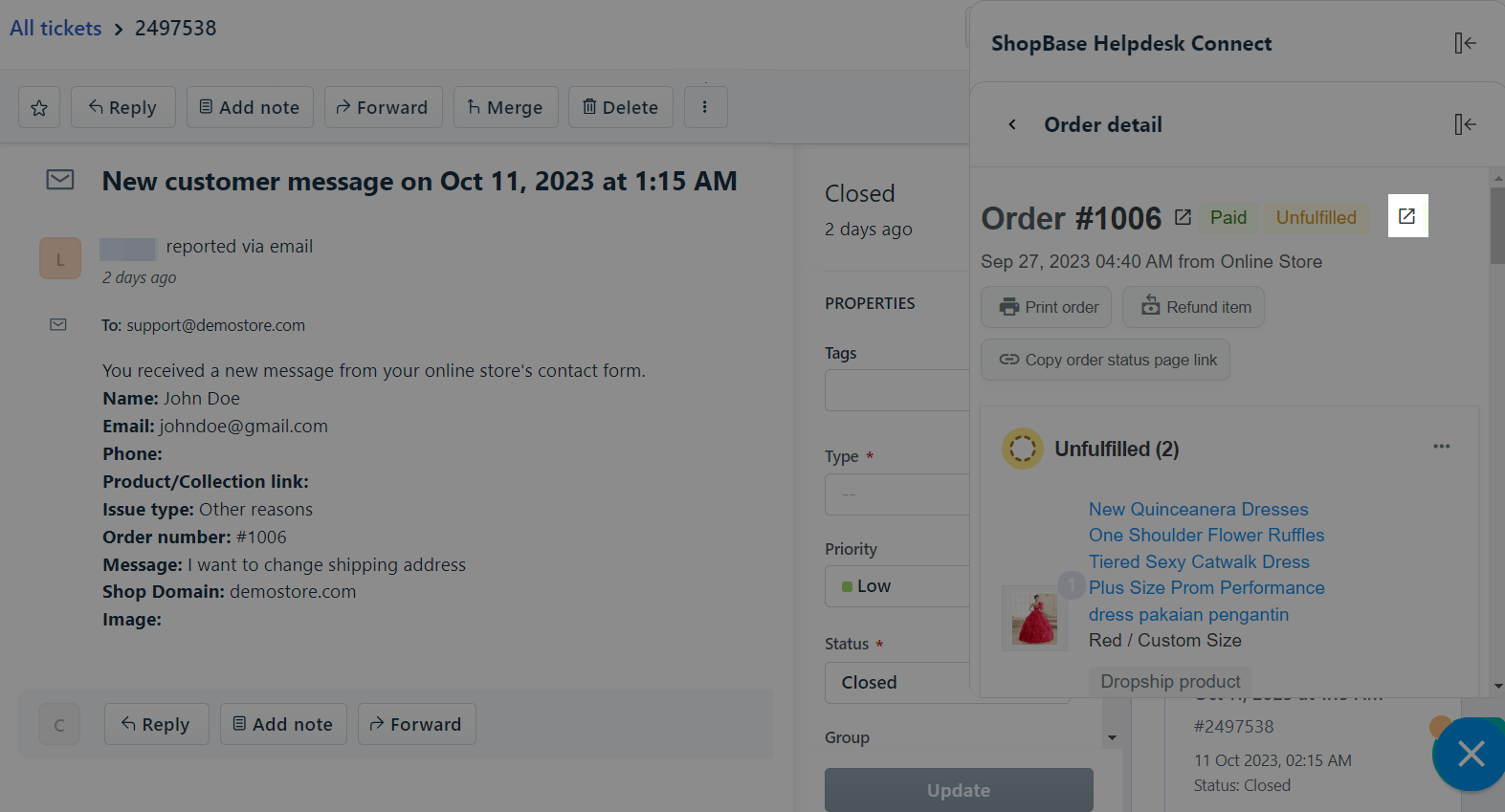
Enter the customer's email in the search bar to find orders and view details.
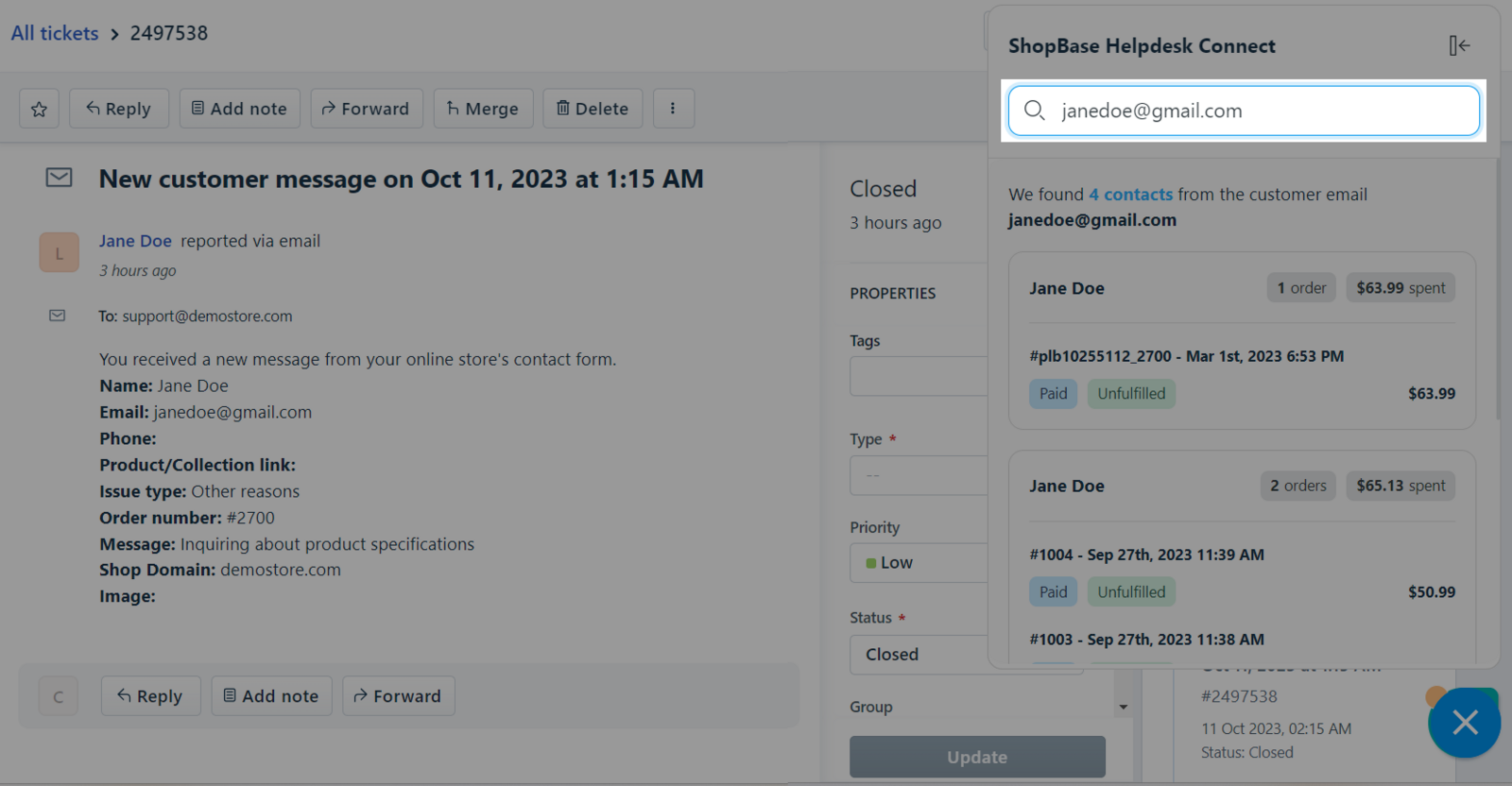
If you enter an email address with an incorrect format, a red warning will appear.
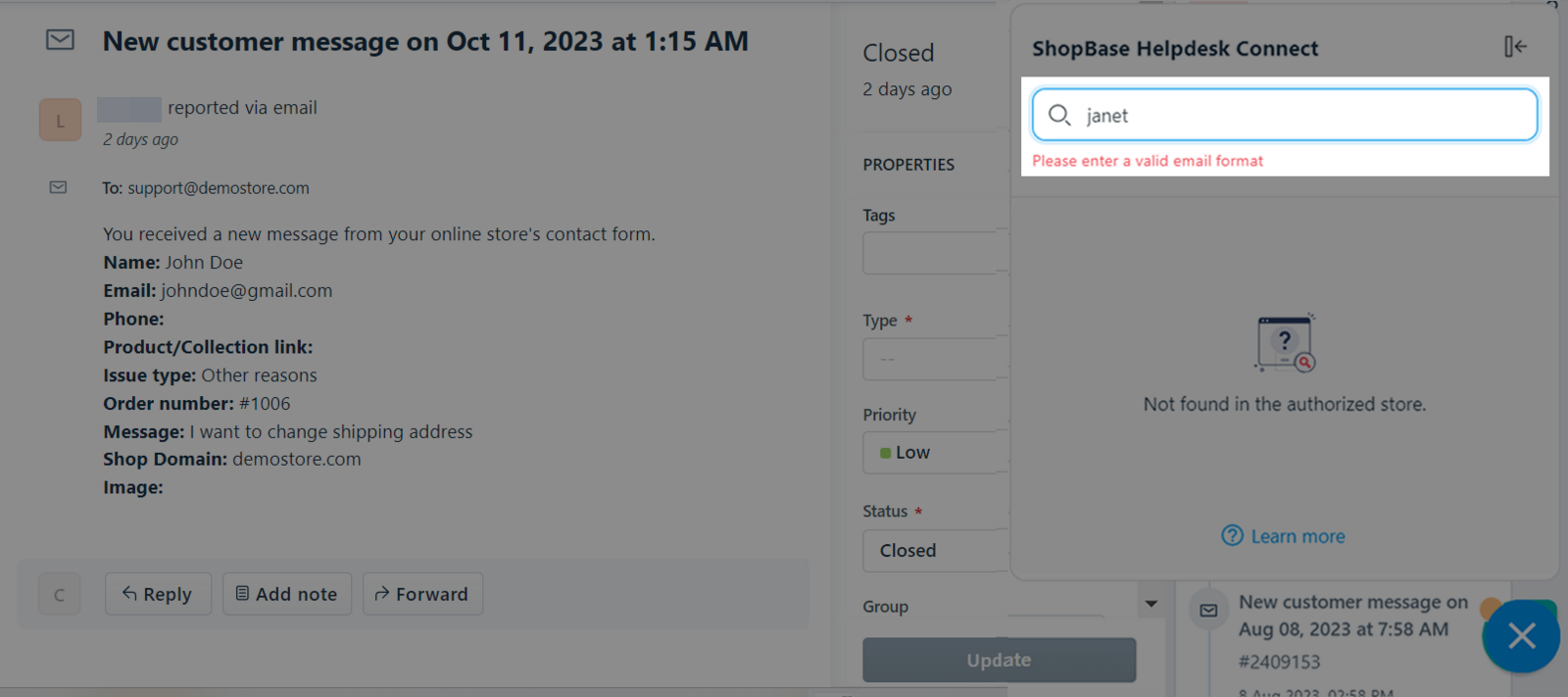
If the entered email is NOT associated with a customer in the store that the extension has access to, the system will notify not found in authorized store.
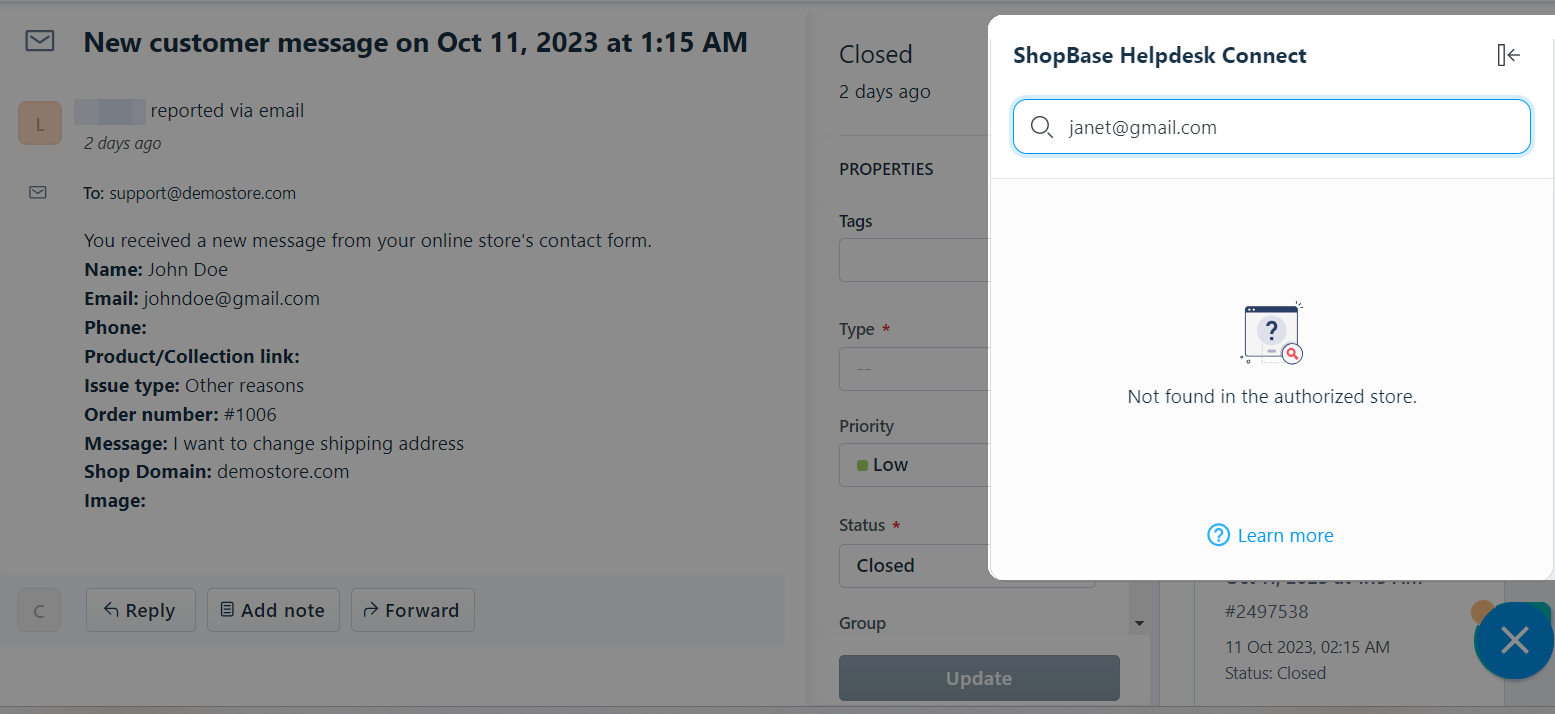
You can easily open or close the popup and choose to position it on the left or right side of your browser window.
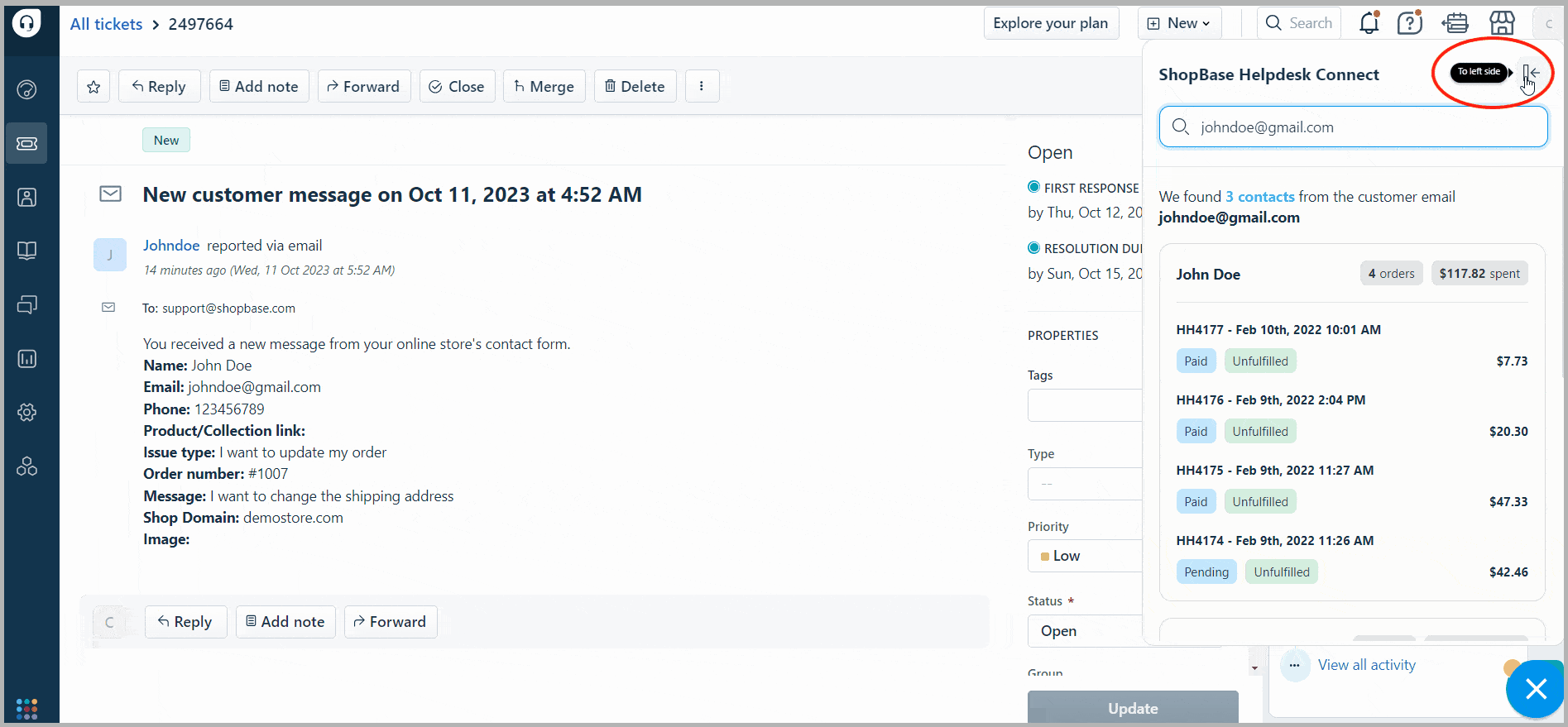
After a certain period, the extension may expire. In such a case, simply click on the extension, select Reset, and then sign in again.