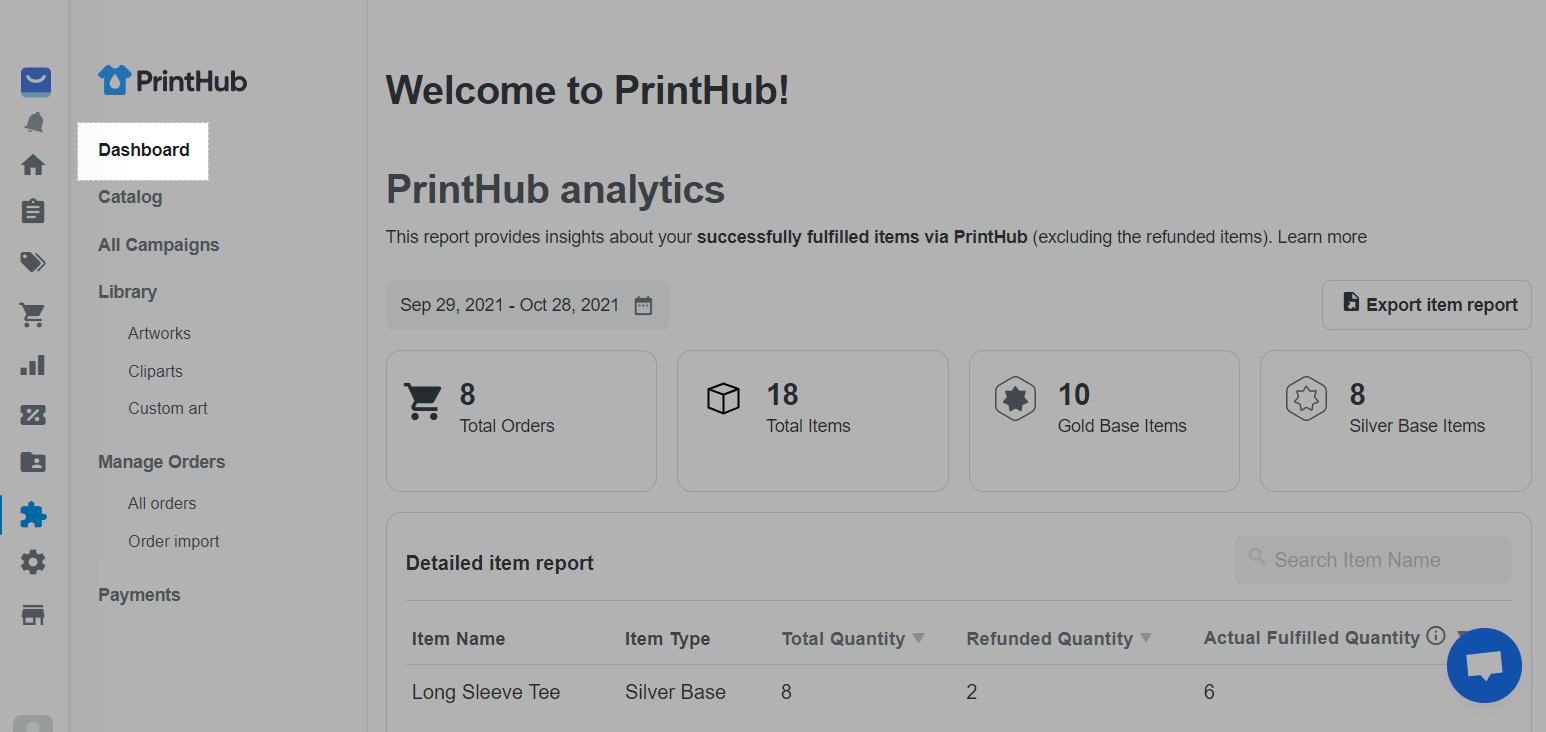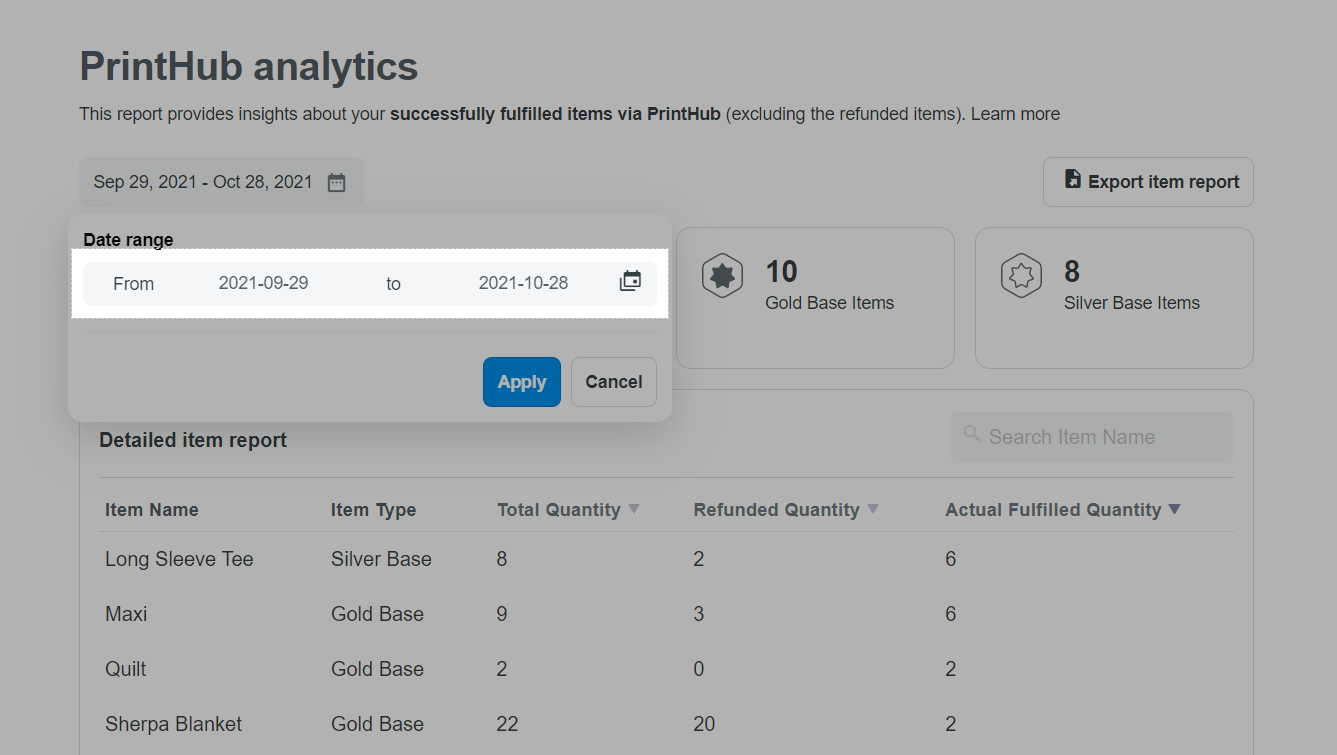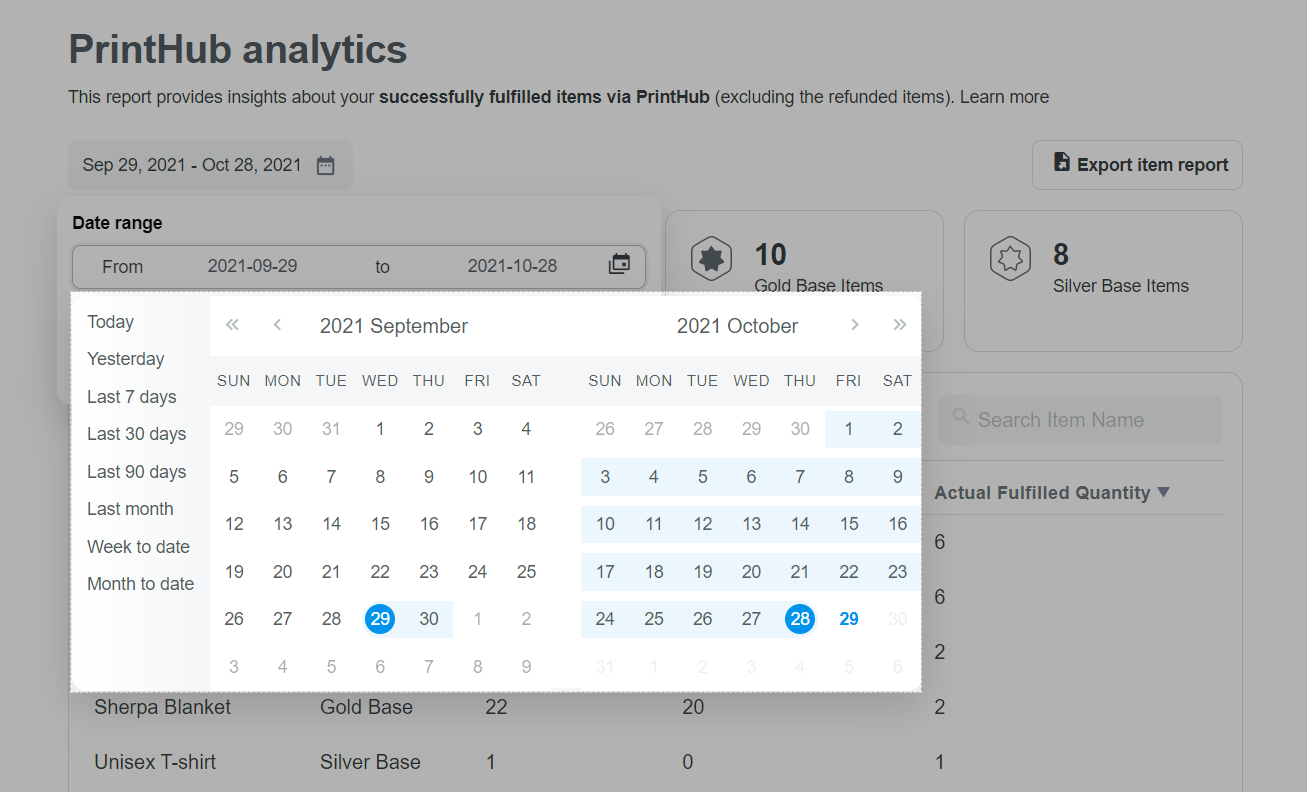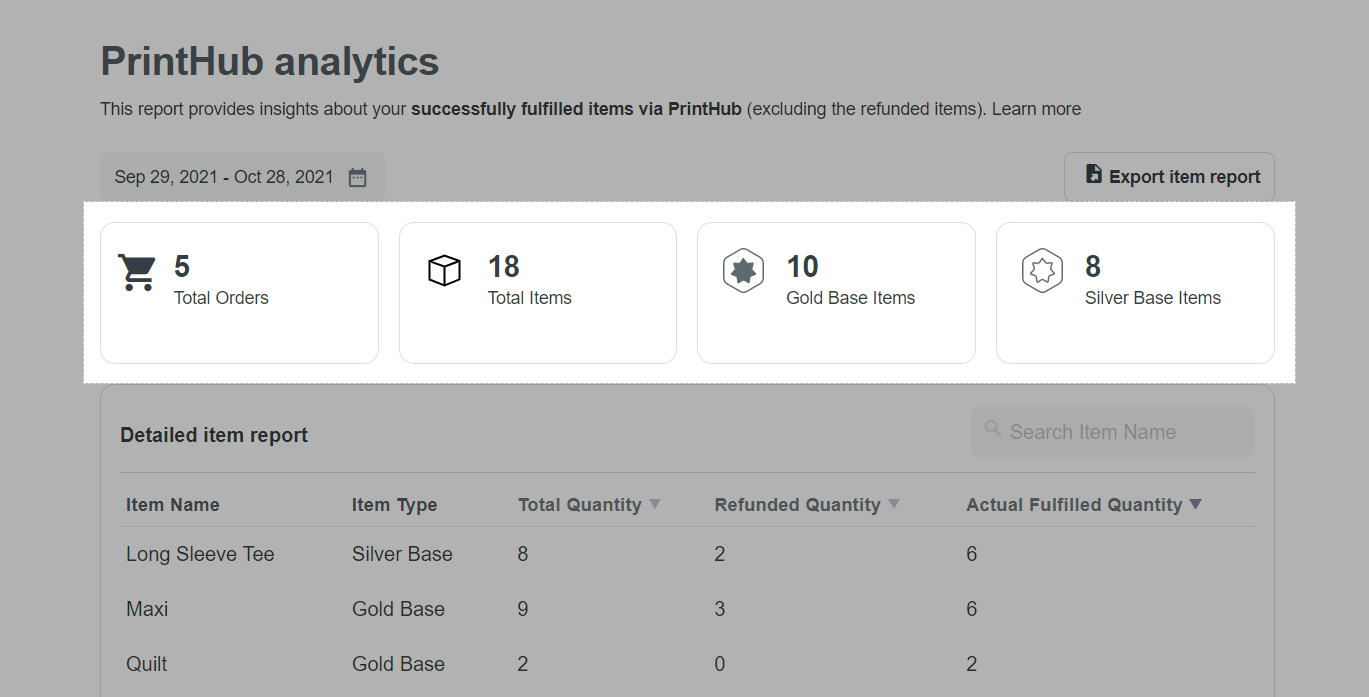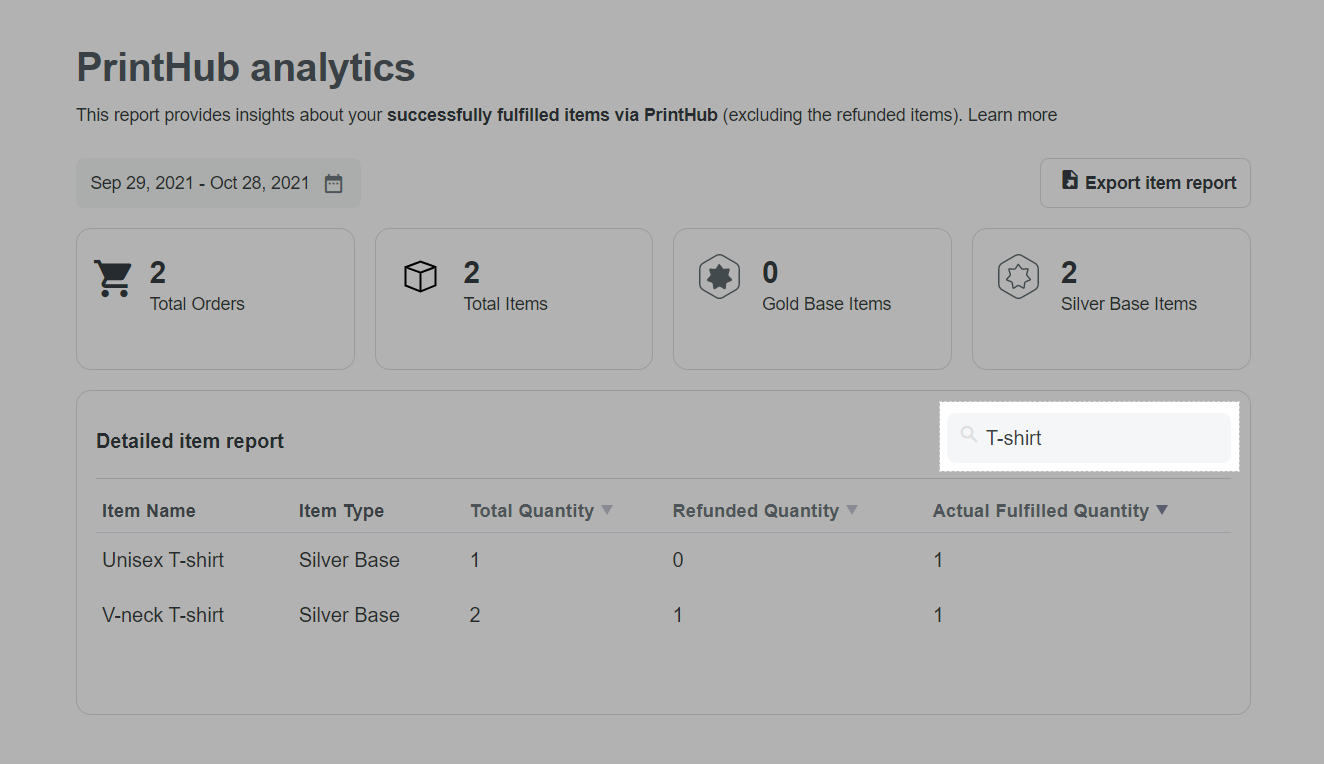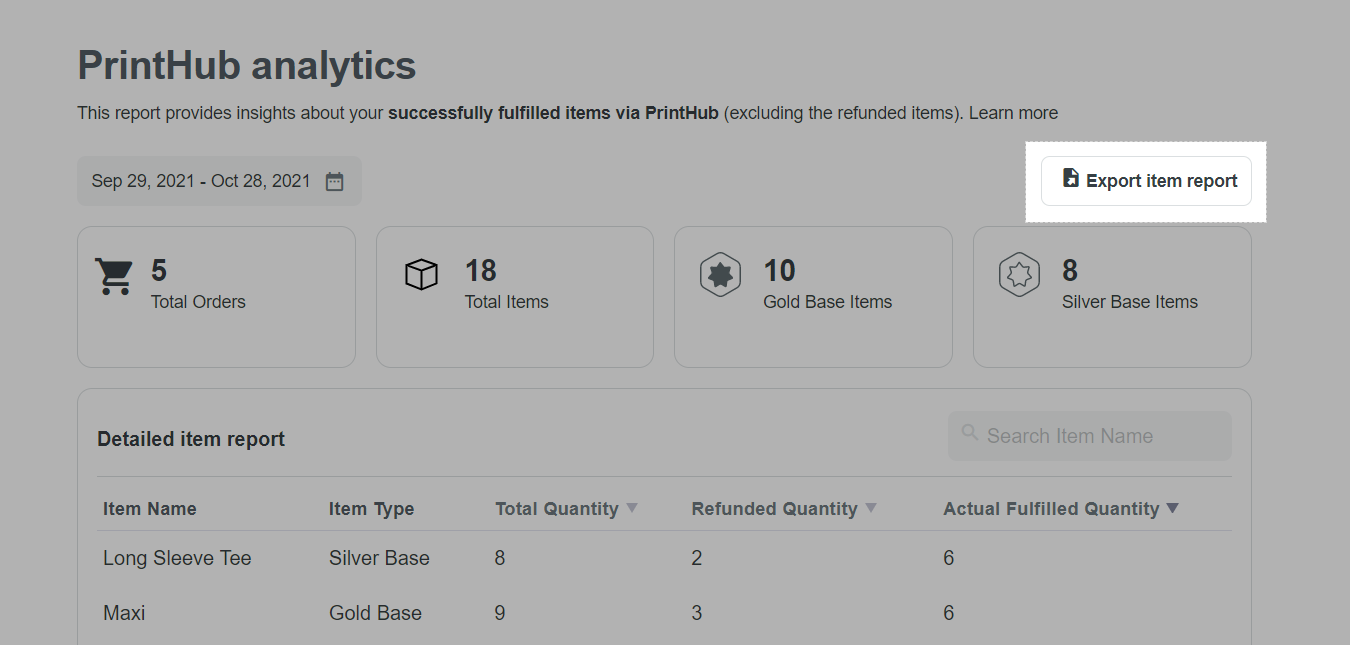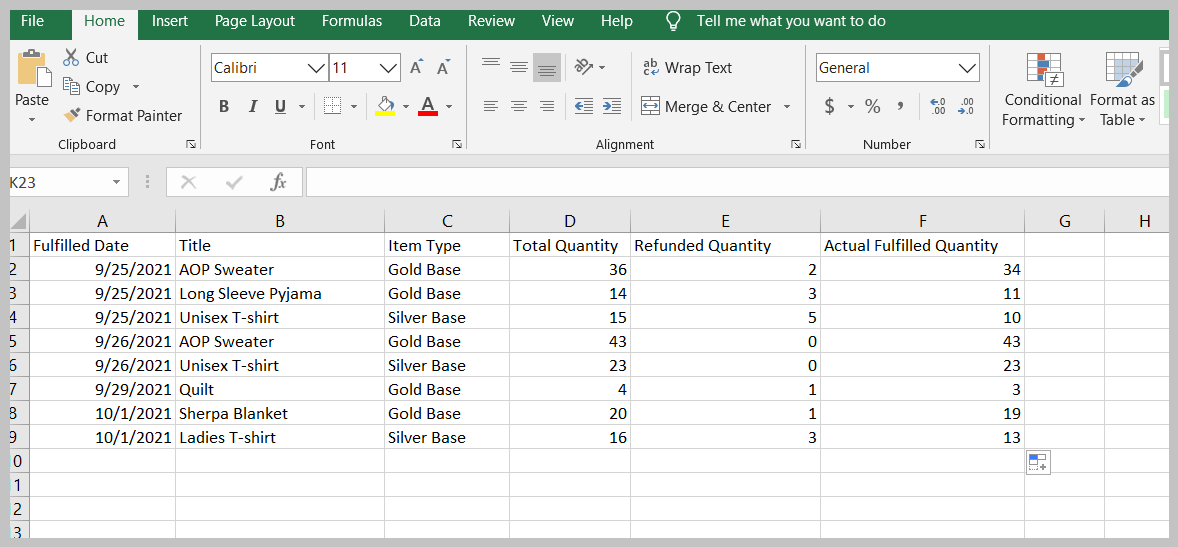In this article, we will show you how to access PrintHub analytics report and give you an overview of all metrics in the report.
Step by Step Tutorial
From your ShopBase admin site, go to Apps > PrintHub or Fulfillment > PrintHub. The Analytics report can be accessed in the default Dashboard tab of the app.
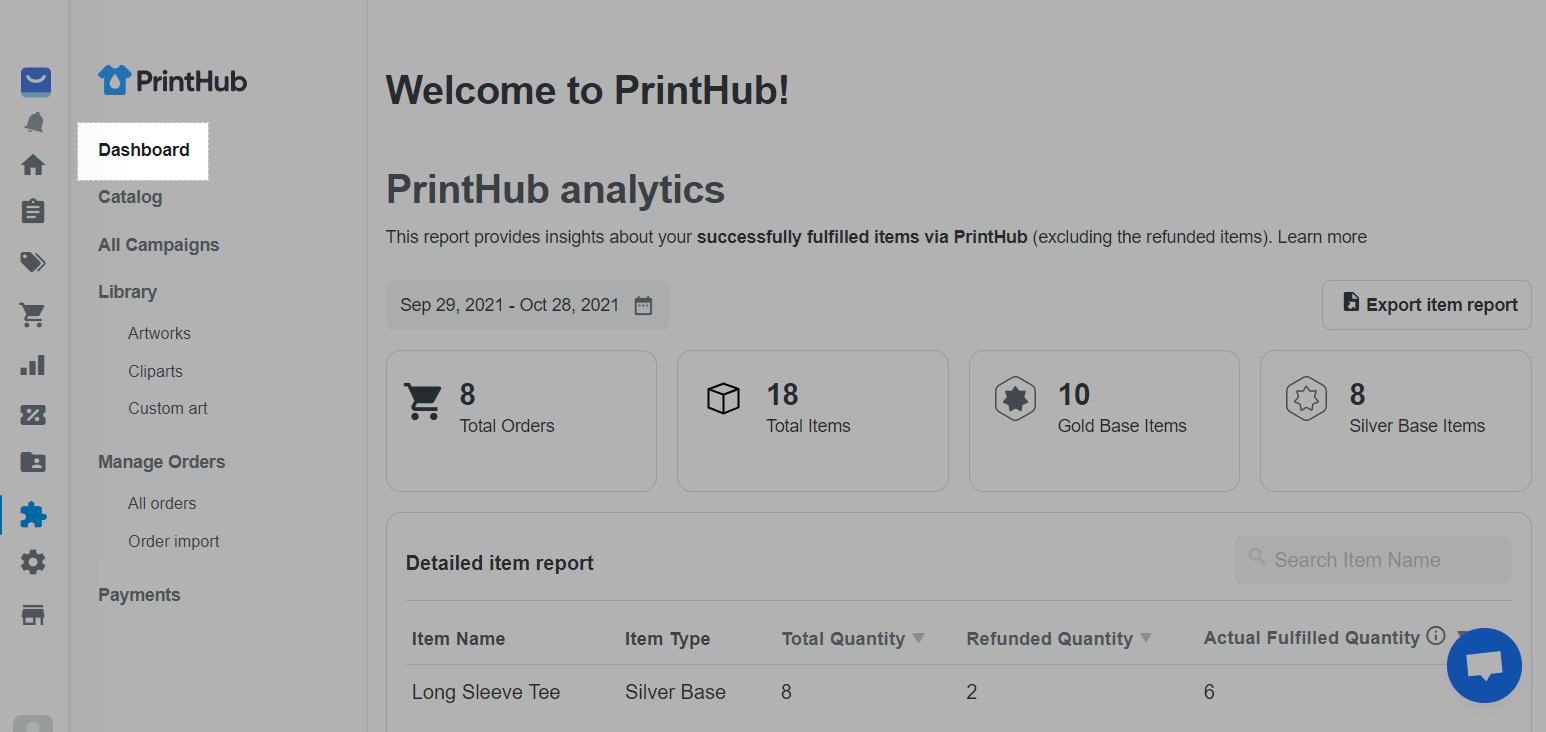
The report shows data of the last 30 days by default. However, you are able to view data in different time periods, or customize your date range on the calendar.
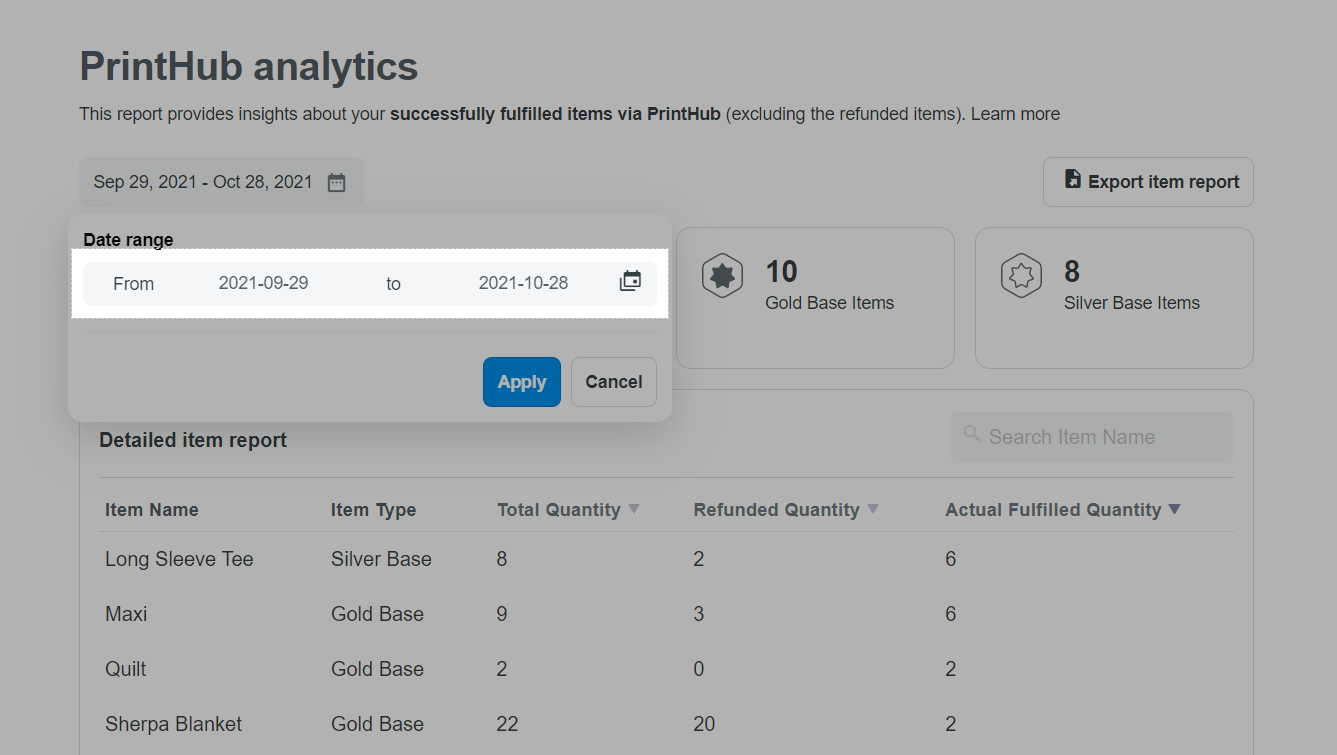
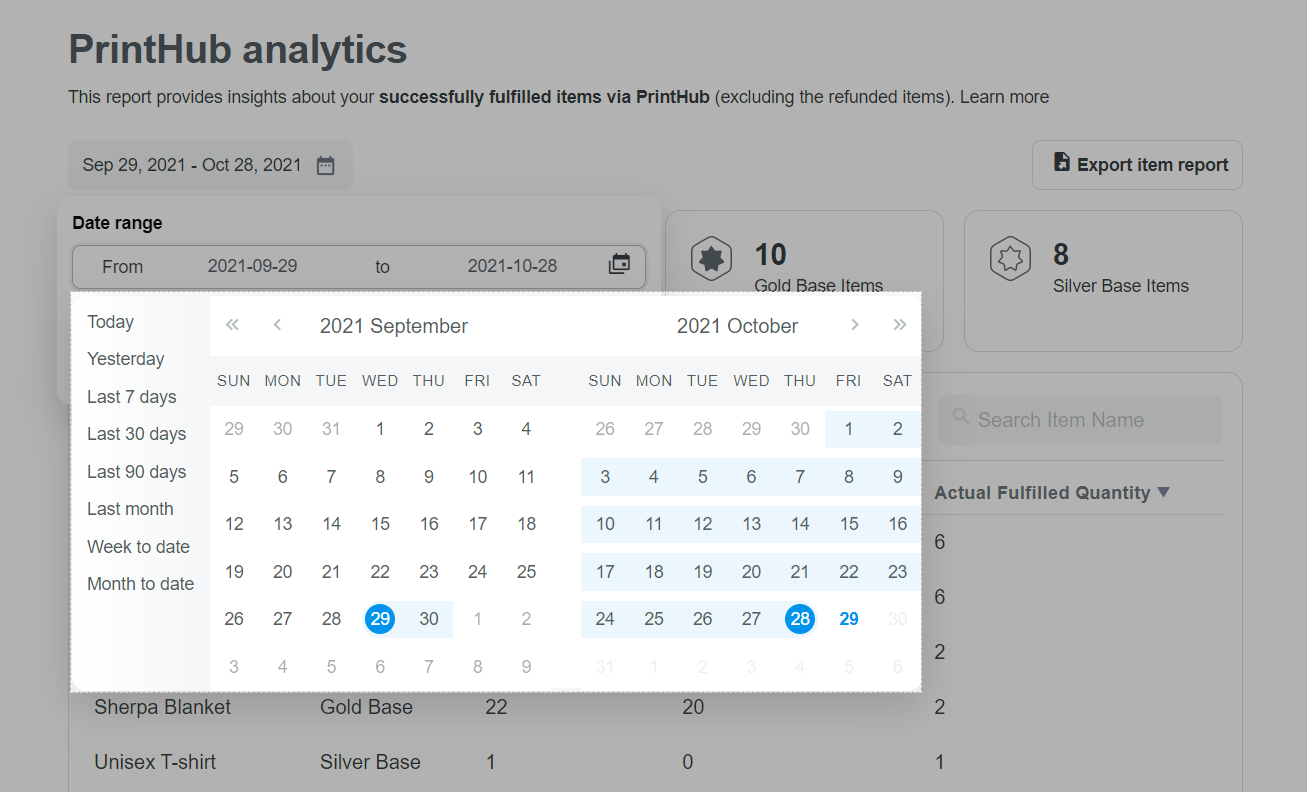
In the PrintHub analytics report, you can see the following metrics:
Data summary: The summarized numbers in this section show the store’s actual fulfilled items and orders via PrintHub. We calculate these numbers by subtracting the refunded items/orders from the total fulfilled quantity during the selected time period.
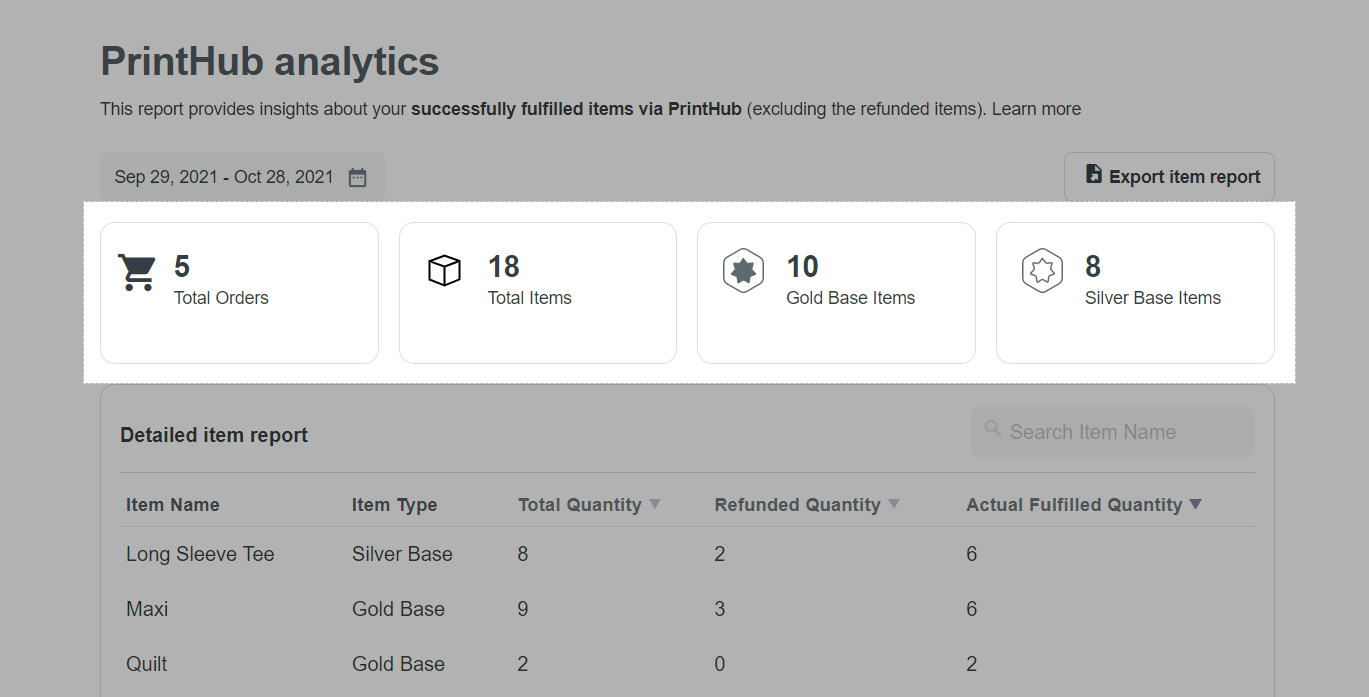
Detailed item report: In this table, the number of each fulfilled PrintHub item will be displayed.
Item Type: The Cashback Tier of each item. There are two cashback tiers: Gold Base and Silver Base. To see the Cashback Tier of each product, please refer to
our Catalog.
Total Quantity: Total number of fulfilled items in the selected time period.
Refunded Quantity: Number of refunded items in the selected time period.
Actual Fulfilled Quantity: The actual number of fulfilled items excluding refunded items. The formula of this metric is: Actual Fulfilled Quantity = Total Quantity - Refunded Quantity.
If you want to find data of a certain item, fill in the item's name in the search box and hit Enter.
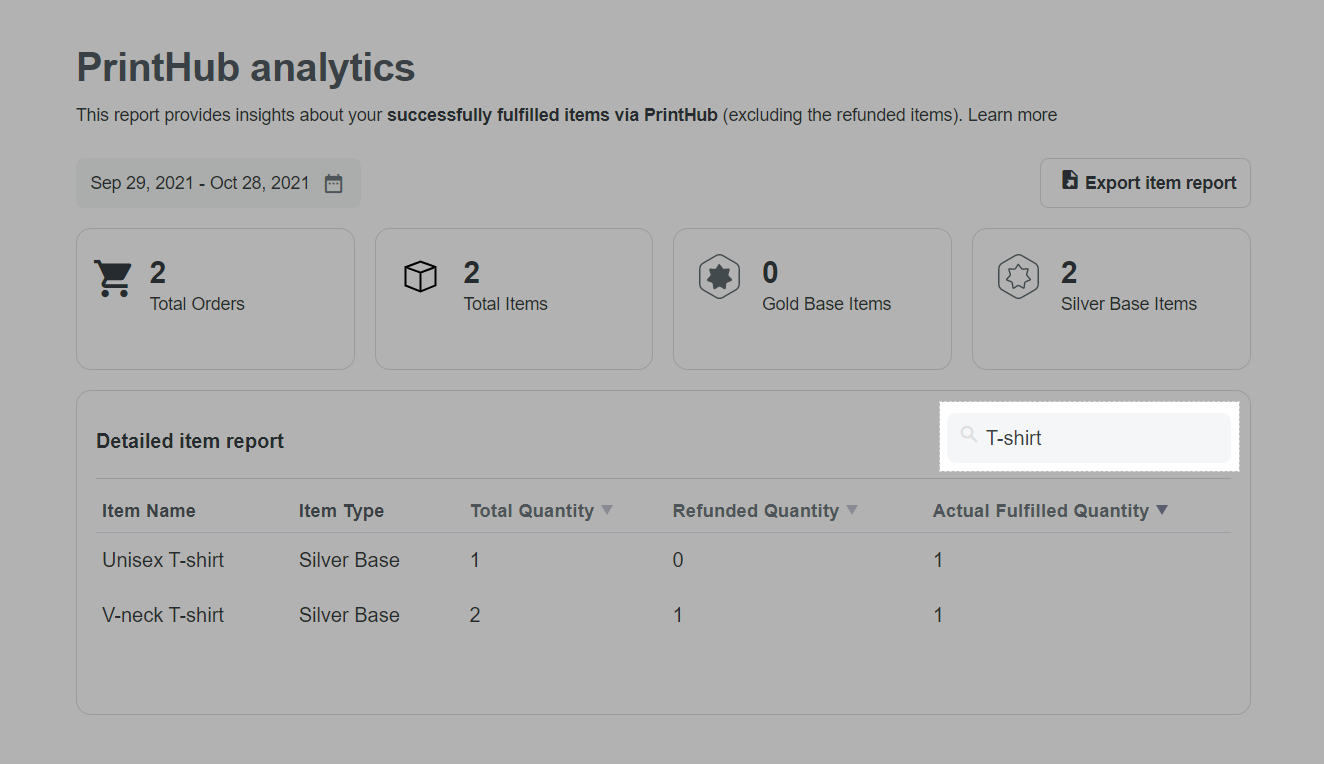
To show all data again, delete the searched word from the search box.
You can also export the data by clicking Export item report. An exported CSV file, which contains the data from the current filter (both time filter and searched item name if any), will be downloaded directly to your computer. In this file, you will find details on the total fulfilled quantity, refunded quantity and actual fulfilled quantity of each item presented by each day in the selected time filter.
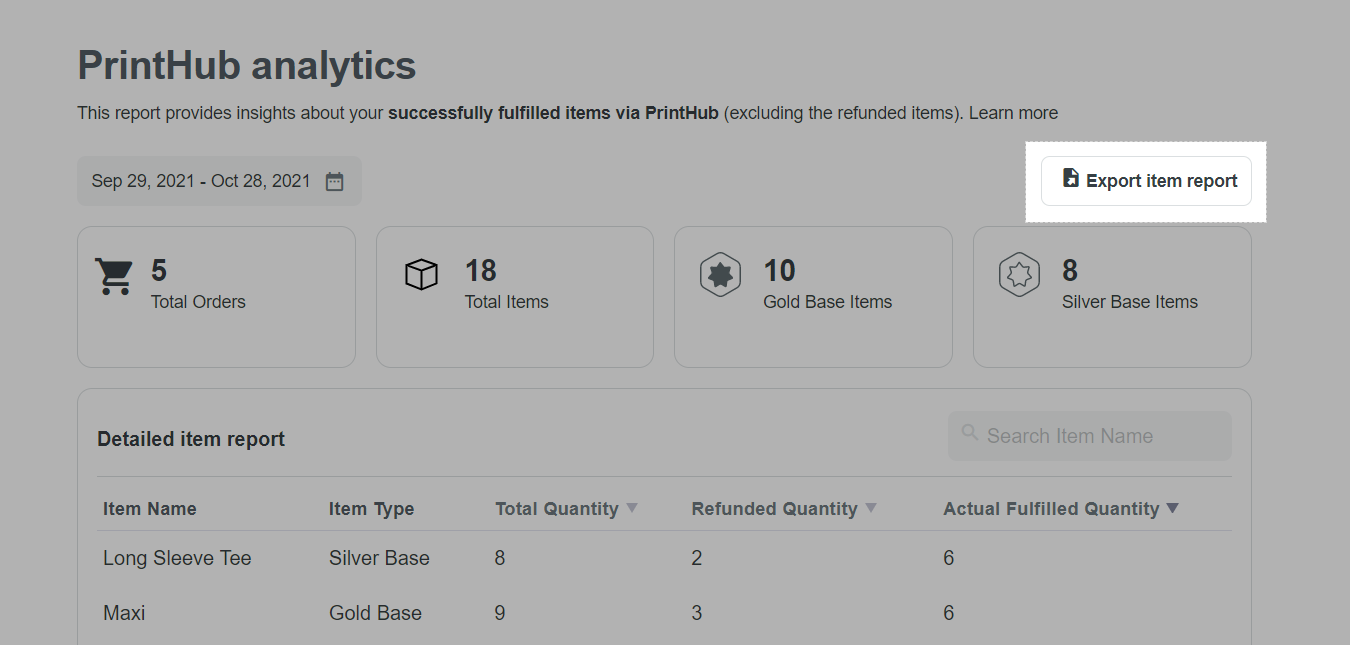
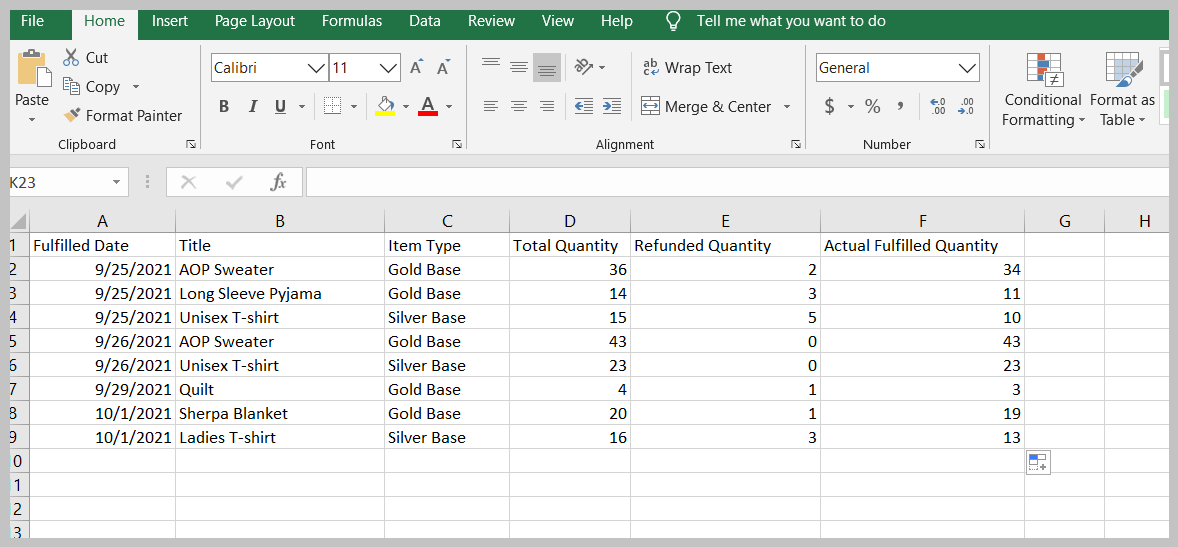
The number of Actual Fulfilled Quantity and numbers in Data summary section may be negative if the Refunded Quantity is greater than the Total Quantity in the selected period.
Related articles