We strive to make the customer checkout process as simple and straightforward as possible. All you have to do is create your product and share your product sales page with your customers so they can easily buy what you have to offer on your website. In this article, we will walk you through each step that your customers will encounter during the checkout process and show you what it will look like to your customers.
In this article
B. Optional Step: Purchasing Upsell
C. Step 2: Logging in or create an account
A. Step 1: Checkout page
The first step in your checkout process is the Checkout page. The Checkout page will be integrated directly into your product sales page. In order for a customer to buy a product from you, they need to visit your product sales page.
Once in there, they can learn everything they need to know about your product from the content and information you provide on the sales page. Once they have decided to purchase the product, they can proceed to the checkout form, which will collect your customer's payment information in order to complete the purchase.
Here's what your customers will need to enter during the checkout process:
After entering all of the above information, they can proceed with their order payment by clicking the Pay now button (the button text may vary depending on your website settings).
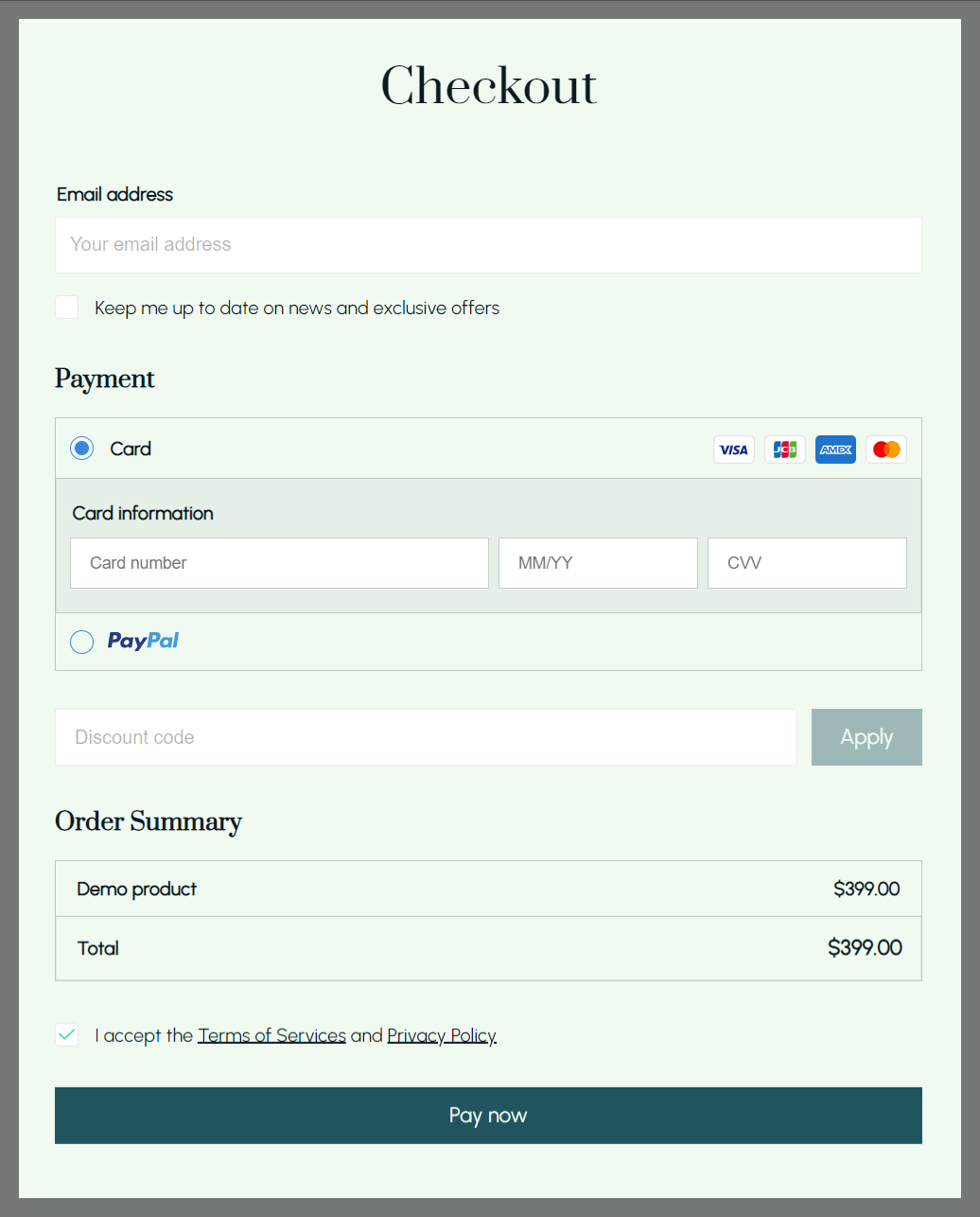
B. Optional Step: Purchasing Upsell
If you have included Upsell(s) to your Offer, your customer will be prompted to purchase your upsell and down-sell after completing their payment information in step 1.
If they wish to purchase your upsell, they can select your customized purchase button. Your customers will also have the option to decline your upsell by clicking your customized cancel button text. You can create multiple upsell and downsell offers for a single product, each with its own offer page displayed to your customers. Please refer to this article for more information on Upselling with ShopBase Creator.
If the customer accepts their upsell offer, the payment information entered in step 1 will be used as the corresponding payment information.
All products that they purchase, including the target product and any upselling or down-selling products will be counted into the same order. However, if they choose to include your upsell with their purchase, it will be processed as a separate transaction.
At the moment, upsell offers are only available for Stripe payment method.
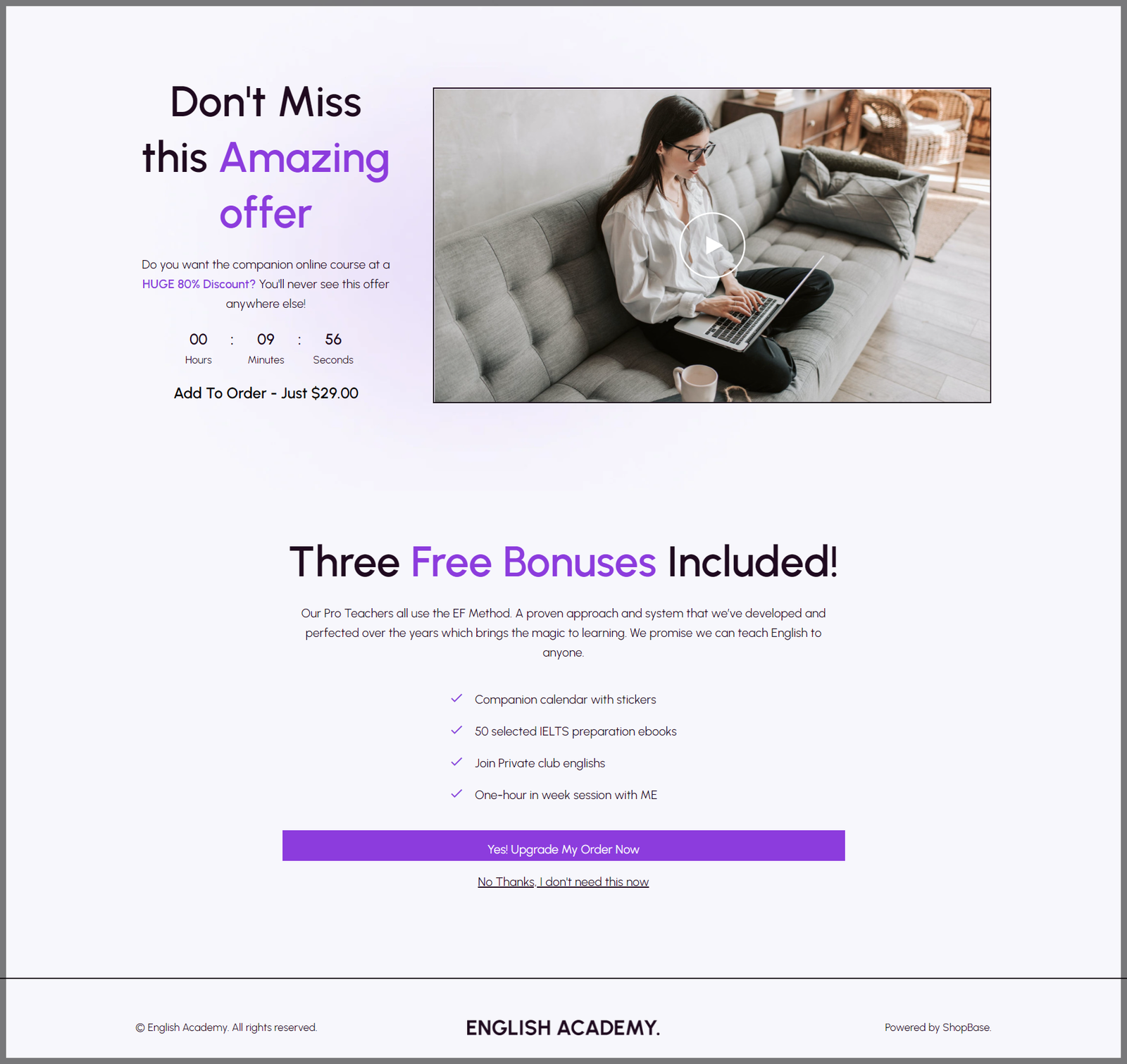
C. Step 2: Logging in or create an account
Following the purchase, your customer will receive an order confirmation email with a link to access the product content. At the same time, your customer will be prompted to log in or create an account in order to access the product's content on the order's Thank you page.
If the customer's email address entered in the checkout page does not exist on your website yet:
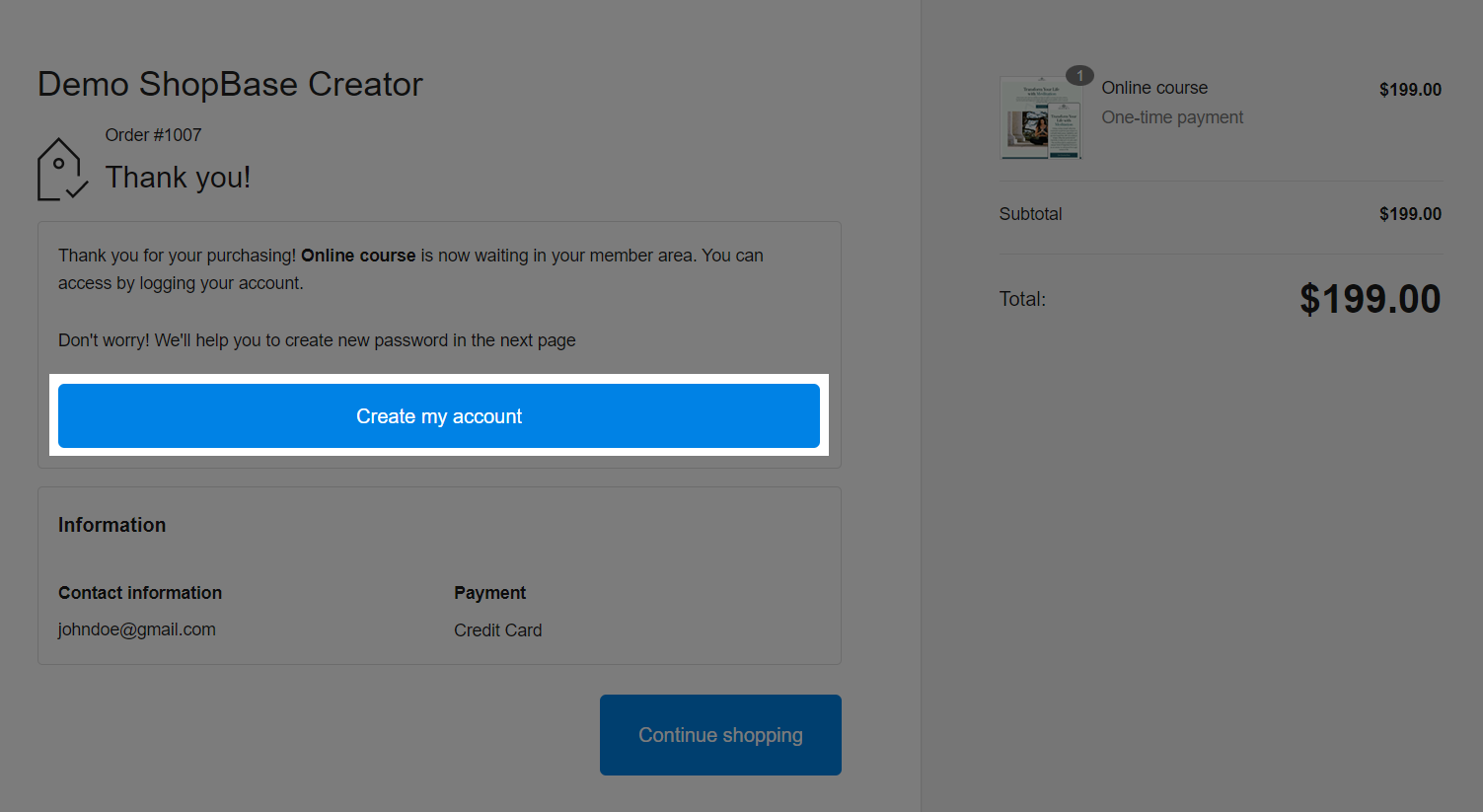
They can also click on Access my product in the order confirmation email.
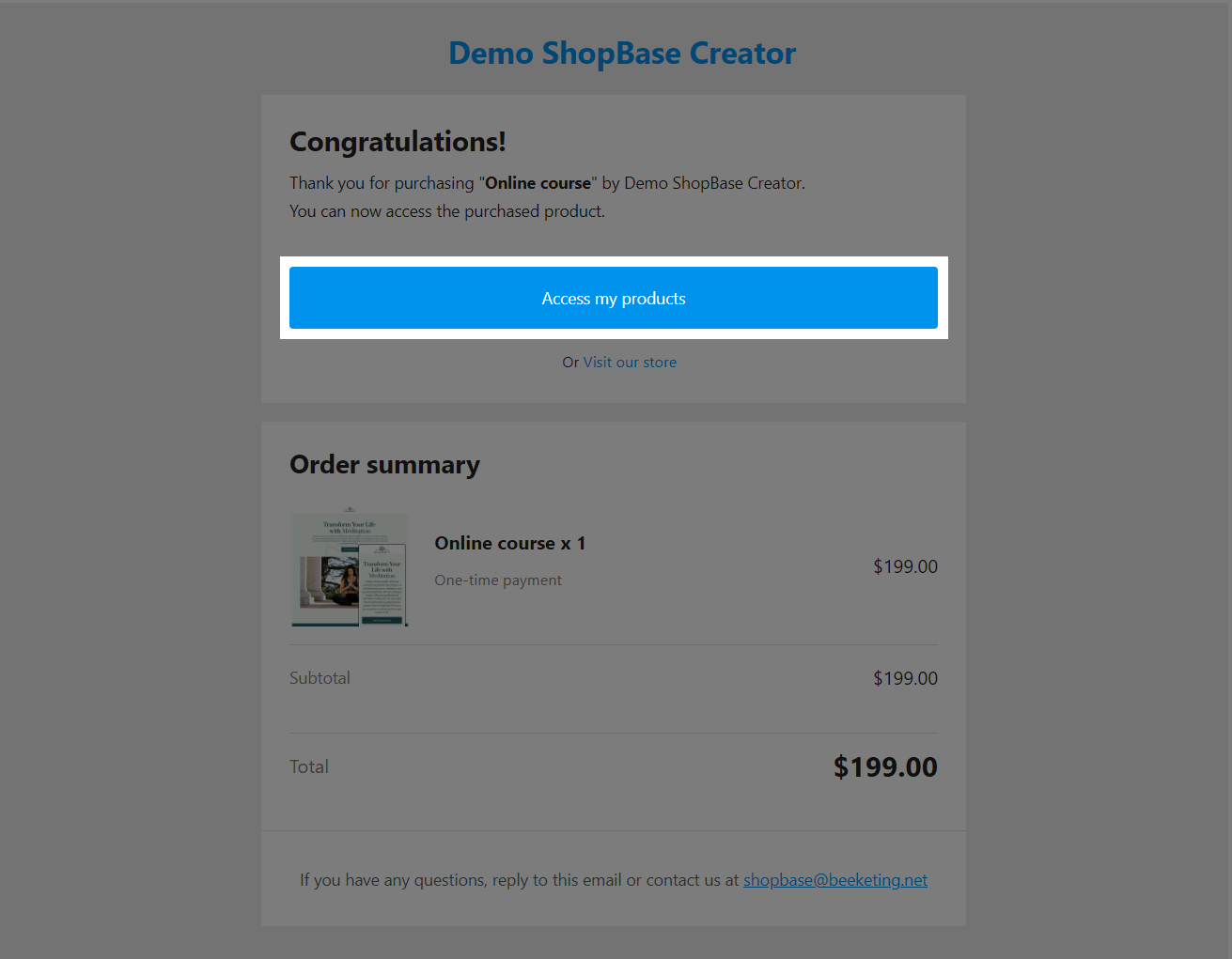
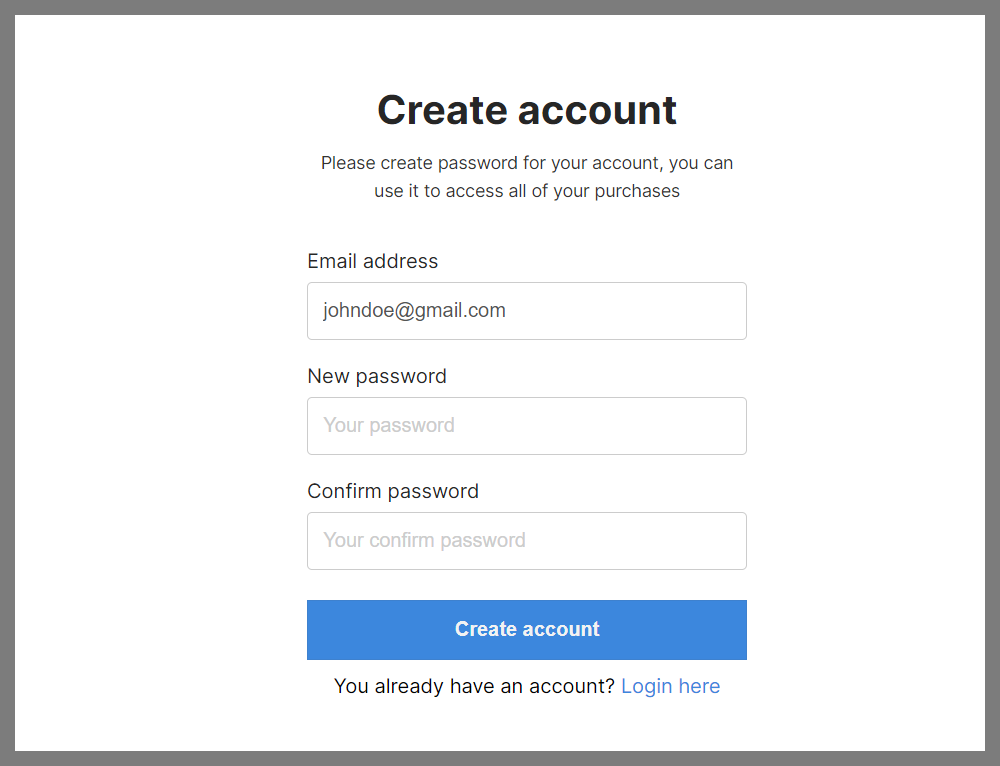
If the customer's email address already exists, meaning that they are a member of your website:
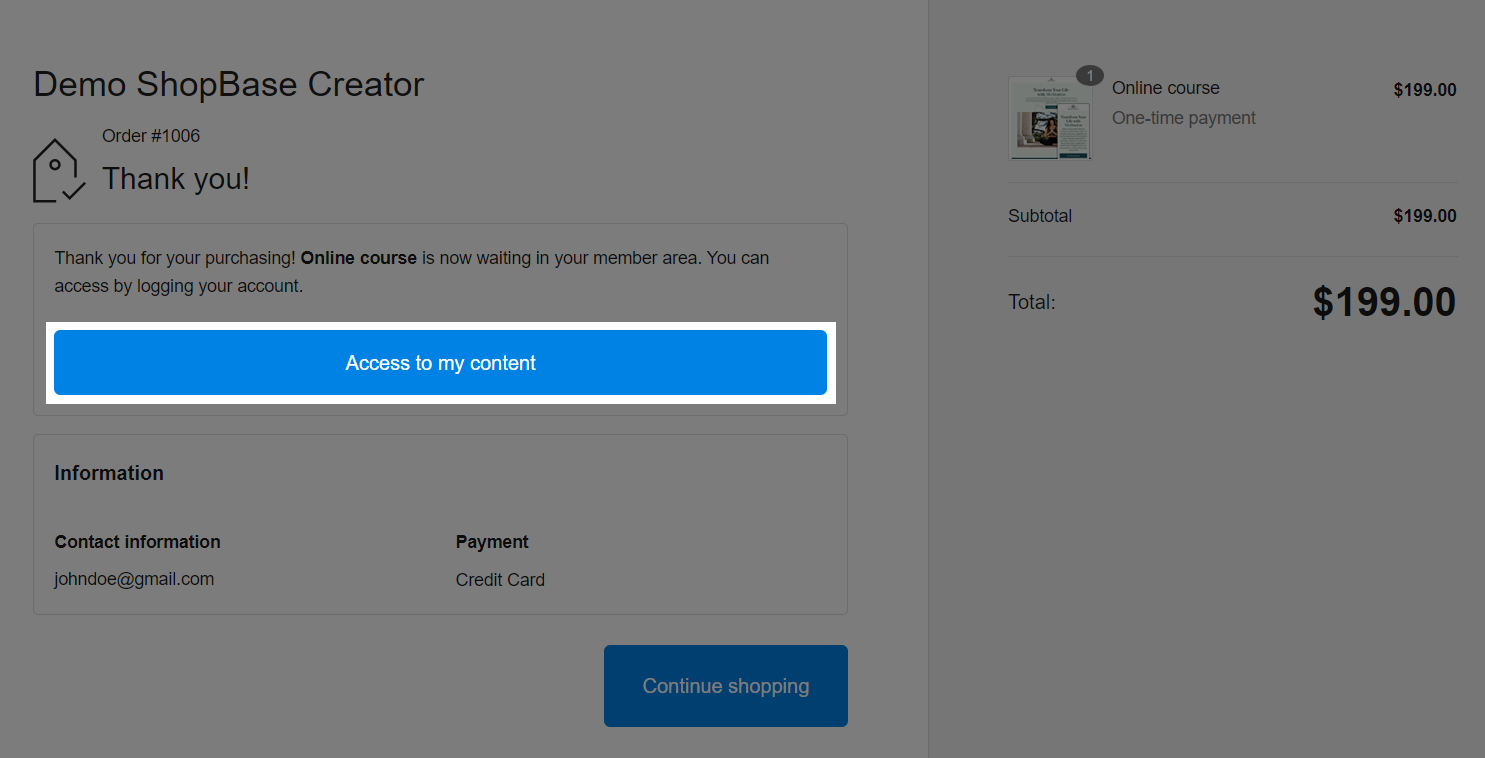
They can also click on Access my product in the order confirmation email.
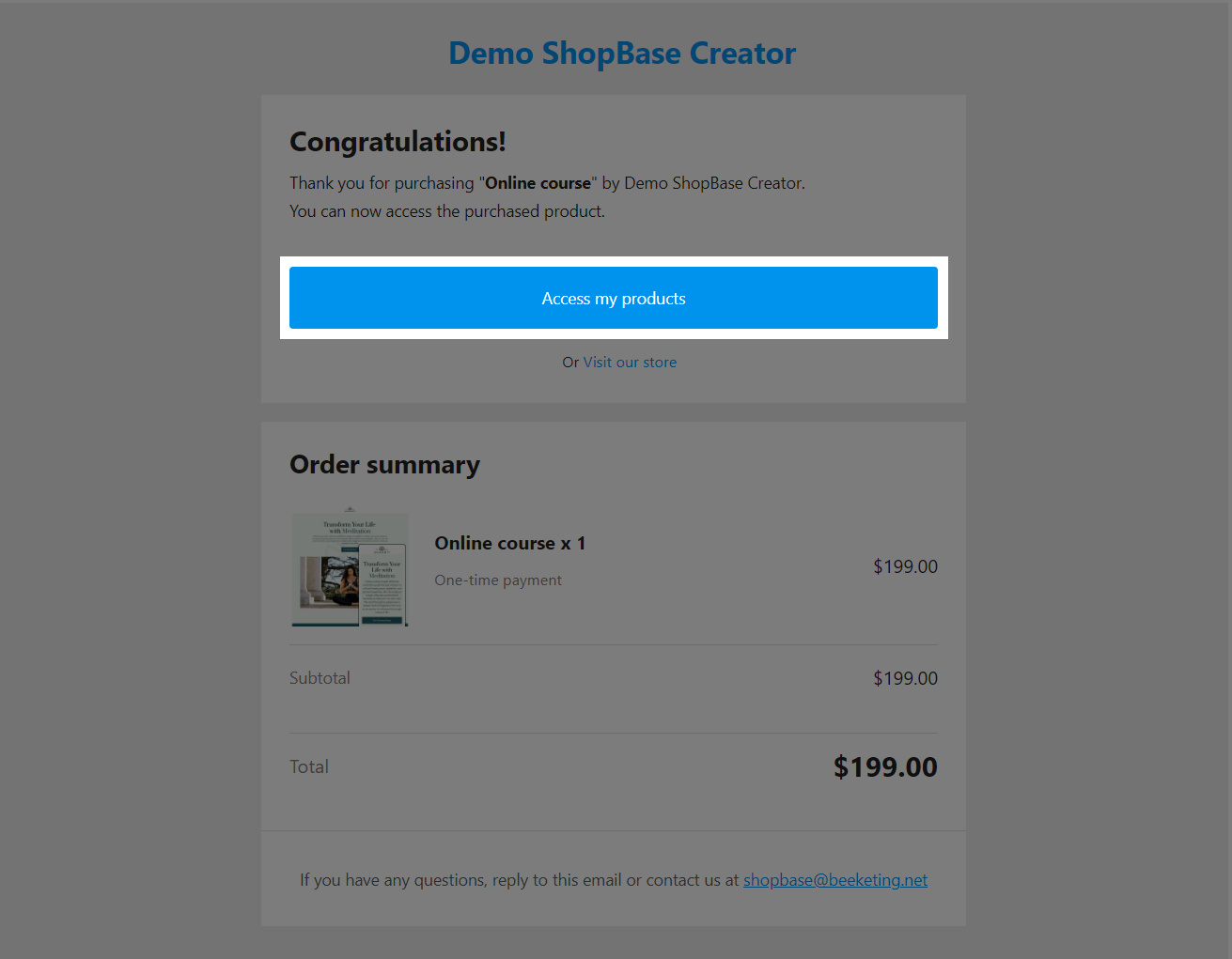
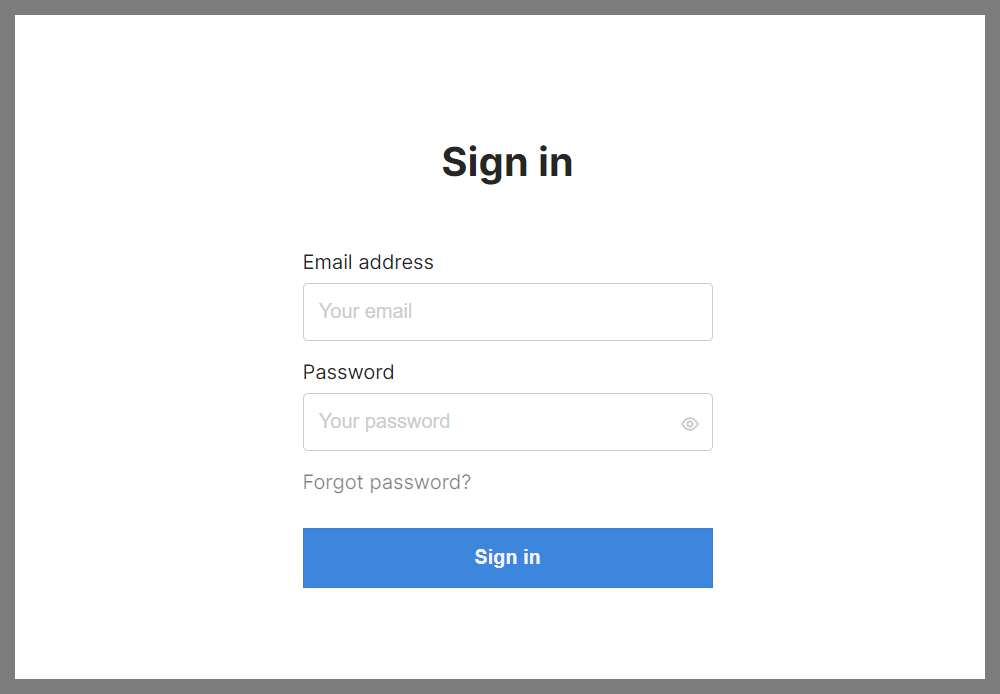
Once the account has been created/signed into, they will be directed to the product content page where they can access your content right away.