On your Campaign list, each campaign has a status that helps you track the progress of your campaign. In this article, we will introduce you to different campaign's statuses and how to check them.
Step by Step Tutorial
You can check your campaign status by going to Campaigns from your PrintBase admin site, or Apps > Print Hub > All campaigns from your ShopBase admin site, or POD products > All campaigns from your PlusBase admin site. There are 8 different campaign statuses.
Draft: Campaigns that are being edited and saved draft.
Launching: Campaigns that are being launched to your store.
Available with basic images: Campaigns that are successfully launched with first images of each variant, along with other campaign's information (such as title, description, sale prices, etc.). These campaigns will be available to sell on your store.
Available: Campaigns that are successfully launched with all images of each variant.
Failed: Campaigns that are failed to launch to your store due to system error. You may relaunch it or contact us via Live Chat for more information.
Unavailable: Campaigns that were hidden from your store.
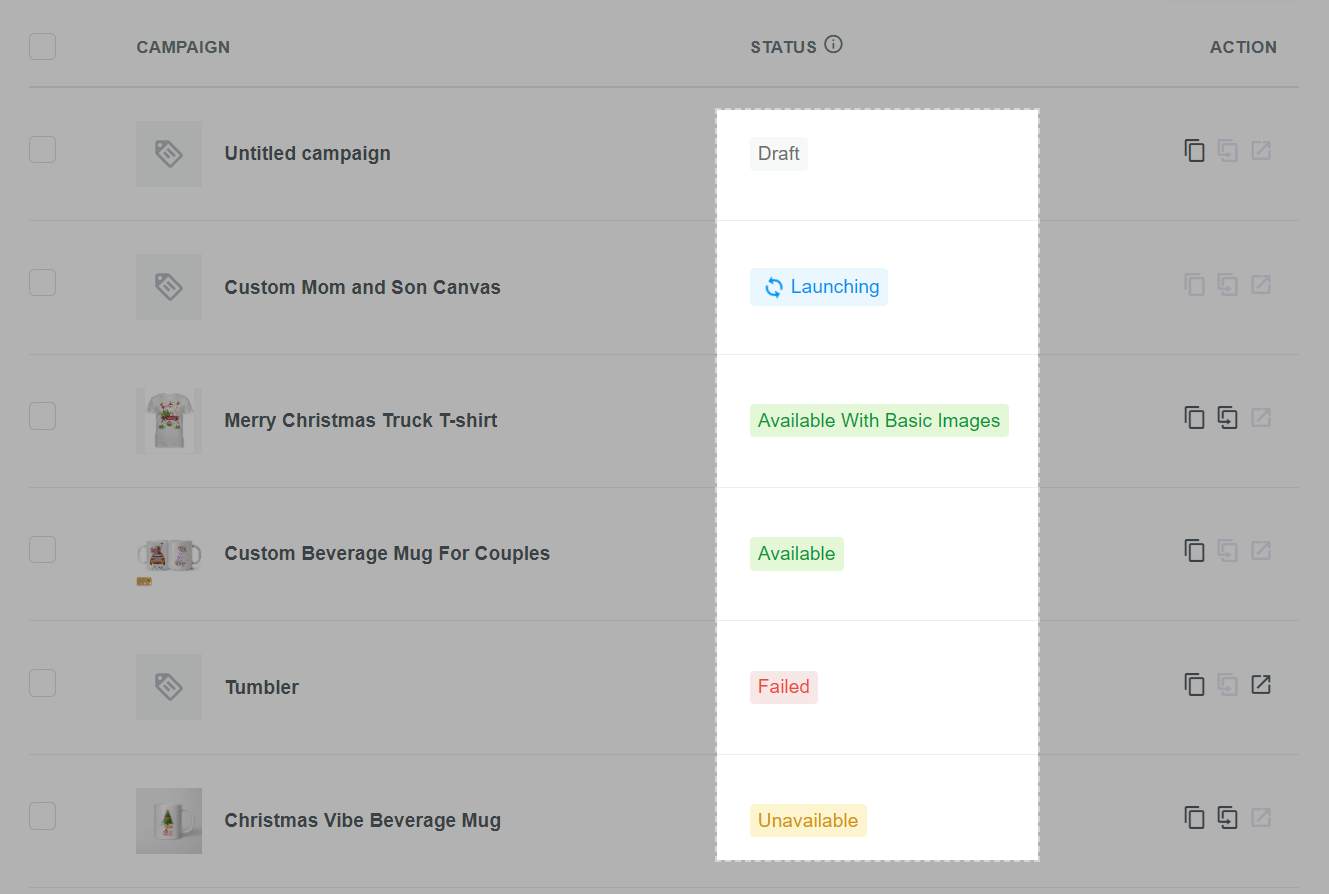
In review: Campaigns with Custom Art that are being reviewed. After a campaign with Custom Art is launched, we will review it to see if there is any design issue or if there are enough materials for the design of upcoming orders. This review process will not exceed one business day. Once the campaign is approved, its status changes to
Launching, Available with basic images, and Available accordingly.
Rejected: Campaigns with Custom Art that are rejected after being reviewed. You can hover over the information icon to see the reason why your campaign with Custom Art is rejected.
