Coupon code is a promotional code that only applies the discount when a customer adds the coupon to their checkout form. You can provide your customers with a coupon code of a certain amount, or a rate for products, or variations in your store. In this article, we'll show you how to manually generate a coupon code in just a few steps.
Step by Step Tutorial
From your Dashboard, go to Marketing & Sales > Coupon and click Create coupon.
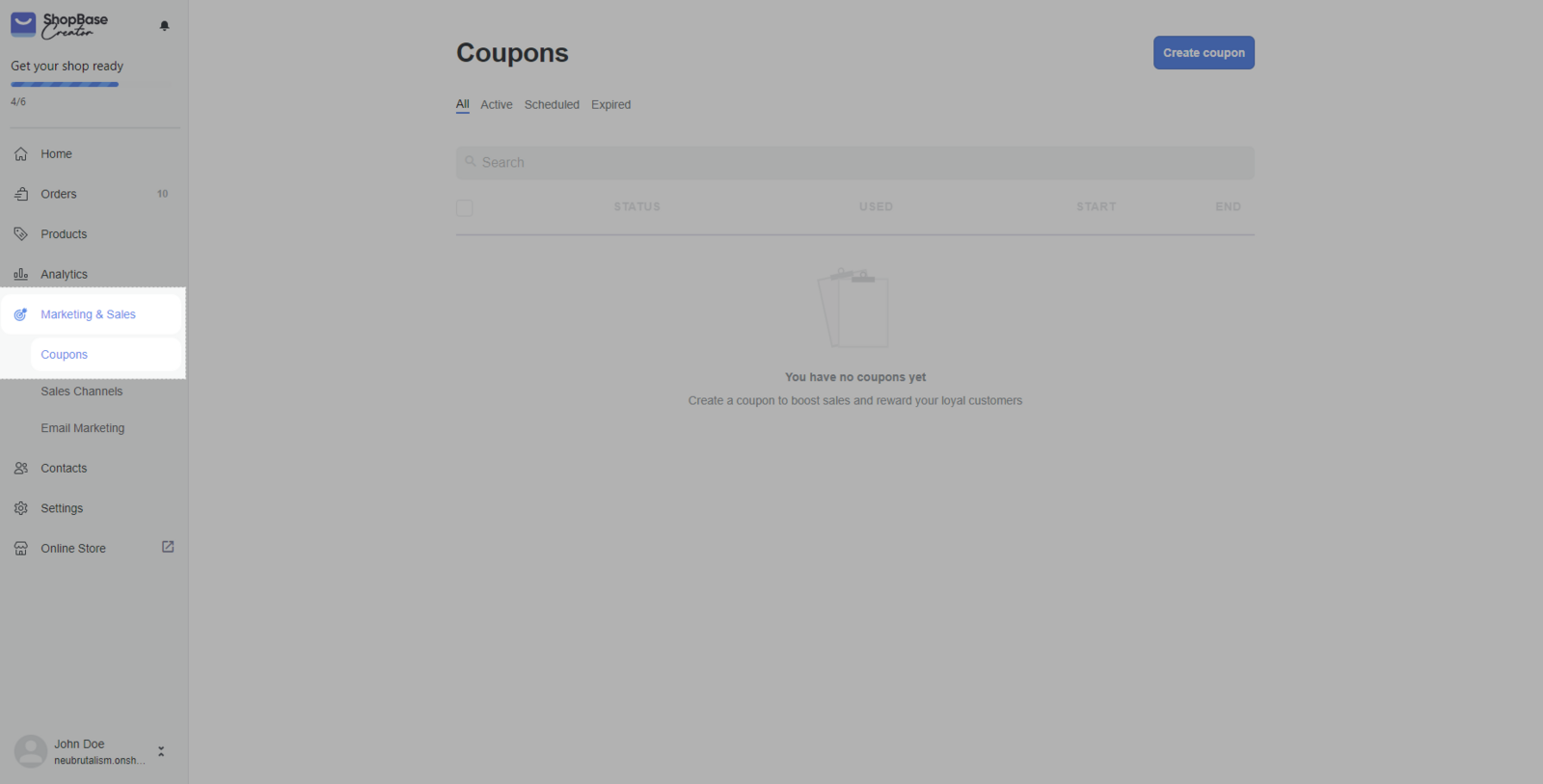
In the Coupon code section, enter a name for the new discount code. To generate a random code, click Generate code.
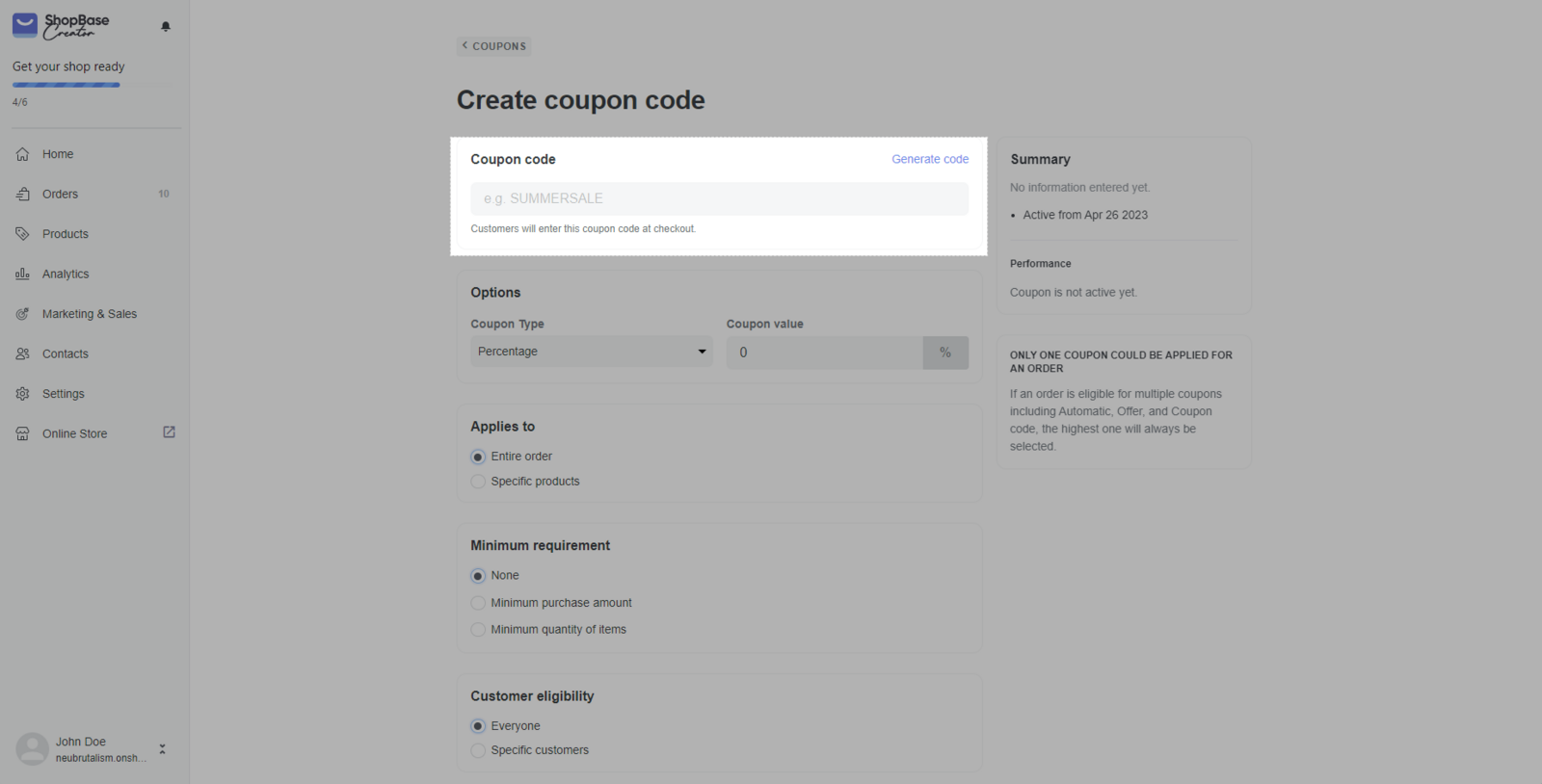
Choose the discount type and value in Coupon Type section. ShopBase Creator supports 2 types, which are**Percentage**, and Fixed amount.
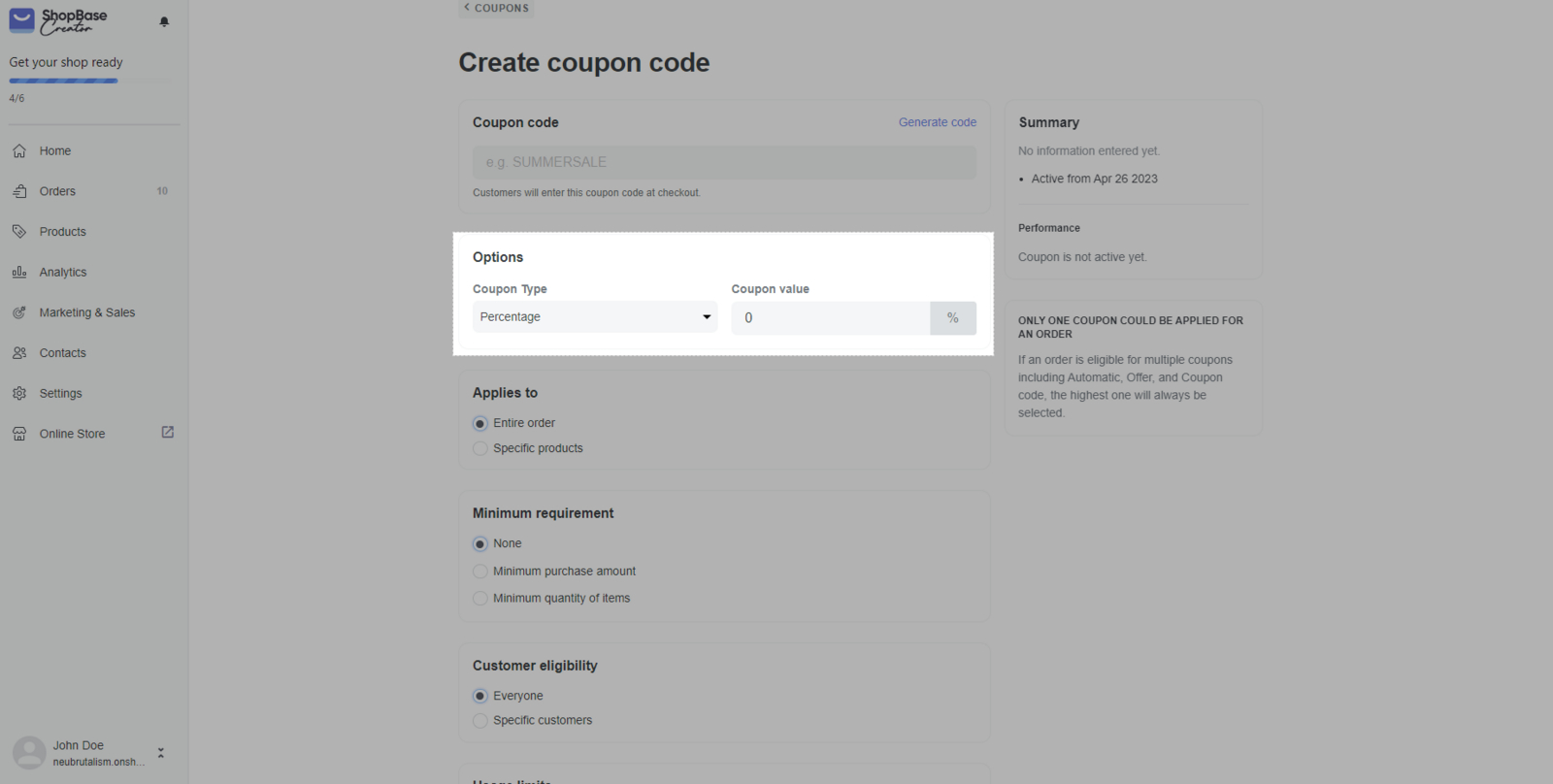
In the Applies to section, you can select the type of products in an order that the discount will be applied to such as Entire order, or Specific products.
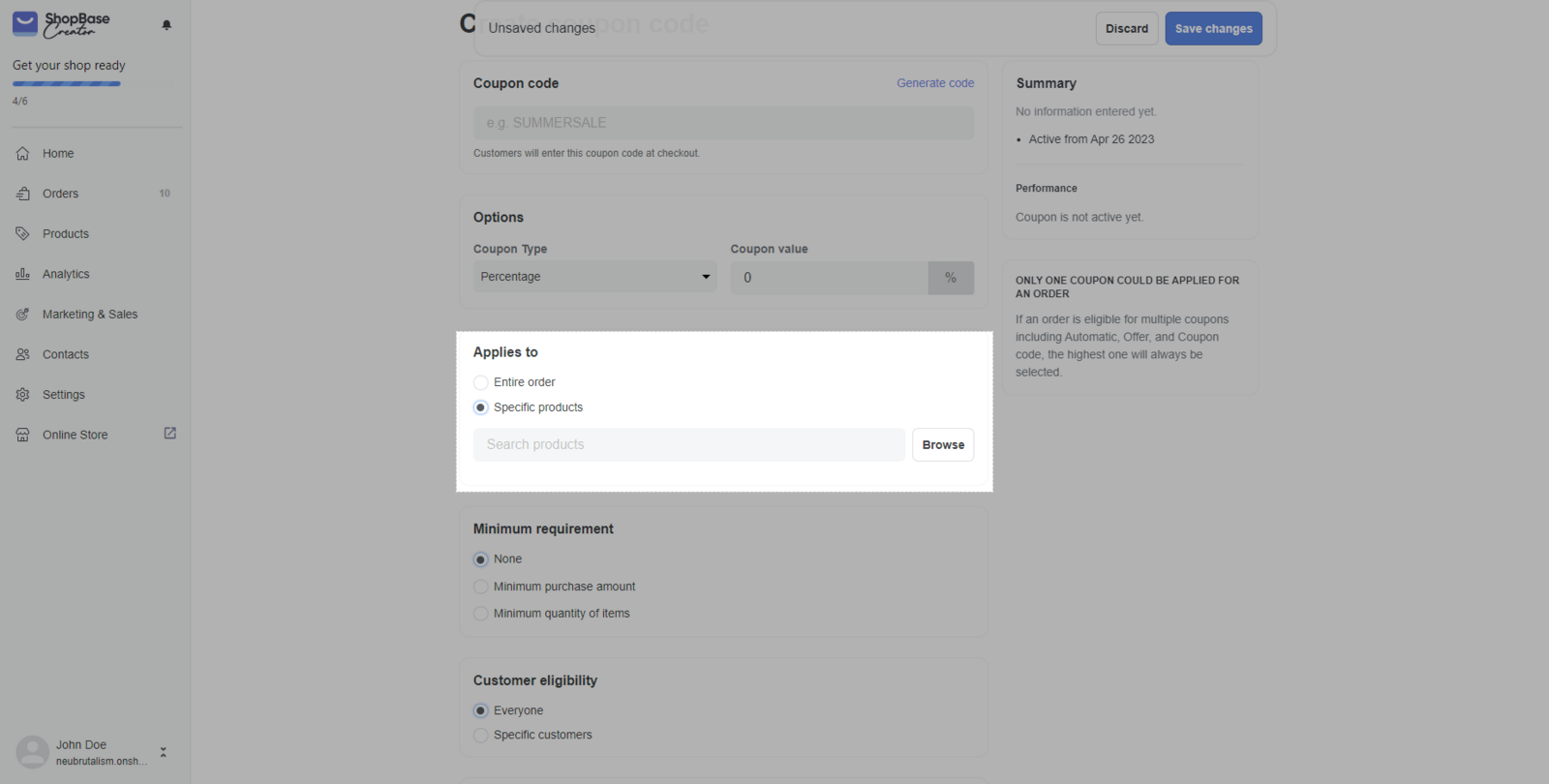
In the Minimum requirement section, you can choose the conditions to apply the discount: None, Minimum purchase amount, Minimum quantity of items.
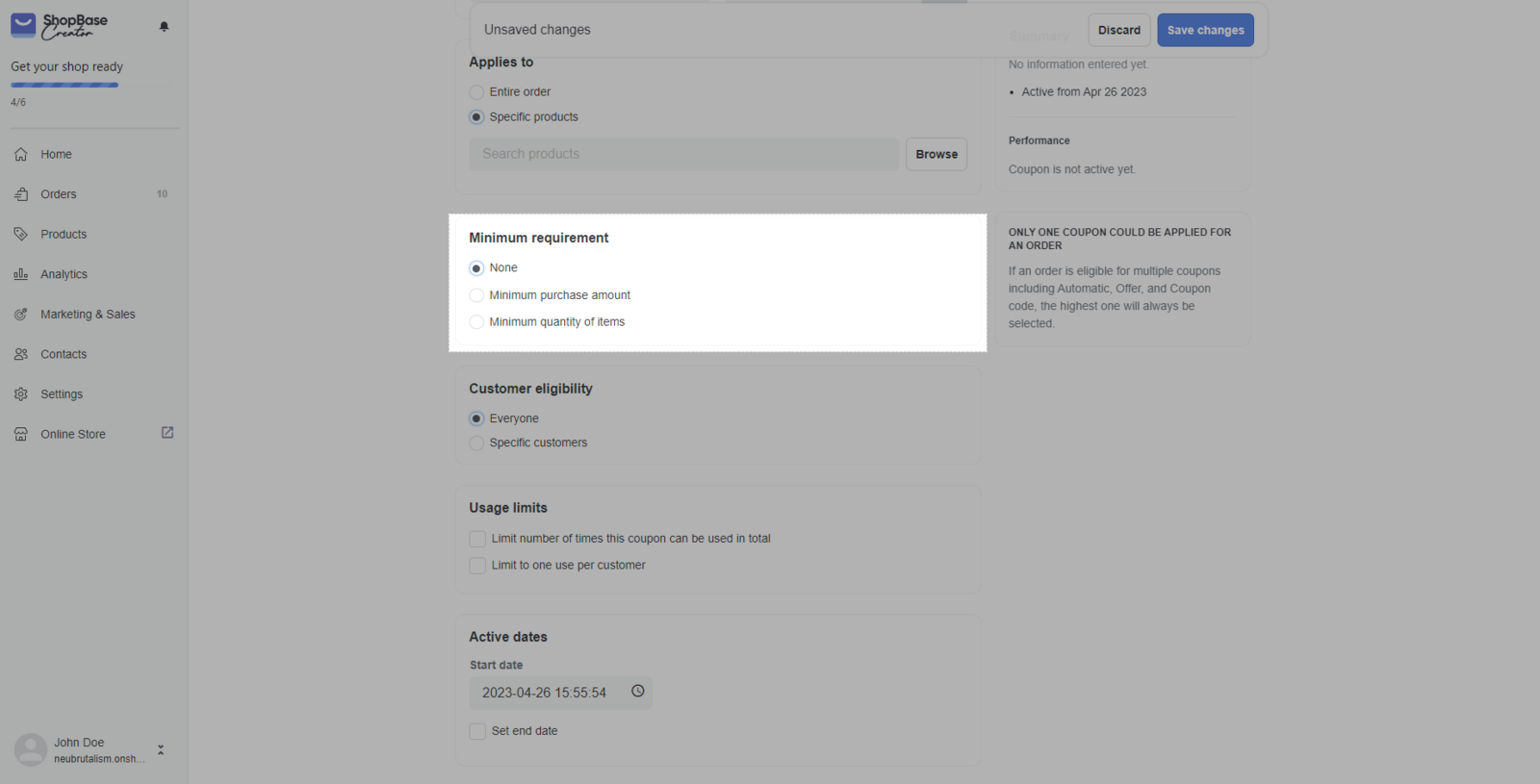
In Customer eligibility, choose the customer eligible for discounts: Everyone or Specific customers.
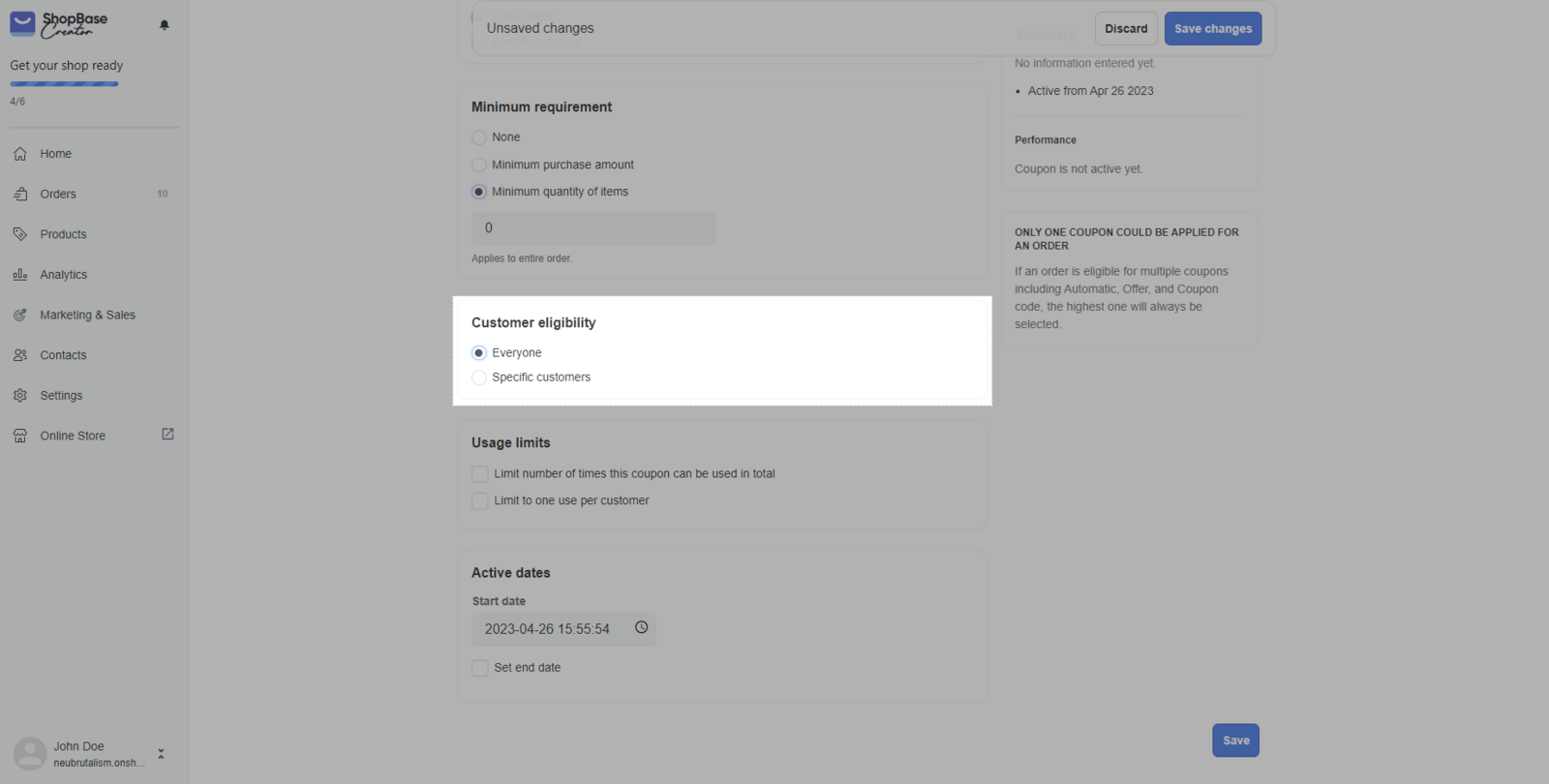
In Usage limits, choose the limits for discount uses: Limit number of times this discount can be used in total or Limit to one use per customer
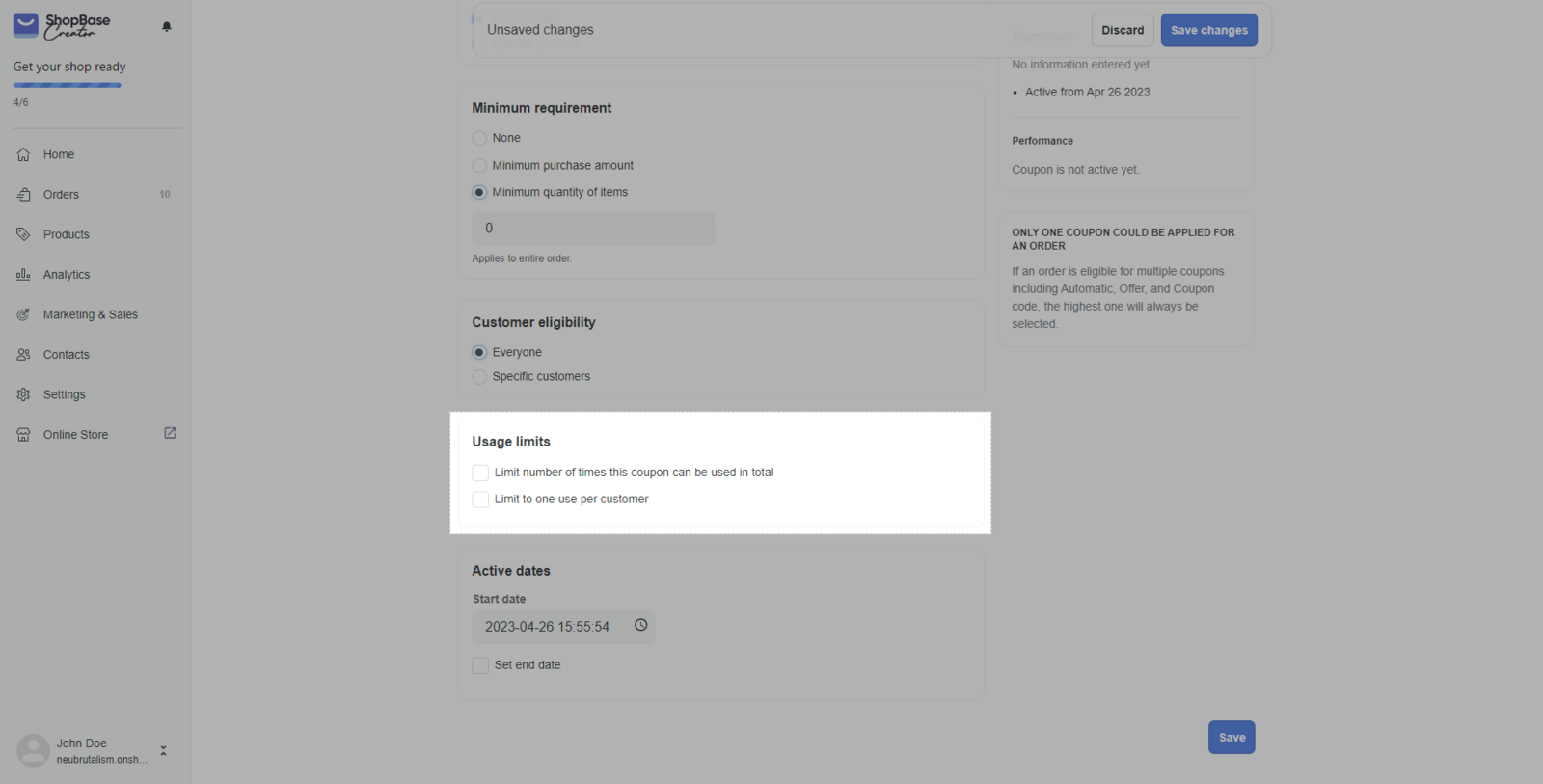
In Active dates, set up the starting time for discount. Tick Set end date if you want to.
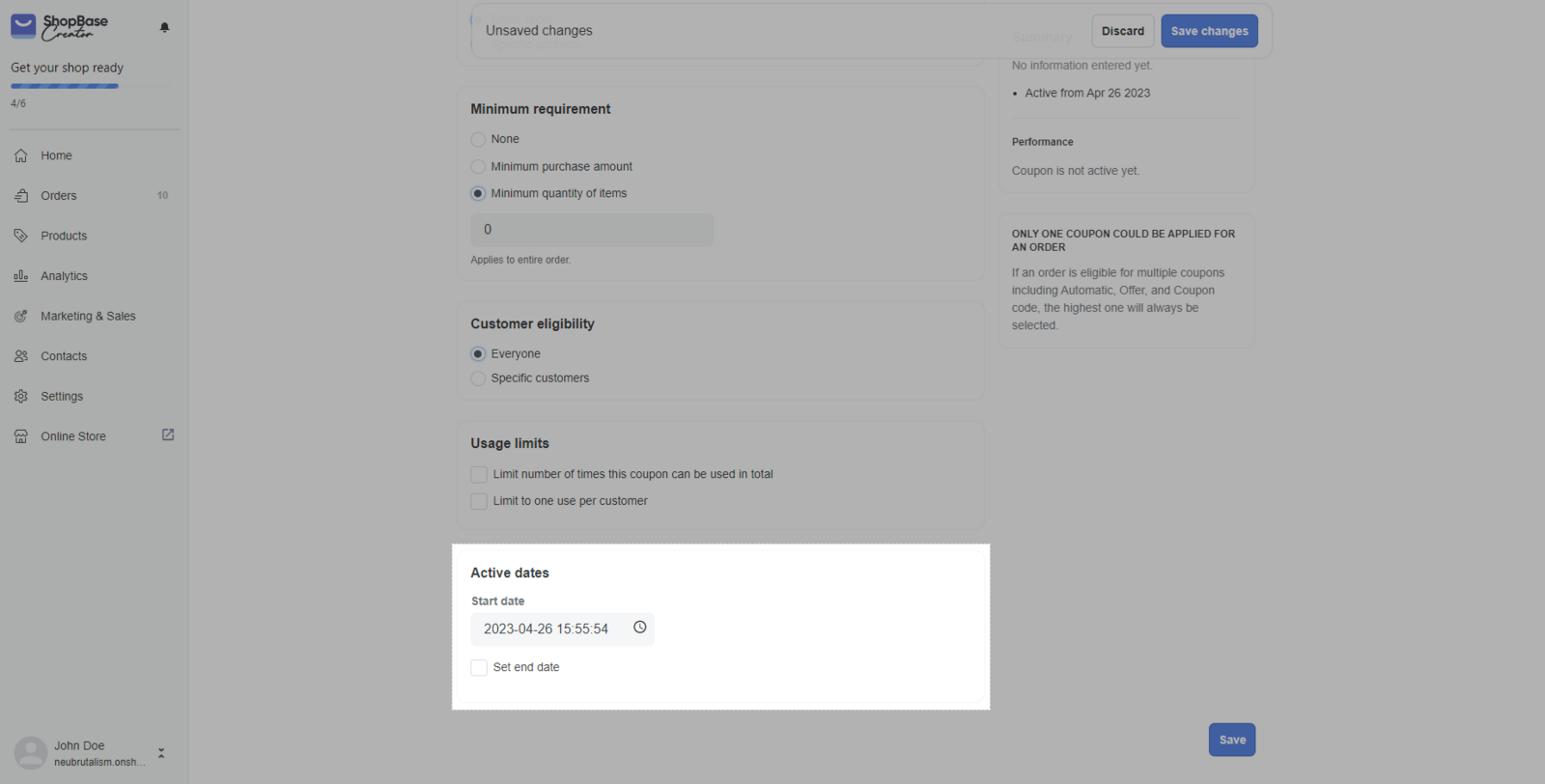
The time in Active dates is the time shown in the default time zone that you set for the entire store.
Click Save.