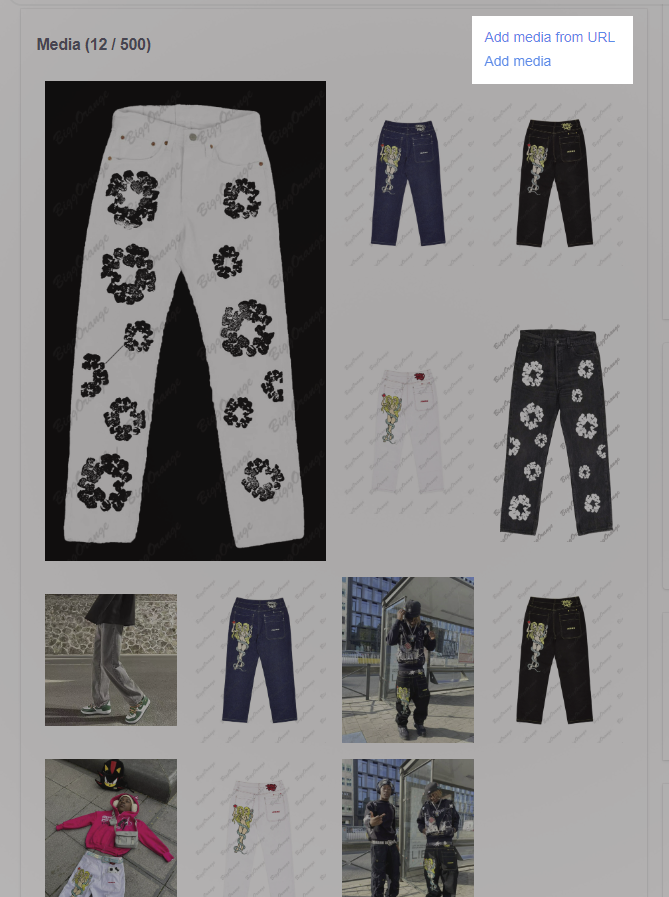With the ultimate goal of enhancing the great experience of E-commerce buyers and protecting sellers from dispute cases, PlusBase has implemented a feature to minimize the exposure of imageless variants on your online store. From 3rd of July 2023, all imageless variants will be hidden from your online store.
In case none of your variants have images, the product will be marked as
Sold outin your store. To avoid this, you should immediately add images to the variants.
In this article
A. Instances where a variant may not have accompanying images
B. How to identify and fix imageless variants
A. Instances where a variant may not have accompanying images
There are several cases for a product to appear on your store without variant images, including:
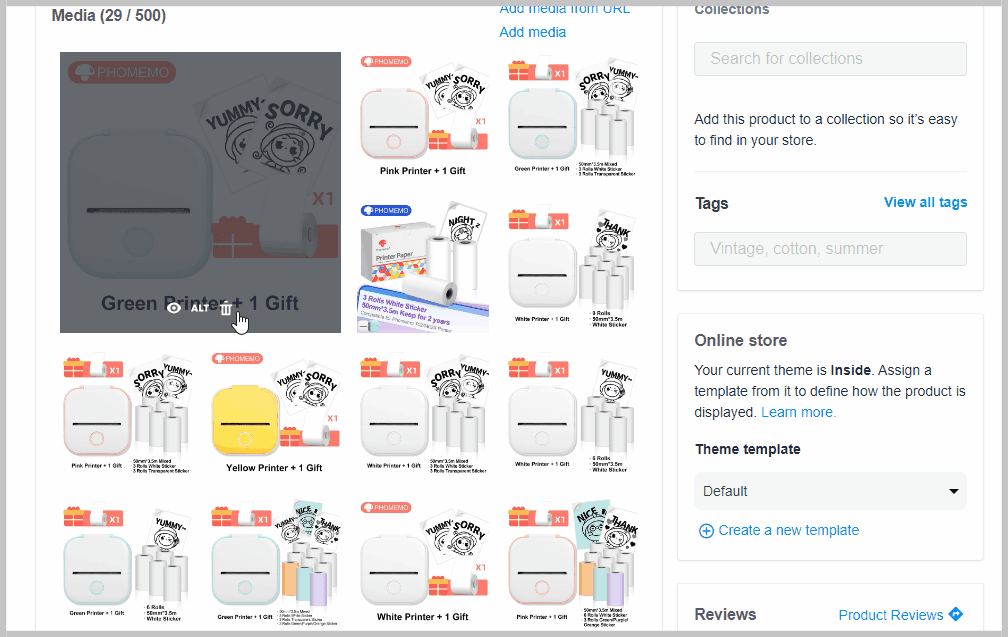
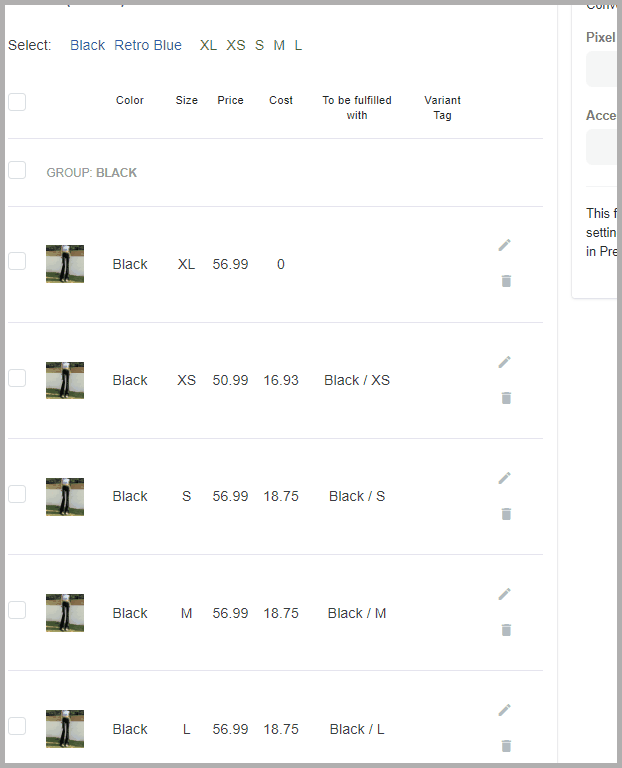
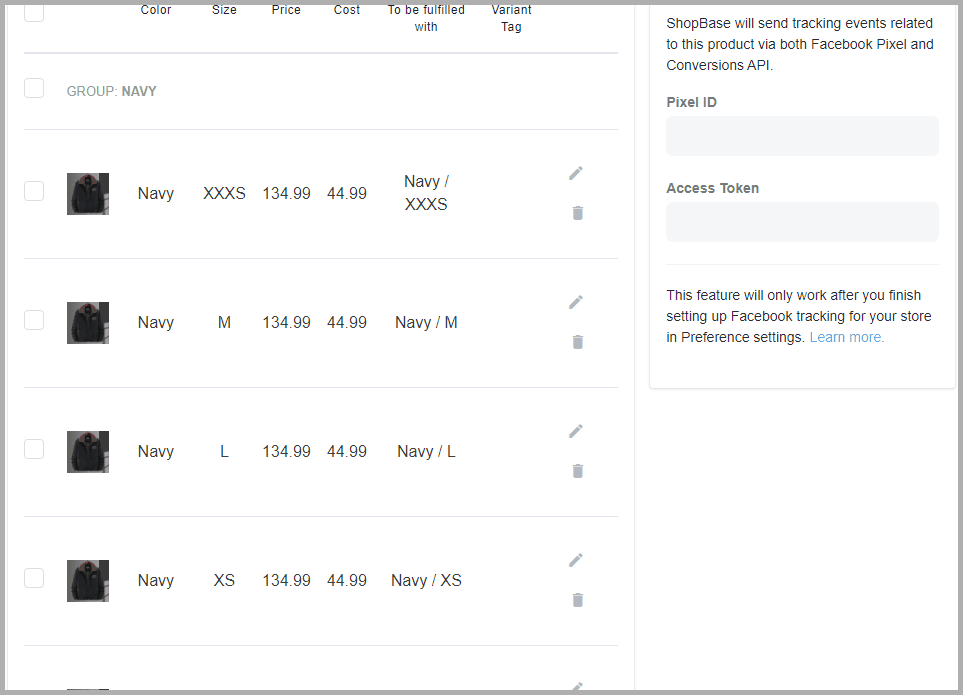
B. How to identify and fix imageless variants
At variant listing, you will see a message You have x variants that don't have images, click to filter if your product has imageless variants.
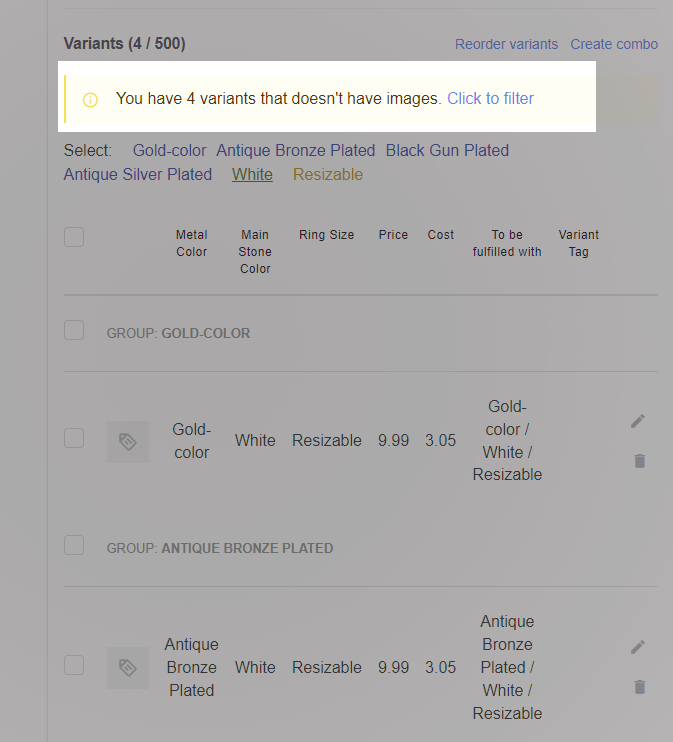
To apply the filter, click on Click to filter. This will display only the variants that currently lack images. You can easily undo the filter by clicking Click to unfilter on the message.
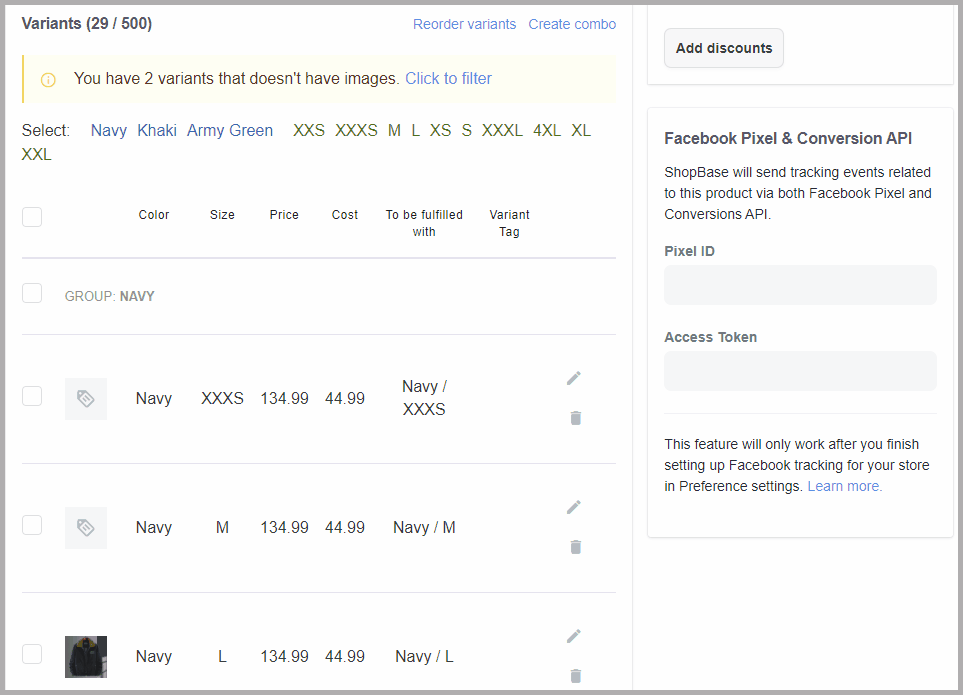
Once you have filtered the imageless variants, you can add the images to the variant in two ways:
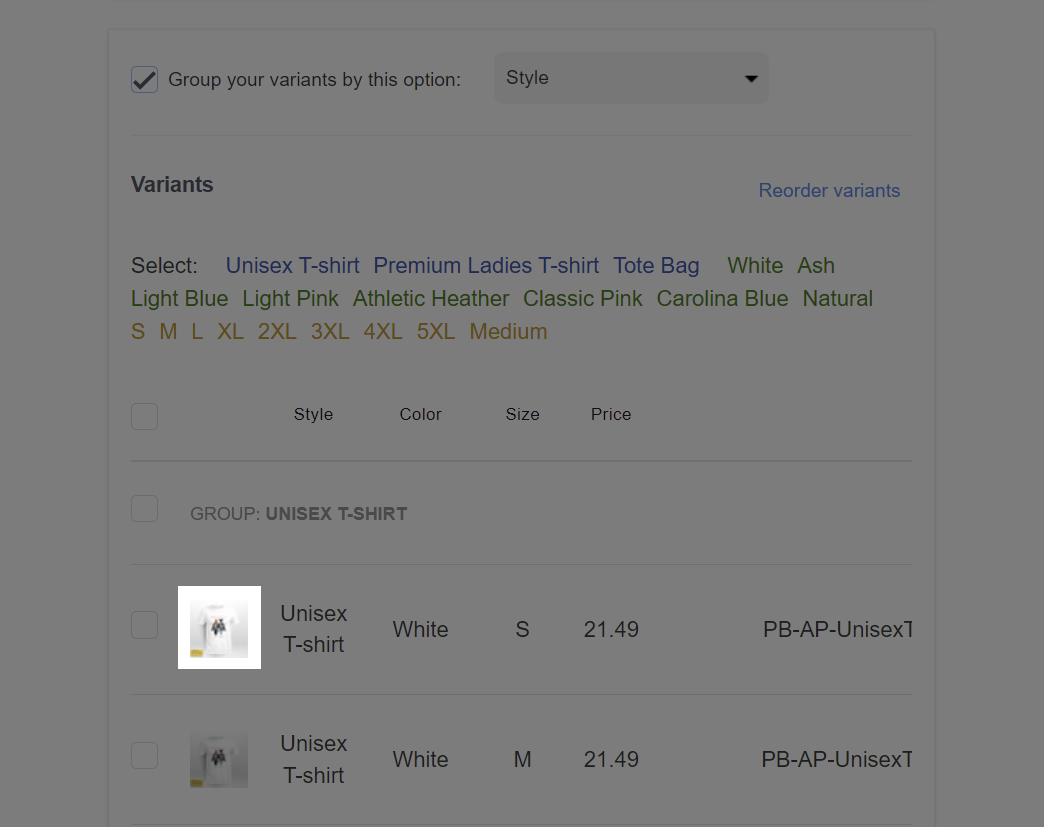
In the pop-up, select product media or click Add image to upload images from your device. You can select or upload multiple images for one variant.
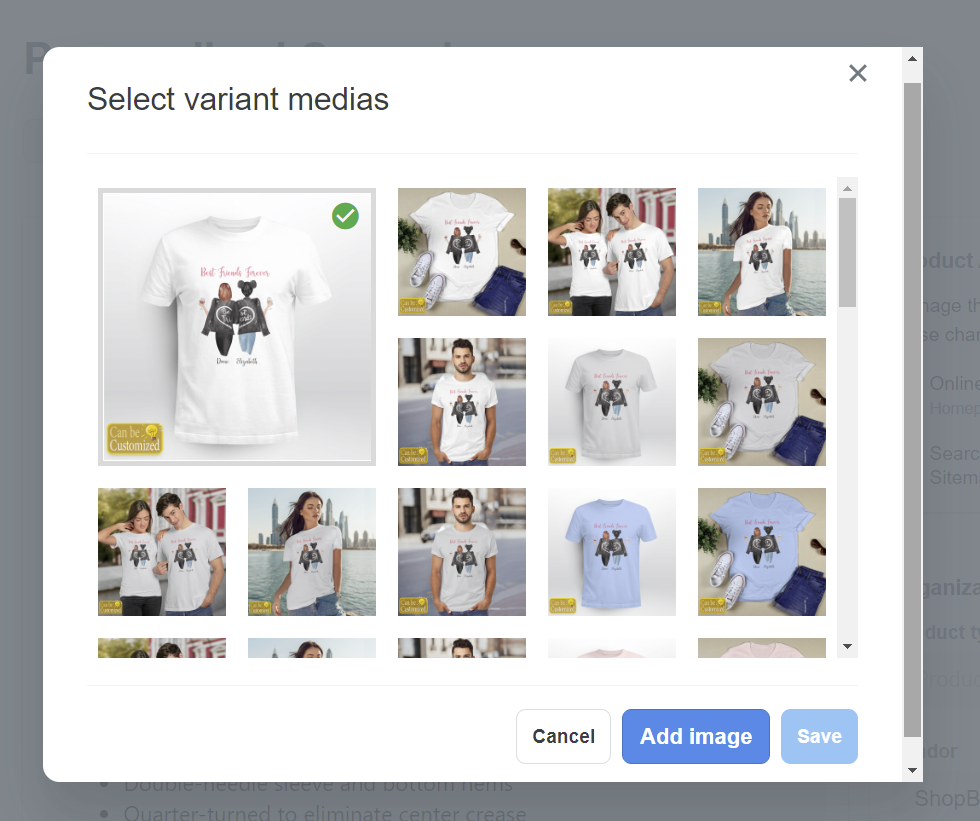
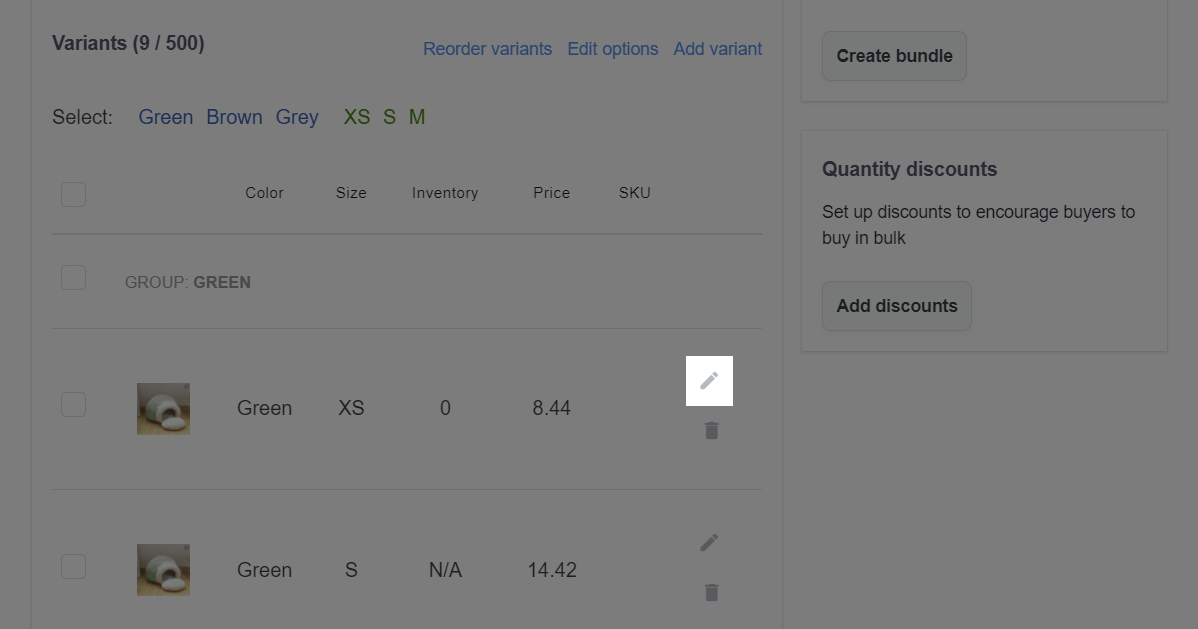
There are 3 ways to add images: Add media from URL, Select product media or Add media.
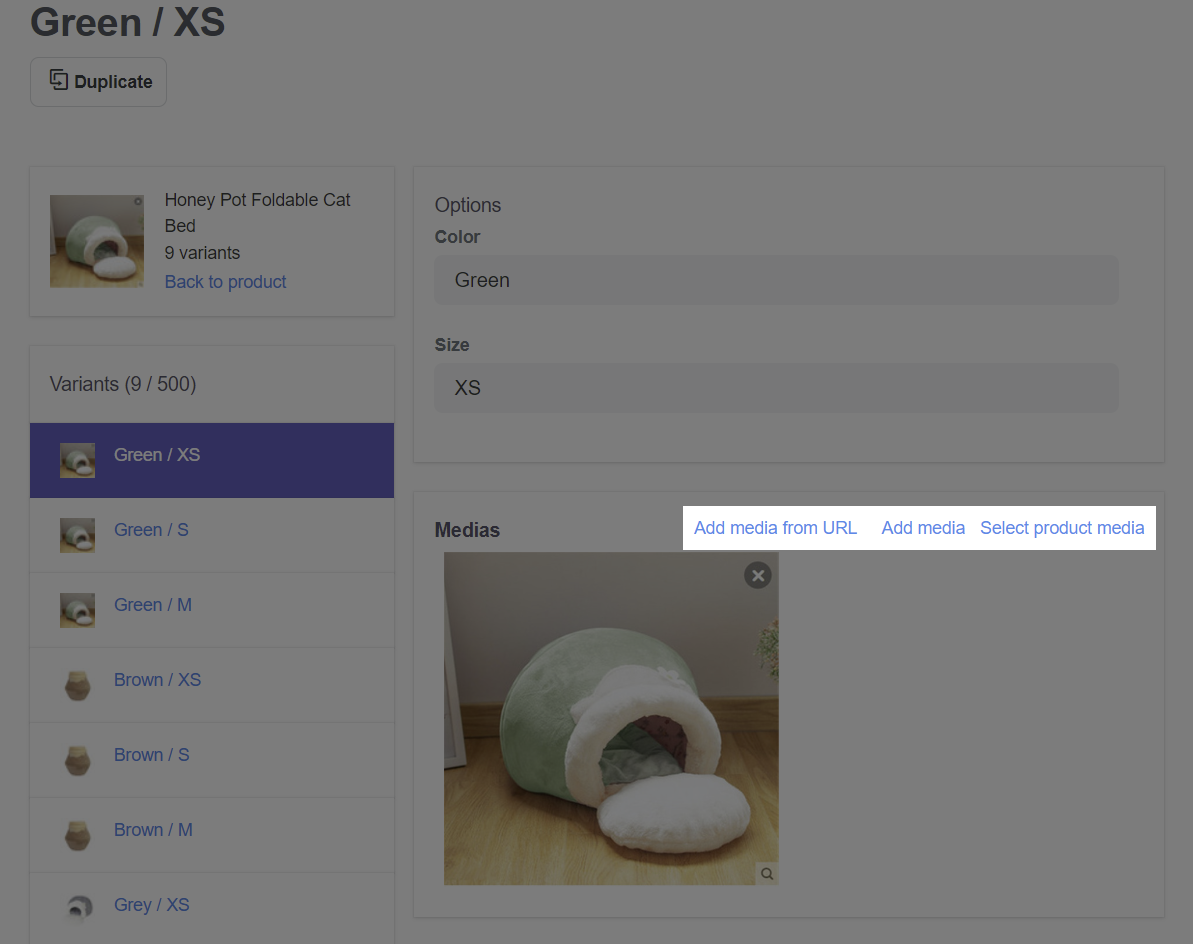
If you accidentally delete the variant images in Media, you will receive the notification message Deleting this image will hide the variant on your online store. Learn more about our policy related to the imageless variant.
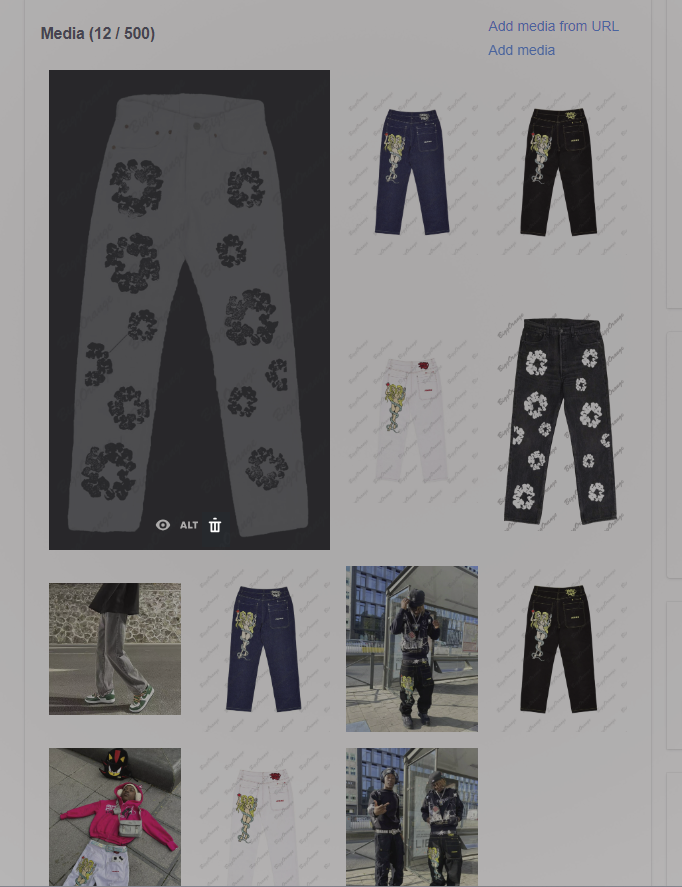
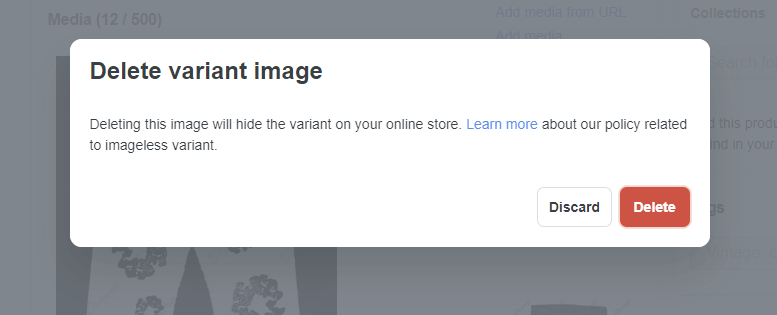
You can add the image variant in Add media from URL or Add media.