Every time a new customer places an order with your store, their name and other details are added to your customer list. In this article, we will instruct you on how to export existing customers via CSV file.
Step by Step Tutorial
From your ShopBase admin site, go to Contacts > All Contacts.
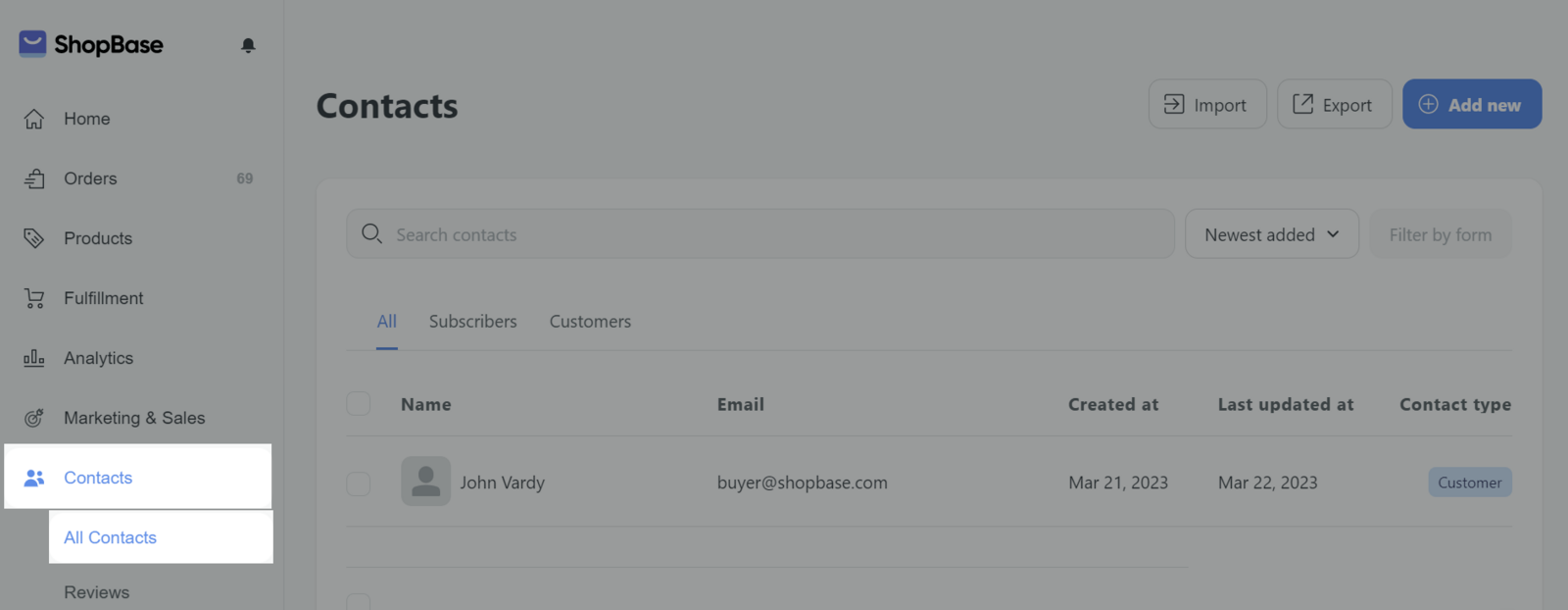
If you want to export all customer information on the store > Export. In case you just want to export some customers' information to CSV file, tick on the customers you want from the customer list and press Export.
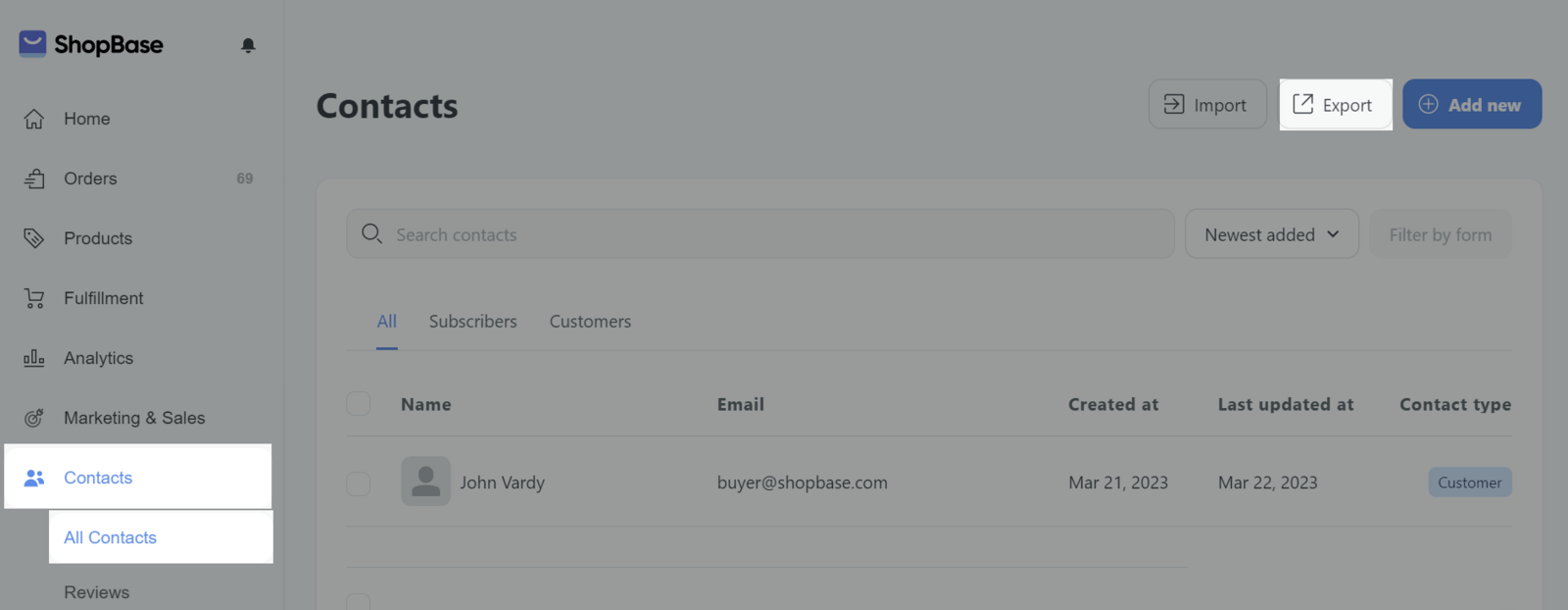
A box appears and you can choose customer list to export via CSV files in Export section, including: Current page, All customers. Choose the file format in Export as:.
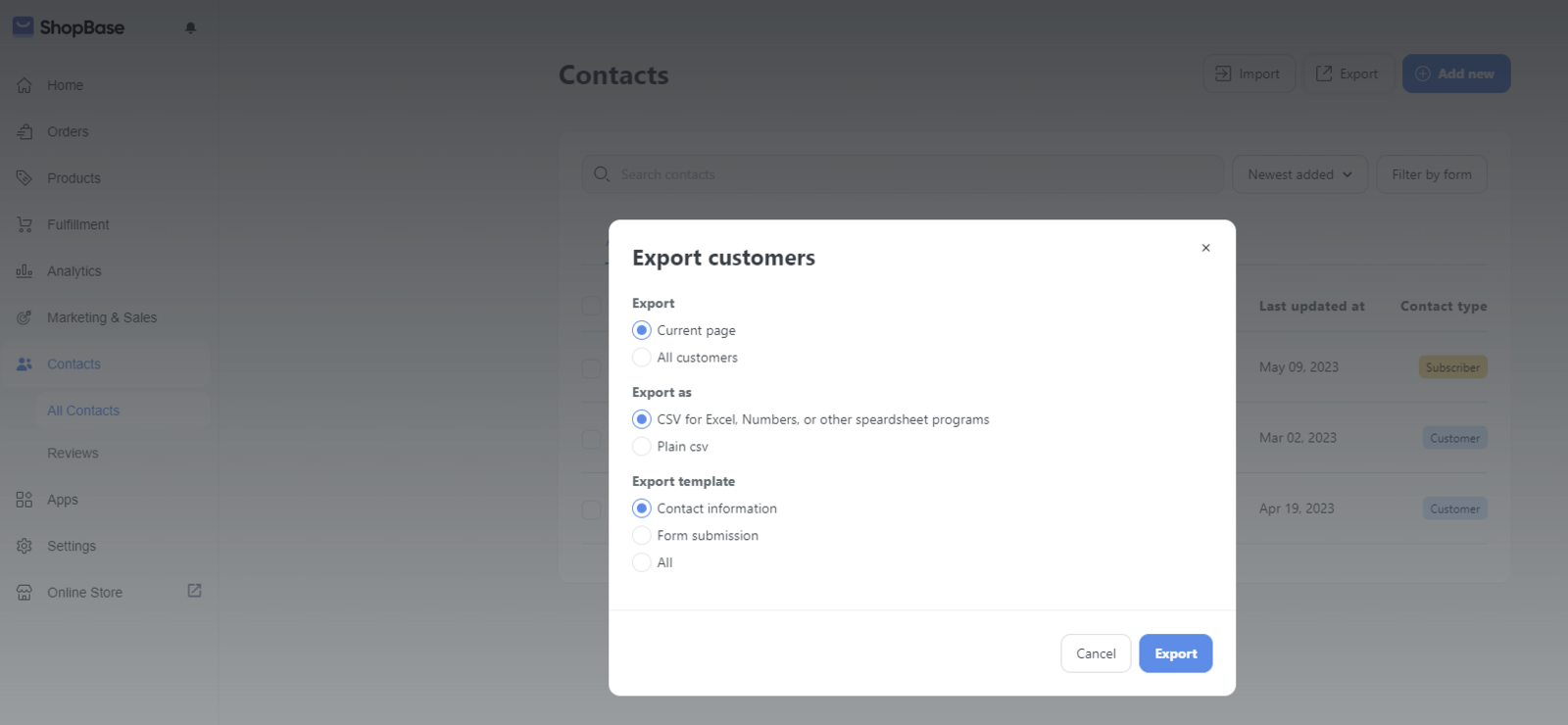
In Export template, there are 3 options: Contact information, Form submission, All.
Contact information: Personal information of contacts will be exported.
Form submission: Data from form submission of contacts will be exported.
All: Both personal and data from form submission of contacts will be exported.
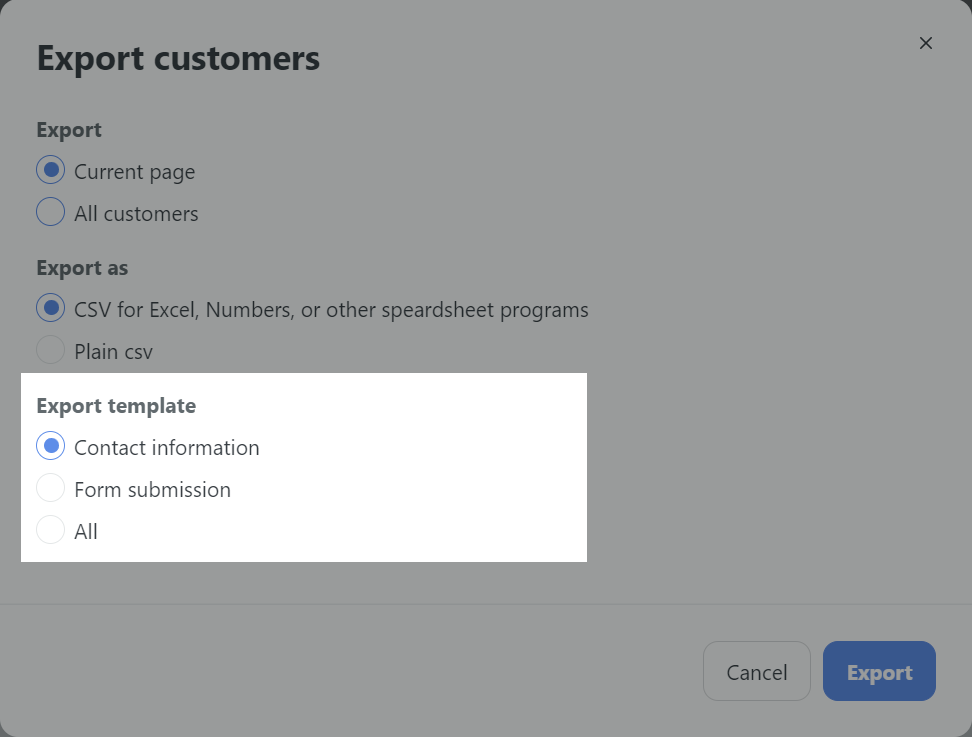
Click Export. In the CSV file containing customer information, there are fields such as:
First Name: The first name of the customer.
Last Name: The last name of the customer.
Email: The email address of the customer.
Company: The name of the company that customer uses if applicable.
Address1: The first line of the customer's address.
Address2: The second line of the customer's address, if necessary.
City: The city where customer lives in.
Province: The province or state the customer lives in.
Province Code: The province or state ISO code. ShopBase uses ISO alpha 2 codes.
Country: The country the customer lives in.
Country Code: The country ISO code. ShopBase uses ISO alpha 2 codes.
Zip: The postal or zip code for the customer's address.
Phone: The customer's phone number.
Subscribe Email: Sets whether or not the customer agrees to subscribe your store's email. Valid entries are TRUE or FALSE.
Accepts Marketing: Sets whether or not the customer agrees to subscribe to email marketing, such as a newsletter. Valid entries are TRUE or FALSE.
Total Spent: The customer's total amount spent. Valid entries must not have a currency symbol included. This field will not be imported with customer details.
Total Orders: The customer's total number of orders. This field will not be imported with customer details.
Tags: A comma-separated list of tags used to tag the customer.
Note: Additional information about the customer.
Tax Exempt: Indicates if the customer is tax exempt. Fill yes or no.
CPF/CNPJ Number: Customer's CPF/CNPJ Number.