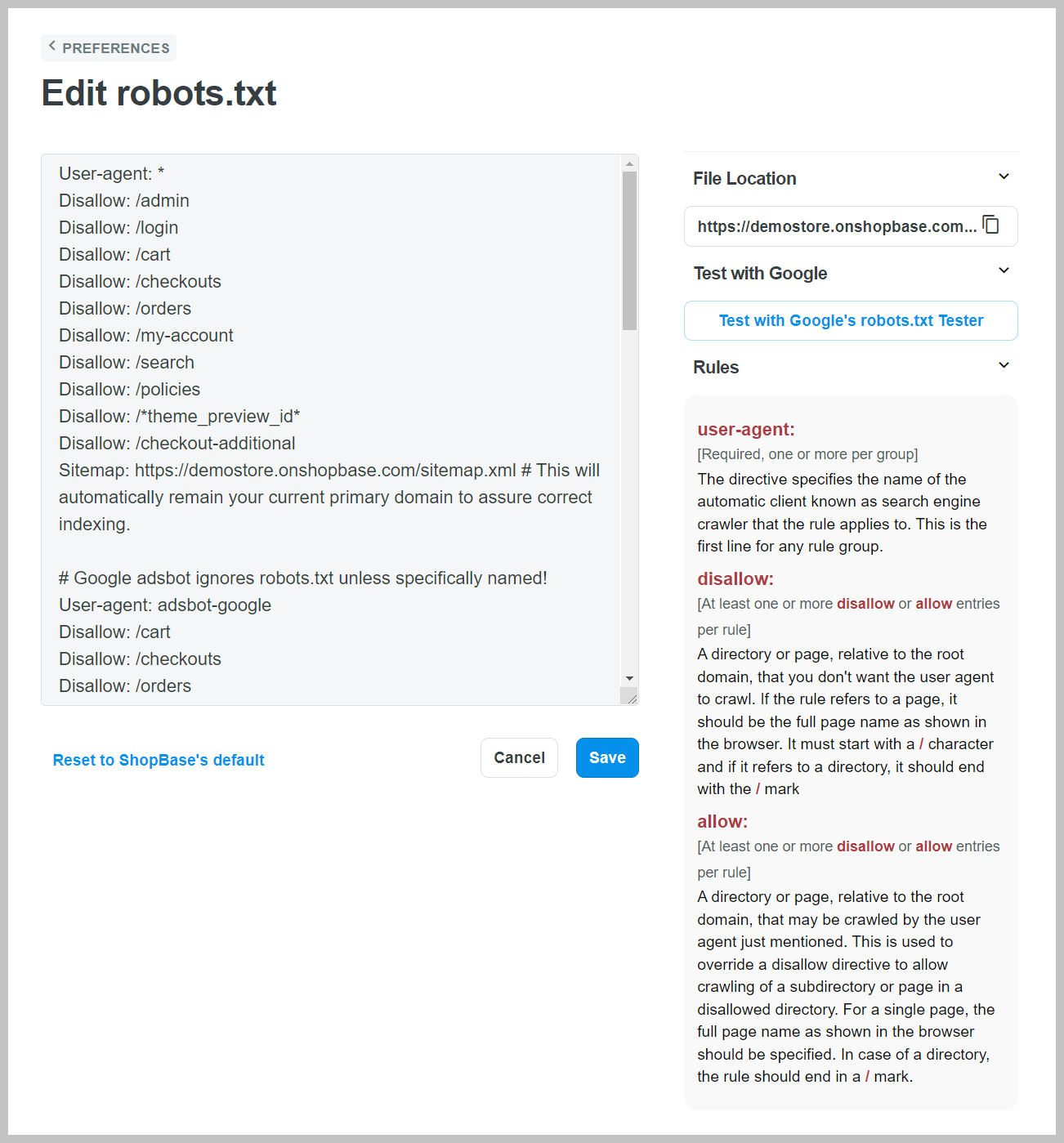Robots.txt file is a standard used by websites to communicate with web crawlers and other web robots. It informs the web robots about which areas of the website should or should not be processed or scanned.
In this article, we will show you how to edit your store's robots.txt file on ShopBase.
Step by Step Tutorial
Editing robots.txt will affect some areas of your site that can be scanned by web robots. This is an unsupported customization. ShopBase Support cannot assist with edits to the robots.txt file. If you need to edit your robots.txt file, make sure you fully aware of what changes you want to make before editing. Incorrect use of this feature can result in the loss of all traffic.
If Website Builder is used
From your ShopBase admin site, go to Online store > Design > Customize.
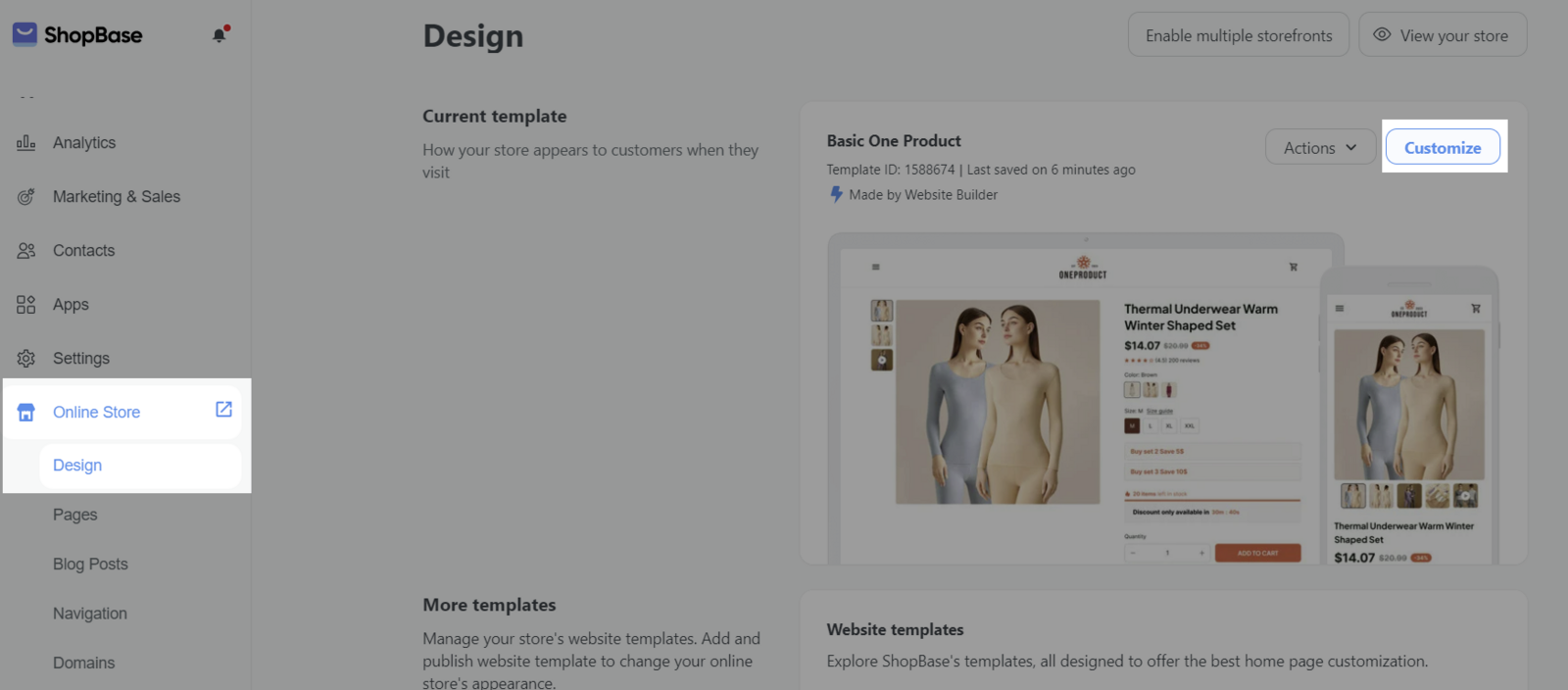
Click Website Settings > General.
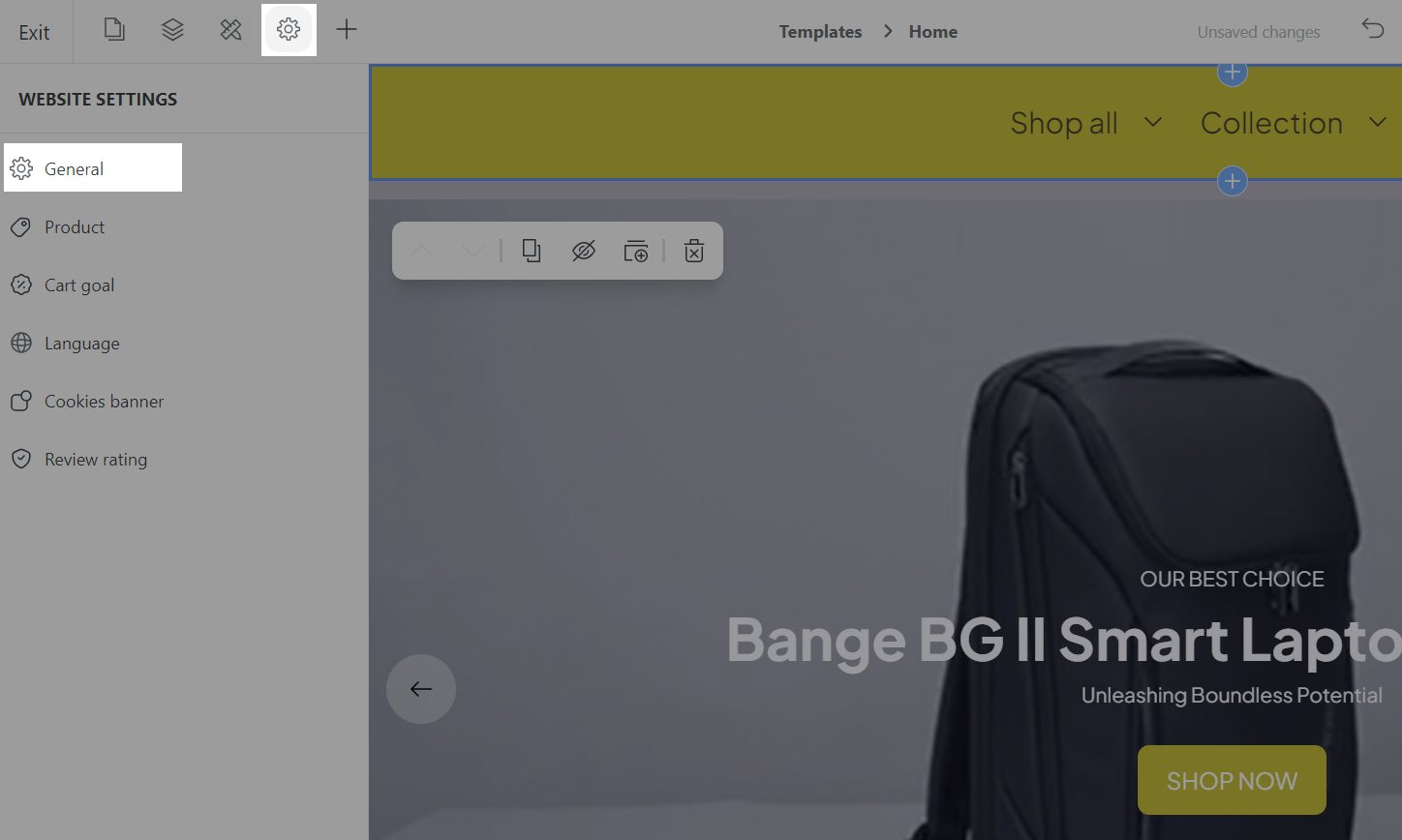
Click Edit robot.txt.
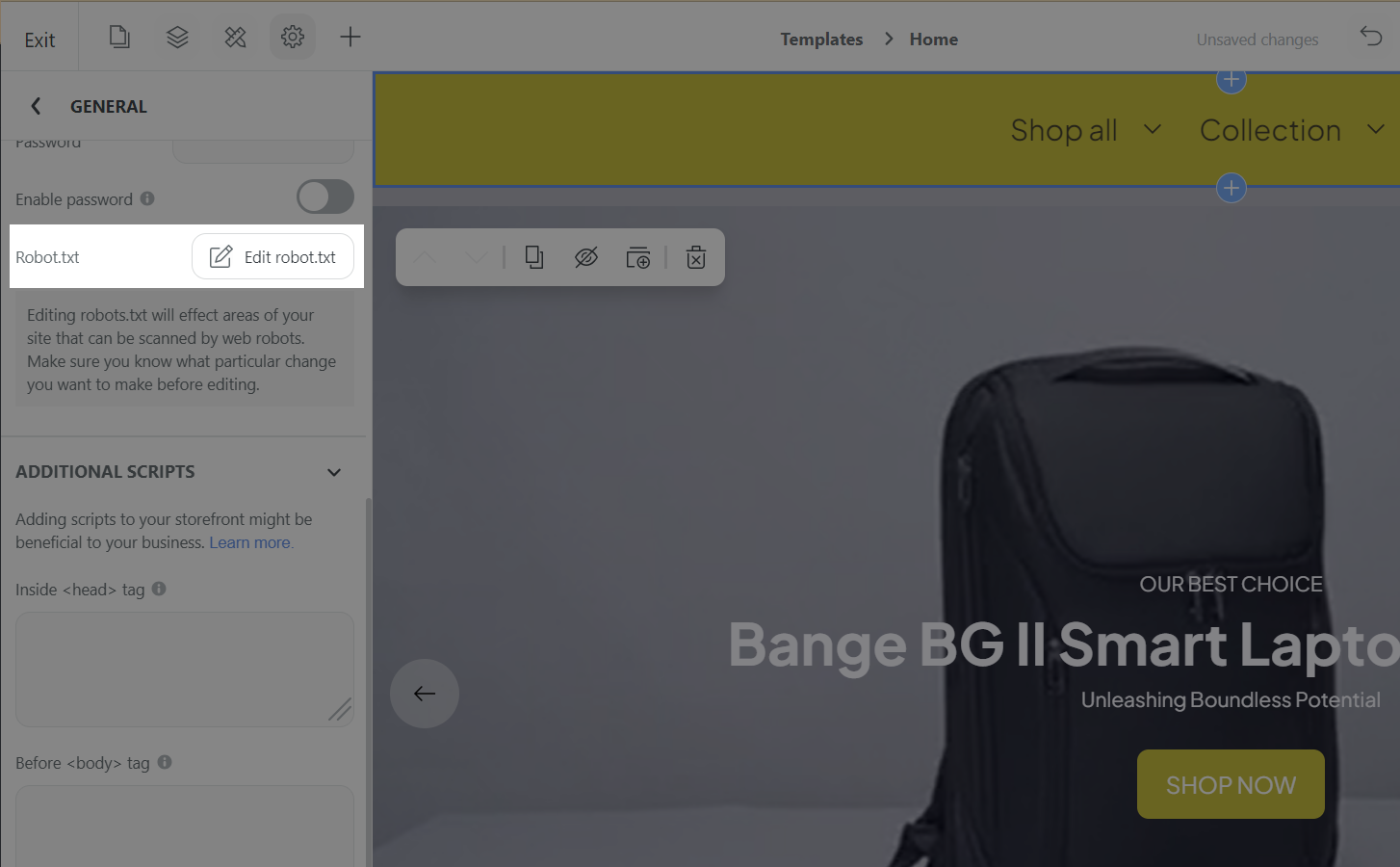
If Theme Editor is used
From your ShopBase admin site, go to Online store > Preferences.
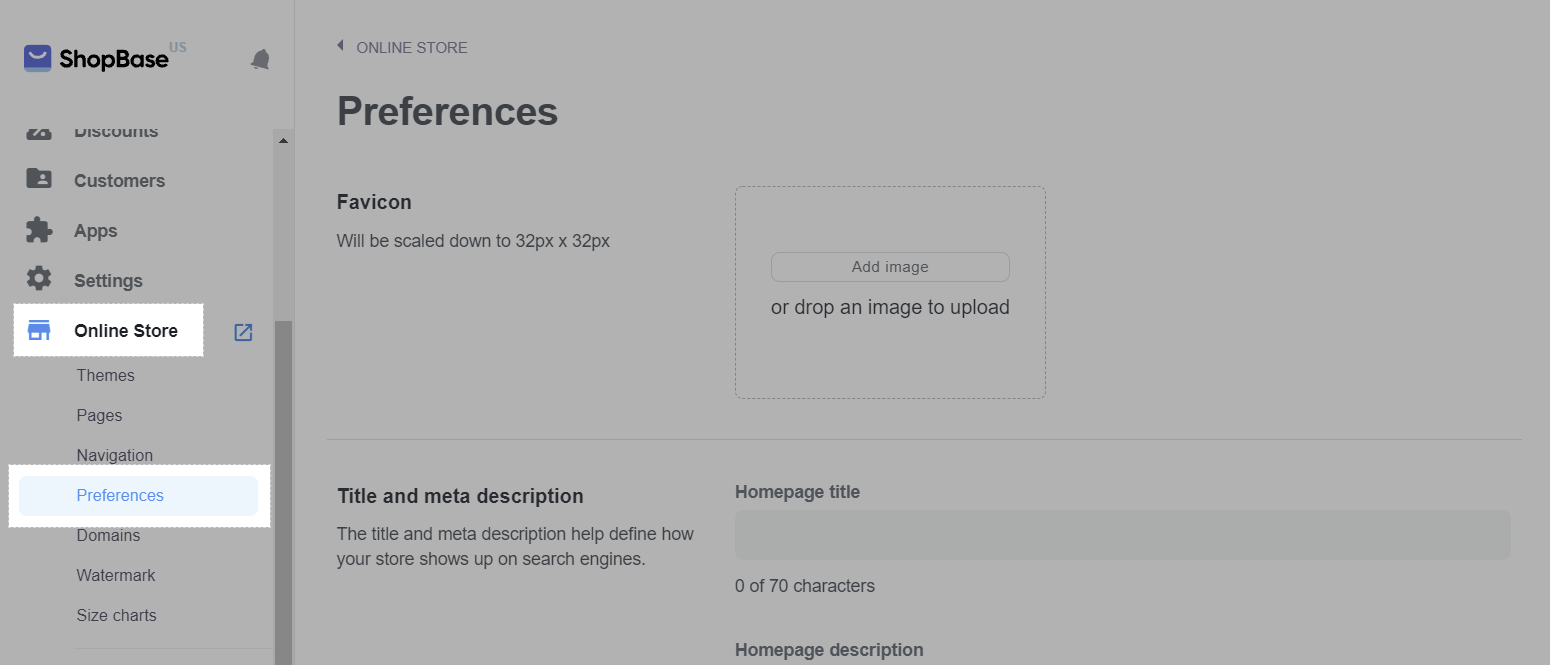
In Edit robots.txt section, click Edit robots.txt.
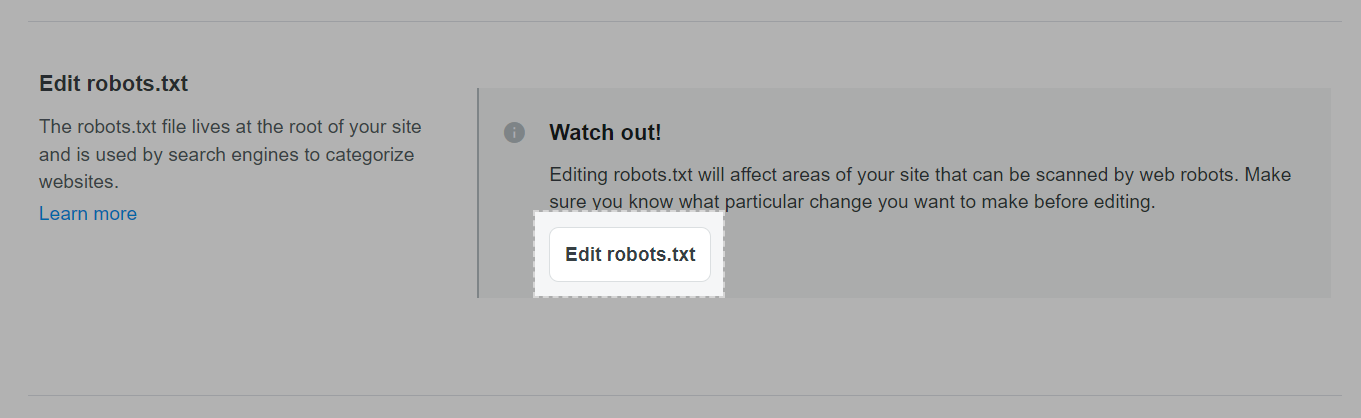
In the Edit robots.txt page, you can:
Make the changes upon your wish to the default robots.txt file. Please refer to our list of Rules for your edits. Once you finish editing, click Save.
Reset your robots.txt file to its default template by clicking on Reset to ShopBase's default.
Test your changes using Google bot checker by clicking on Test with Google's robots.txt Tester. You will be directed to the Search Console page where you can see the detailed instructions on how to test your robots.txt file using the robots.txt Tester.