In addition to pages like homepage, product page, shopping cart page, checkout page, collection page, you can also create pages with customized content to provide more information about your store to the customers, such as About Us, Contact Us or Order Tracking page. In this article, we'll guide you on how to delete a page on your online store.
In this article
A. Delete a page
On ShopBase admin site, go to Online Store > Pages and click on the title of the page you want to delete.
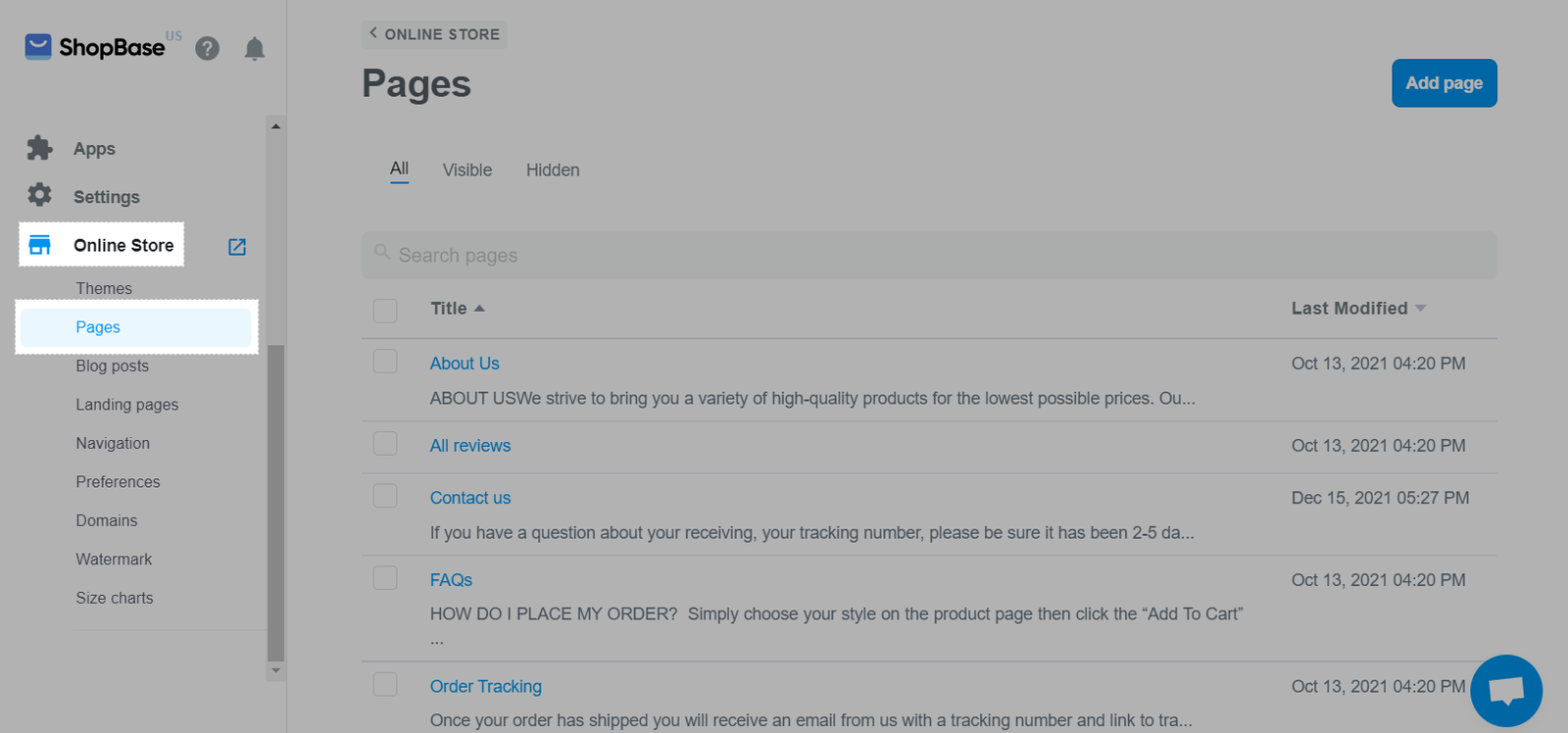
Click Delete at the end of the page.
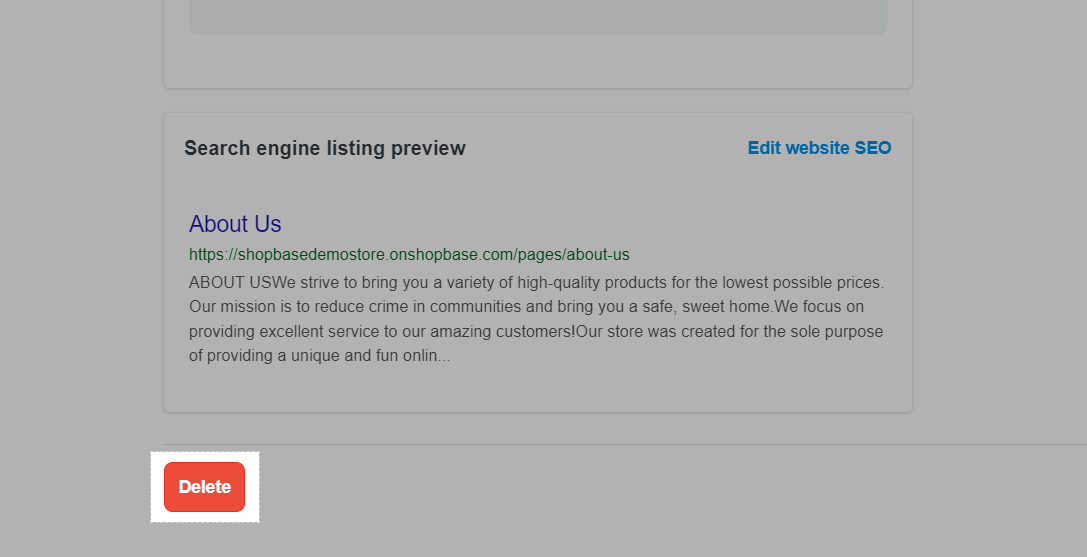
A dialog will appear asking whether you want to delete the page or not. Click Delete to confirm.
B. Delete multiple pages
On ShopBase admin site, go to Online Store > Pages.
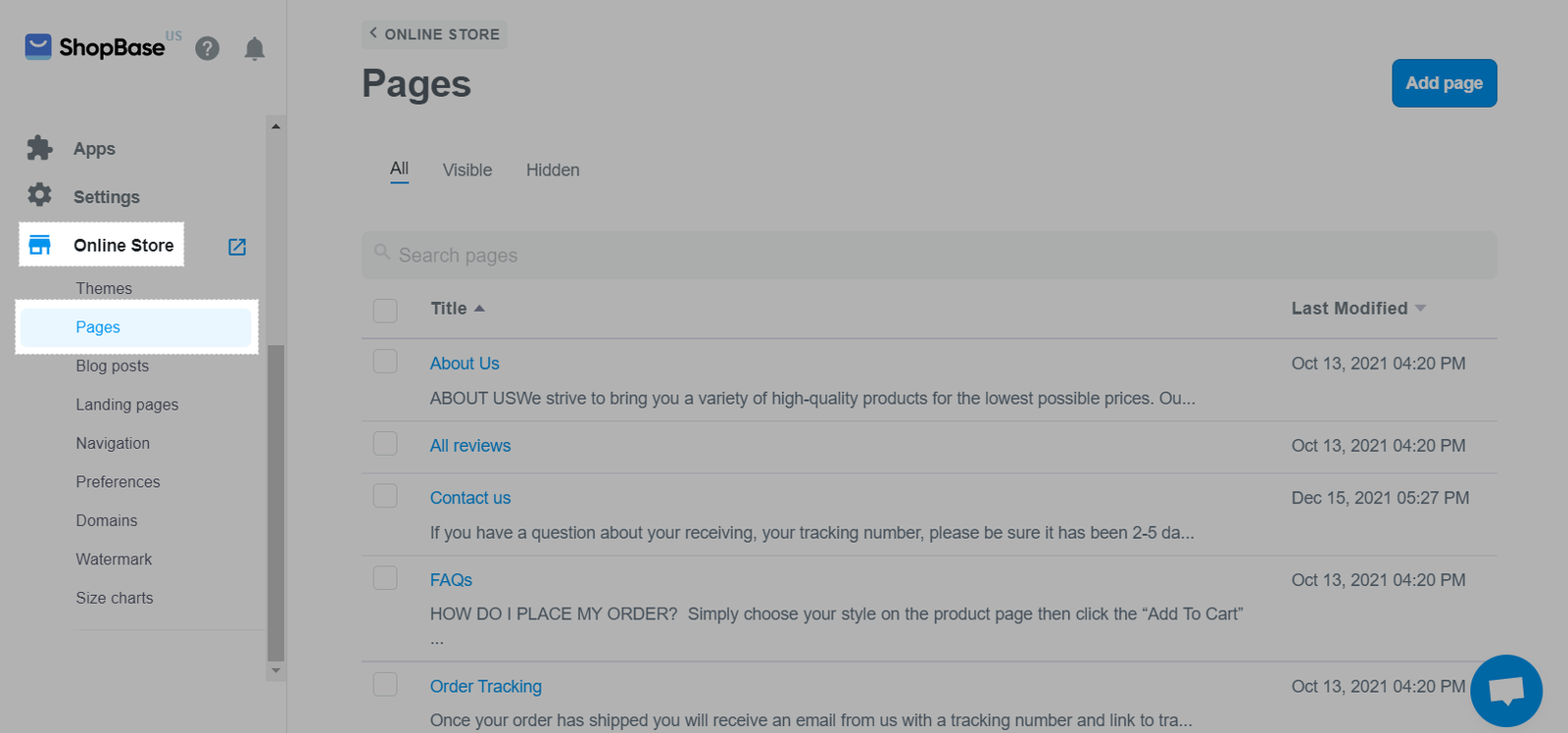
Select the pages you want to delete. Click Action > Delete pages
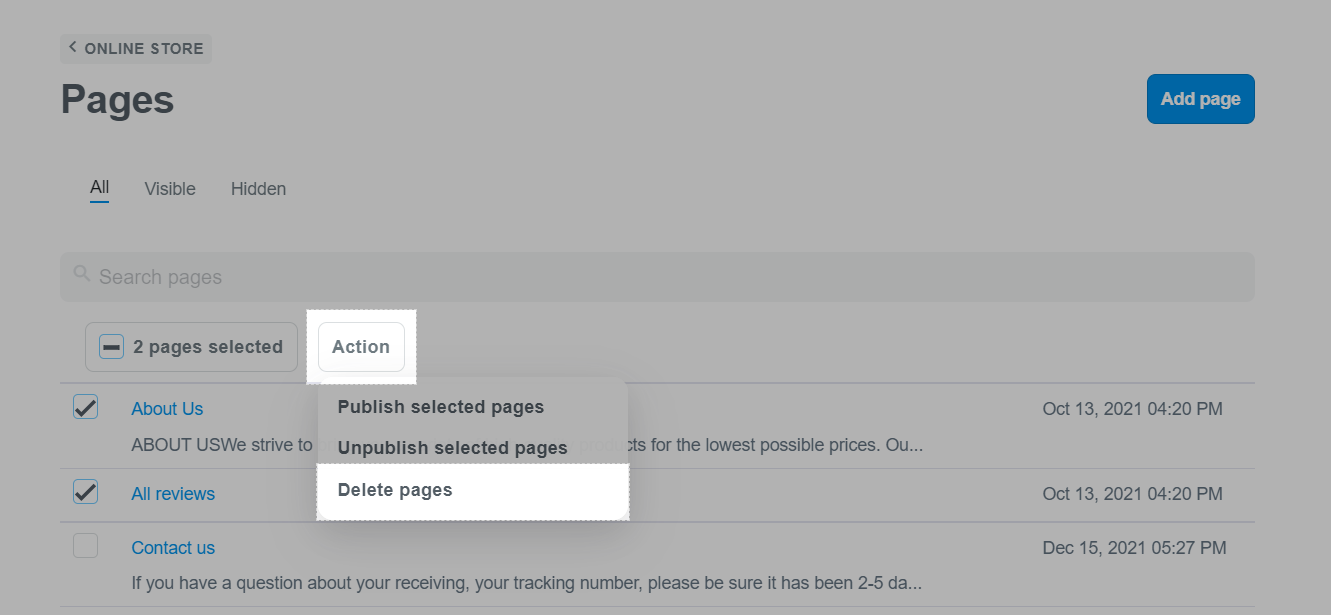
Click Delete to confirm when a dialog appears
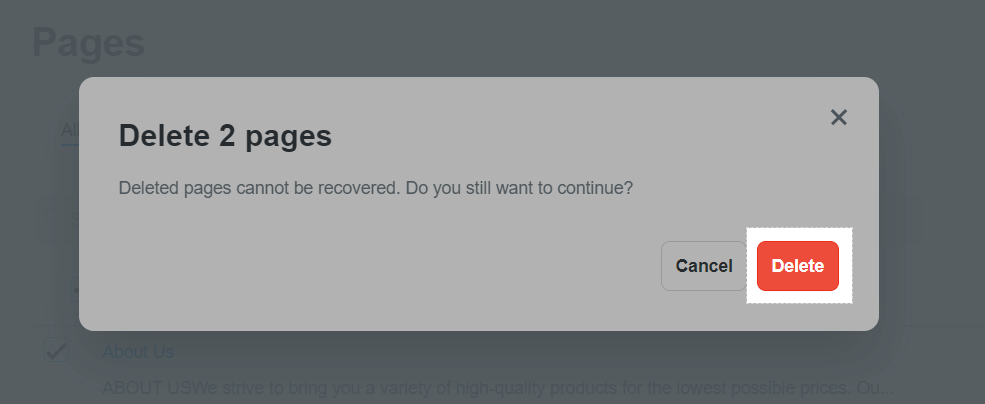
If the page you deleted is used anywhere in the store menu, remove the page's link to make sure the customer doesn't visit a non-existent page when viewing the store.