A landing page is a standalone web page designed for marketing purposes. You obtain leads, brand your business, convert leads into customers, and so on, by utilizing landing pages. With ShopBase built-in features, now you can create multi-purpose landing pages suitable for your business, using our effective and flexible landing builder, along with a diverse and up-to-date template library.
Step by Step Tutorial
From your ShopBase admin site, go to Online store > Landing pages.
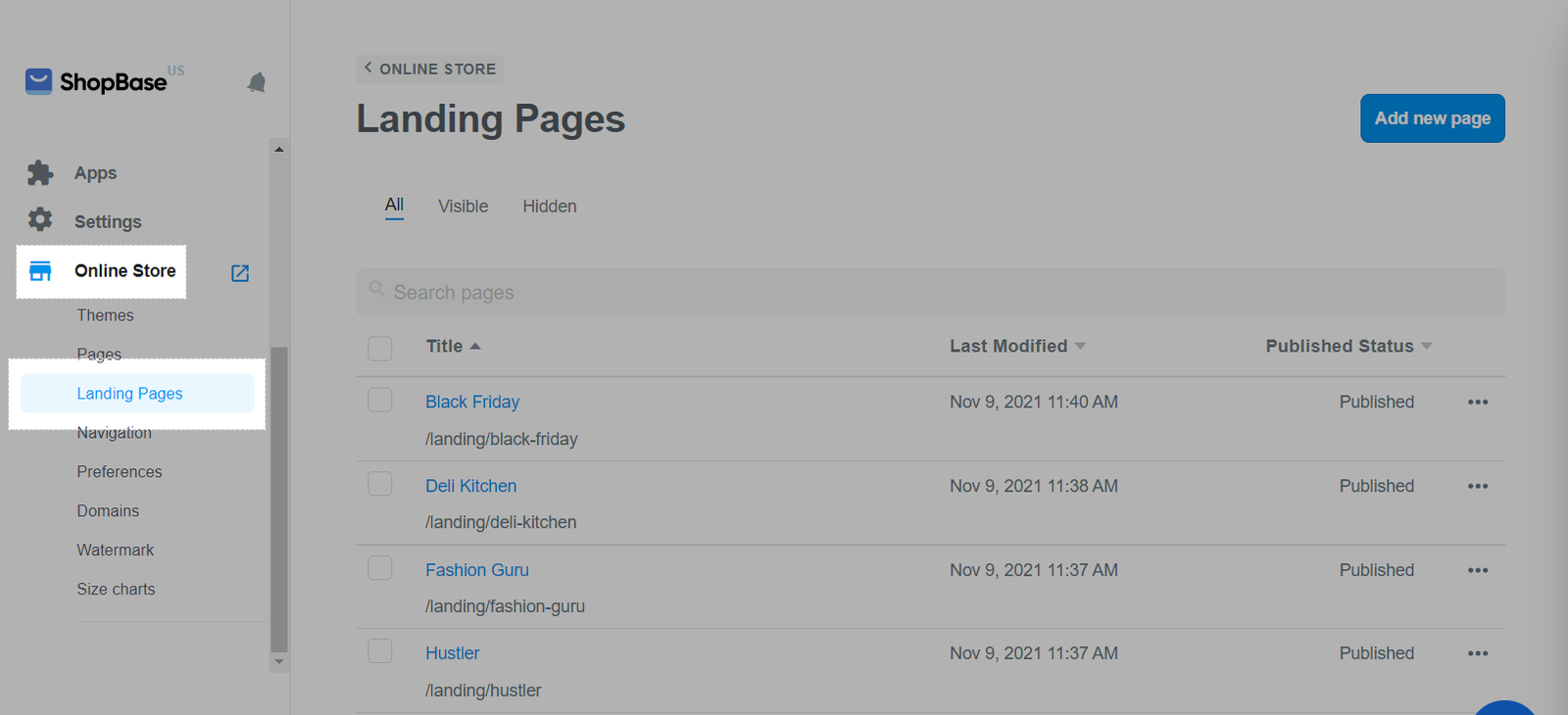
To add a new landing page, click Add new page.
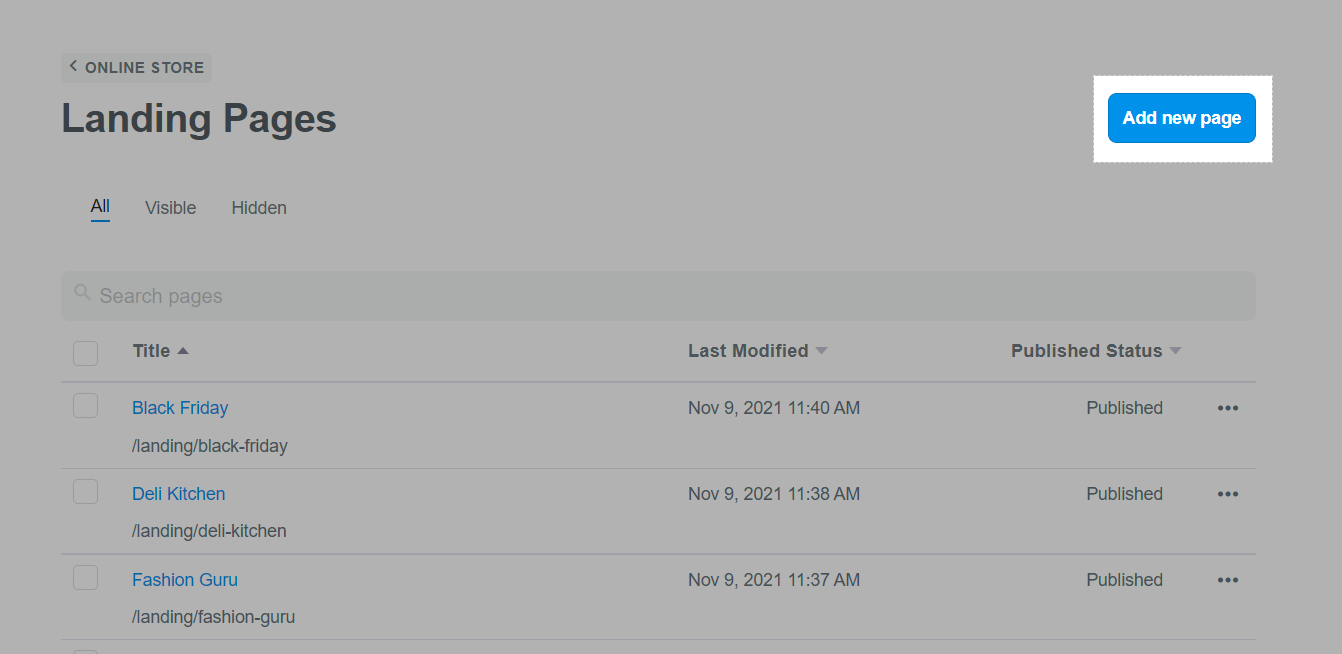
You can create a blank page and customize your own content by selecting Create a blank page or Blank page.
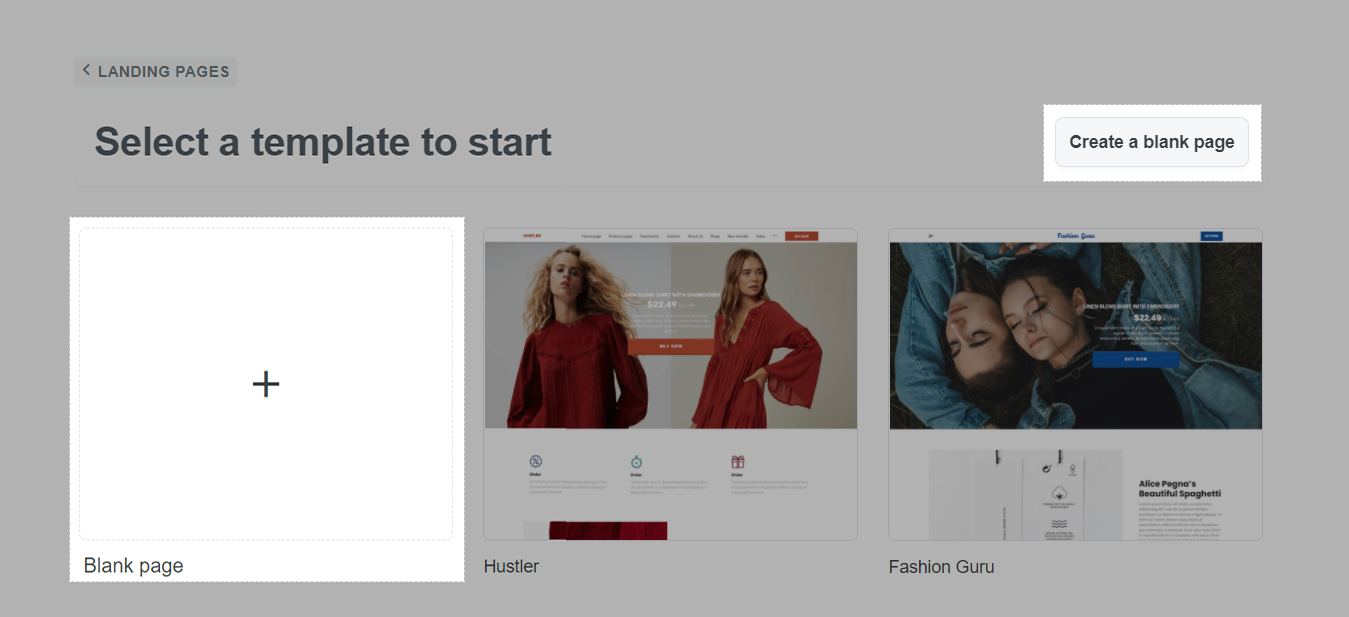
You can also select one of ShopBase's templates, which are up-to-date with pre-made content.

A pop-up will appear for you to add and edit the following information:
Page title: Enter the name of your landing page.
Publish this page: Toggle it on if you want the landing page to be published right away.
URL and handle: URL will be automatically generated in correspondence with your page title. You can add more related keywords to help customers access the landing page more easily.
SEO title and SEO description (Optional): SEO title will be automatically generated in correspondence with your page title. You can freely customize this SEO title and add description to your landing page to find it in search engines easier.
Open Graph Image (Optional): Upload a thumbnail for your landing page to display on social media (Recommended size: 1200x627 px).
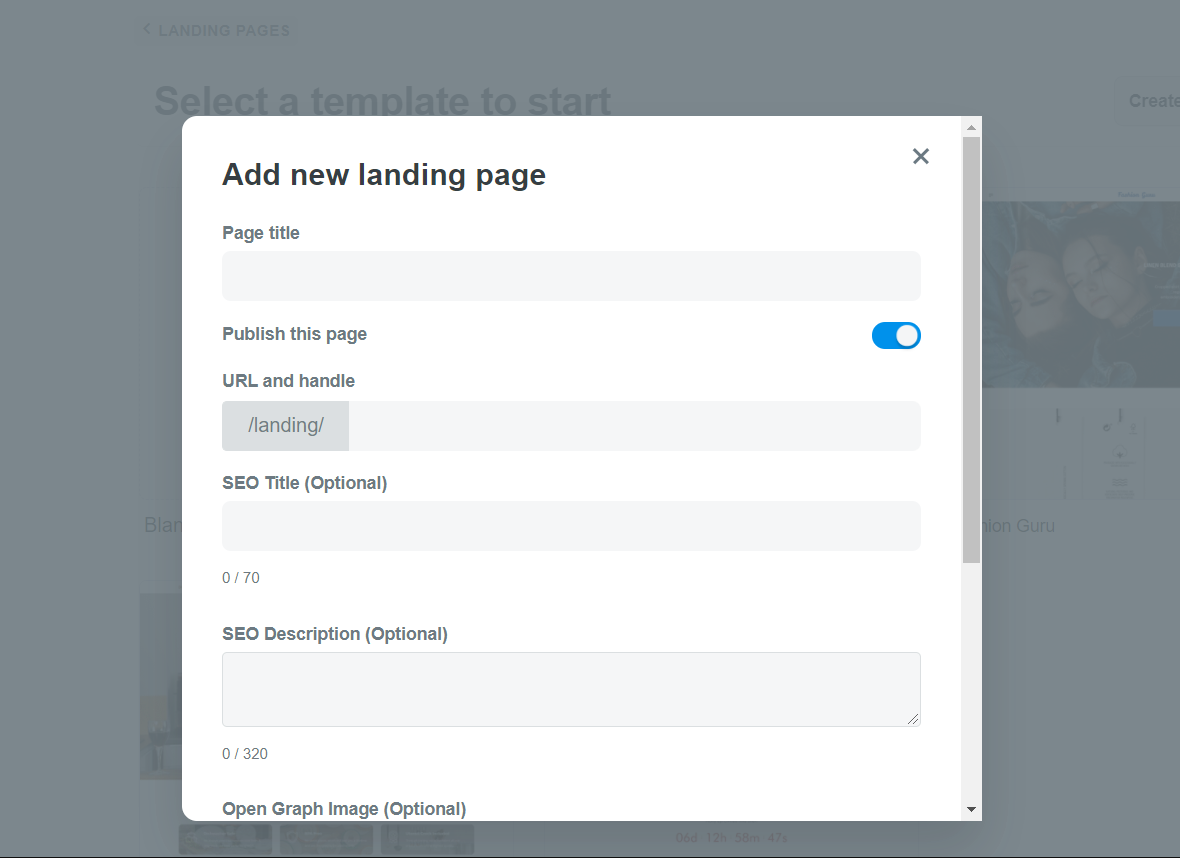
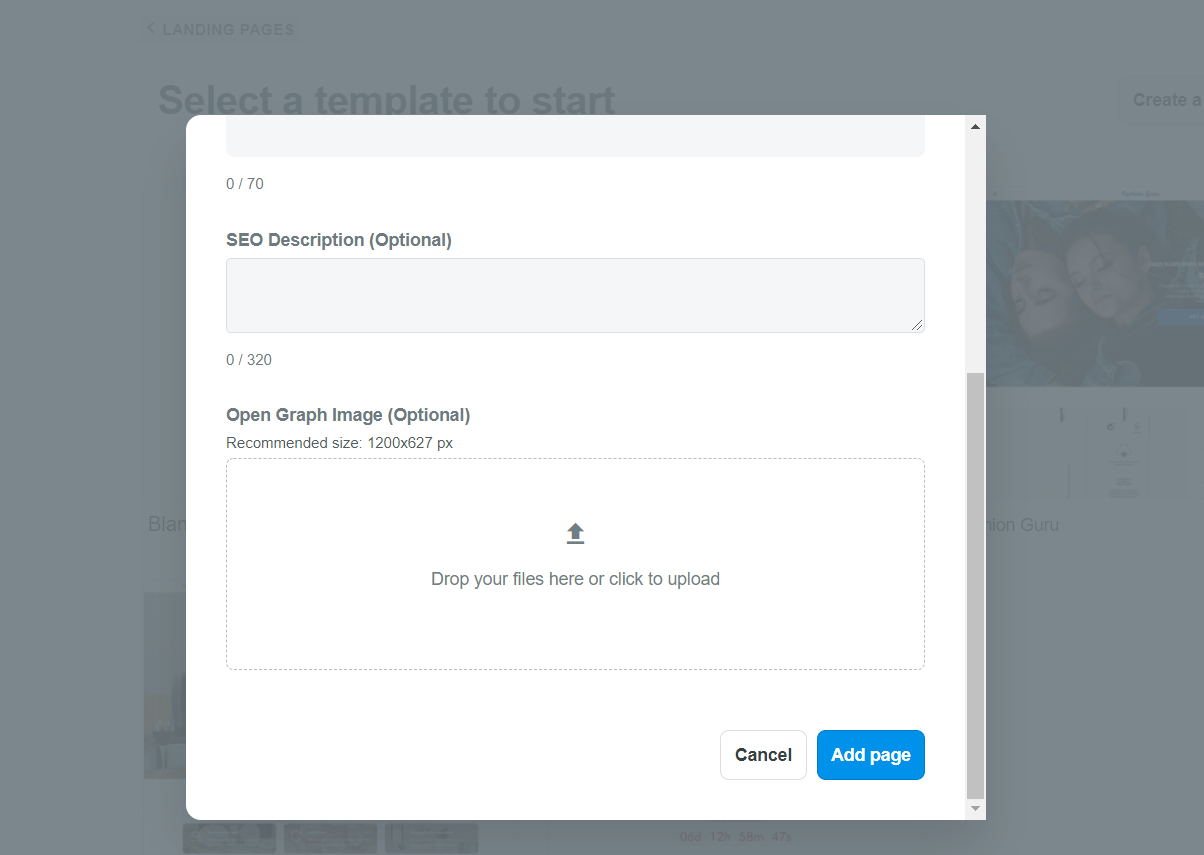
Click Add page and you will be directed to our Landing builder page. Here, you can customize sections of your landing page upon your wish.
Please refer to this article on how to customize your Landing page with our Landing builder.
Your landing page will be listed in Landing pages once it is completed. Here you can:
Click on the
... button to edit your landing page's information. A side bar will appear as in the photos below: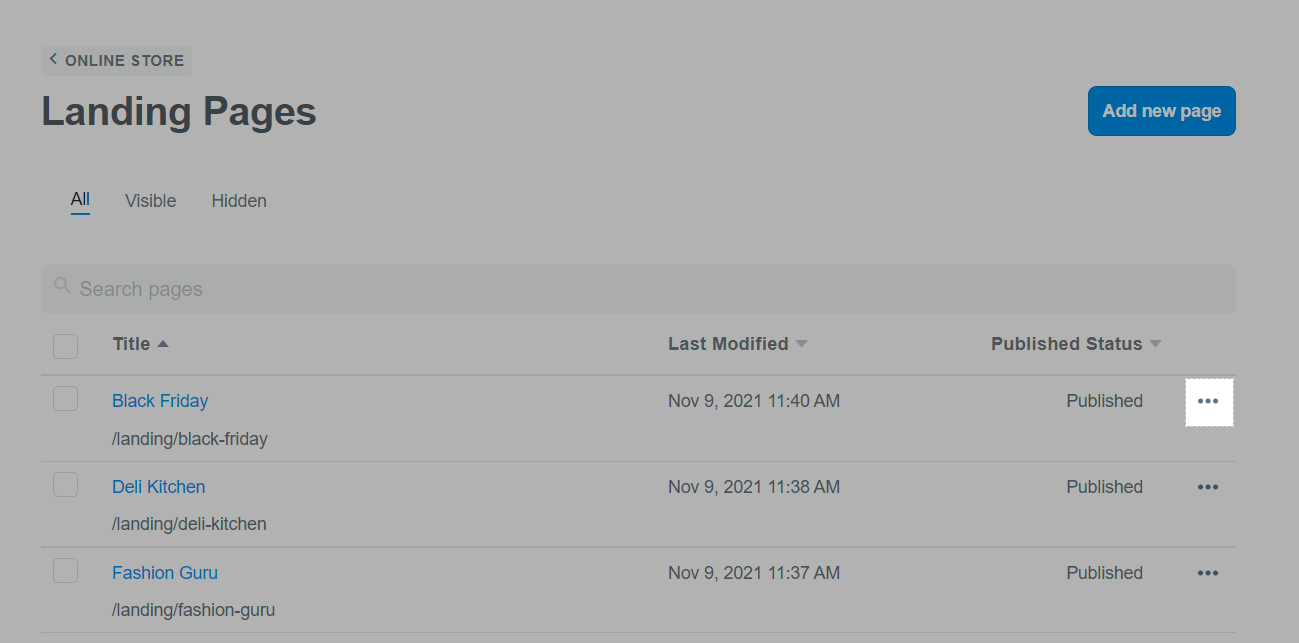
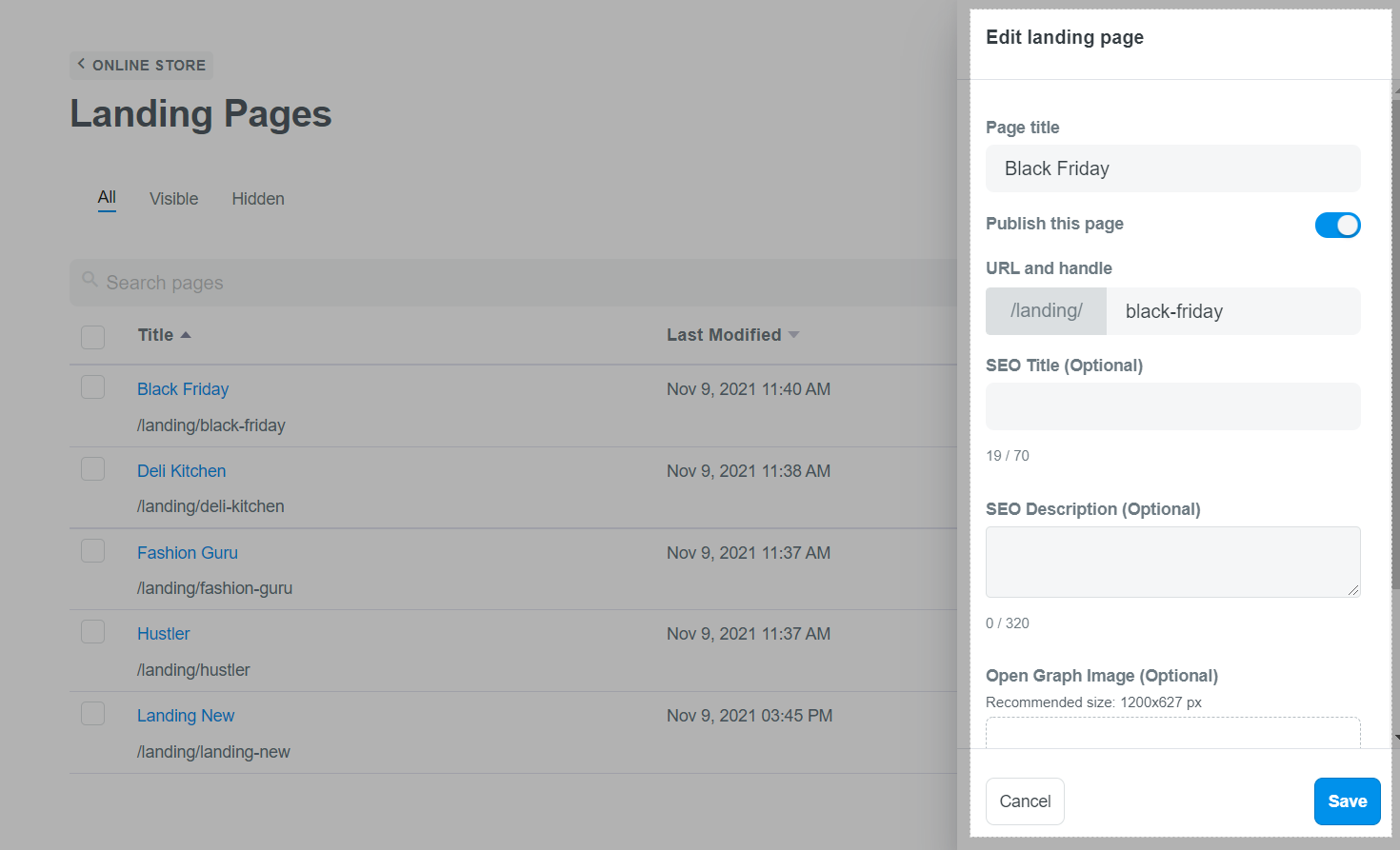
Click on the title to customize the landing page in our Landing builder.
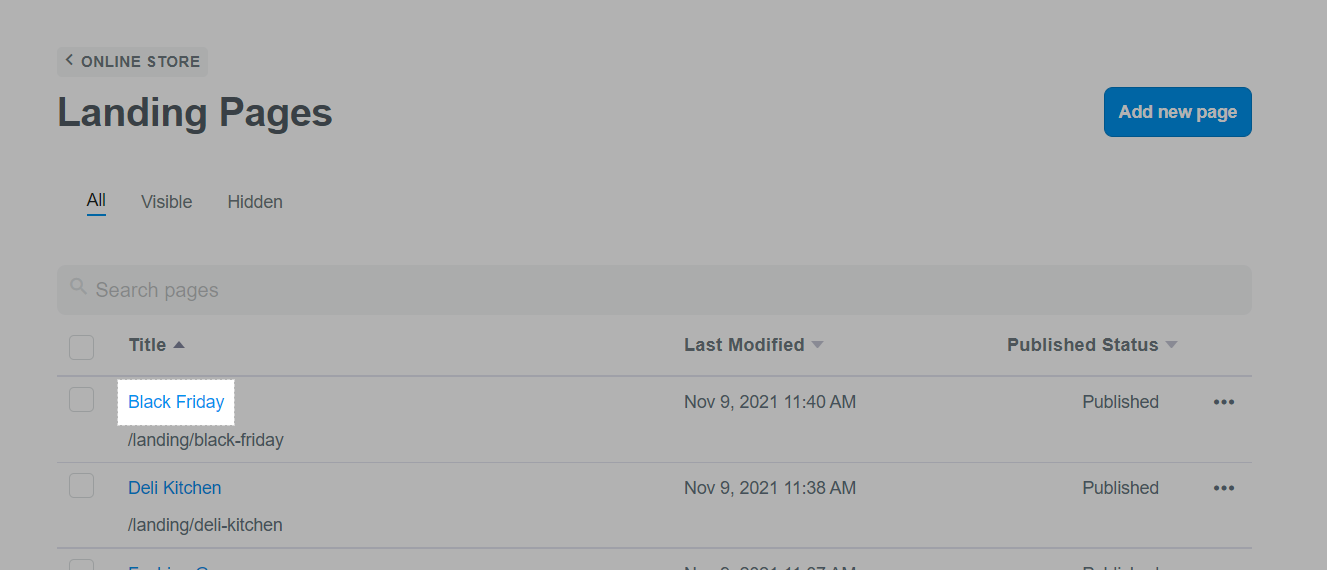
Read more: Use product page template as an alternative to landing pages.